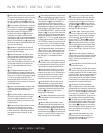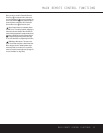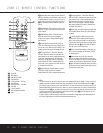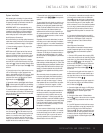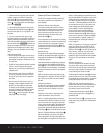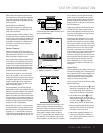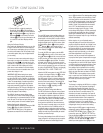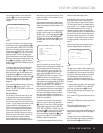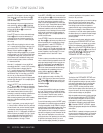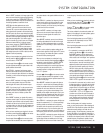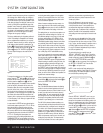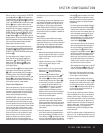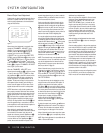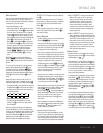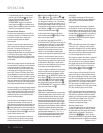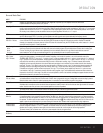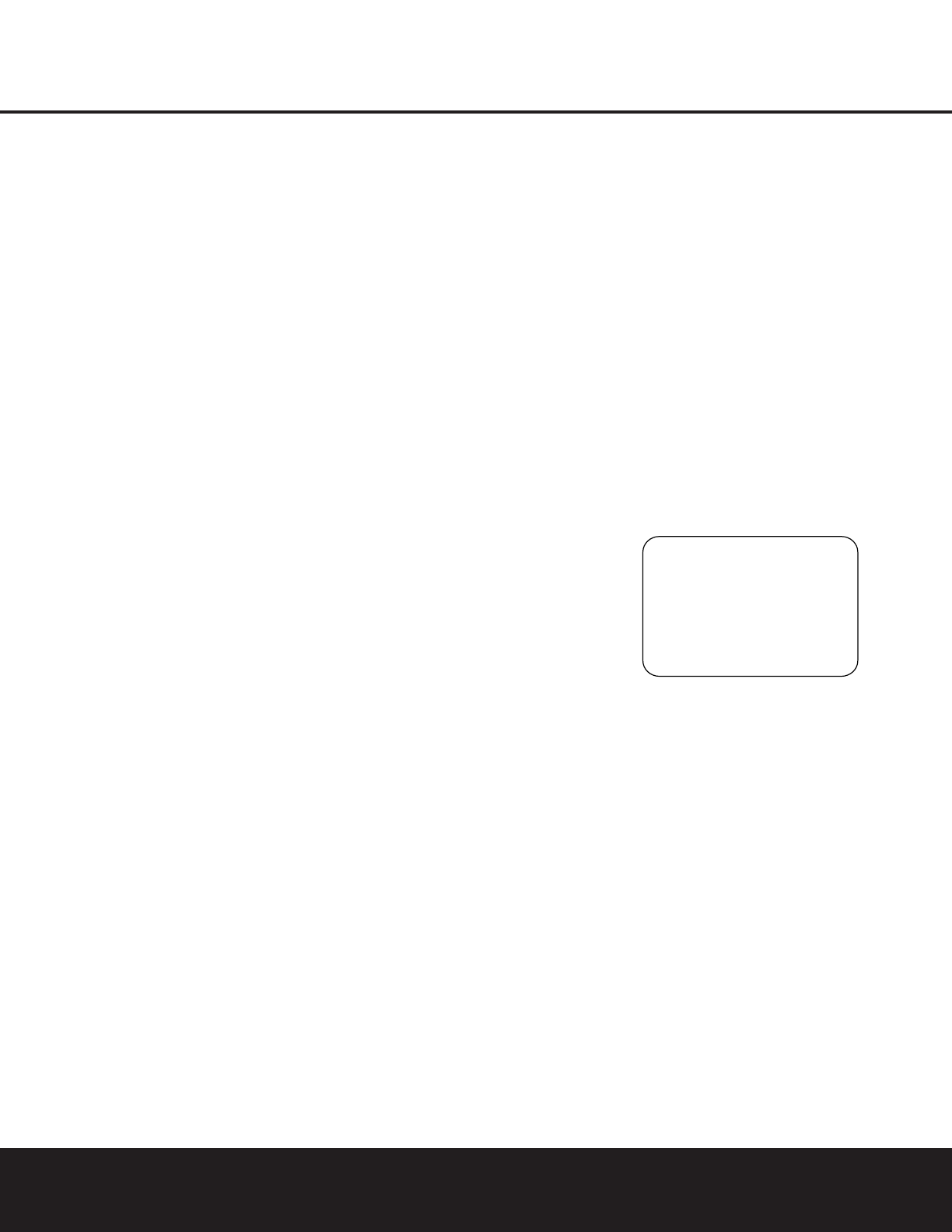
SYSTEM CONFIGURATION
20 SYSTEM CONFIGURATION20 SYSTEM CONFIGURATION
pressed, D-RA will appear in the lower third of the
video screen and in the
Lower Display Line ¯.
Press the
⁄
/
¤
Buttons within three seconds to
select the desired setting.
When all settings for the surround setup have been
made, press the
⁄
/
¤
Buttons n so that the
›
cursor is next to BACK TO MASTER MENU,
and press the
Set Button p to return to the
MASTER MENU.
On the
DTS menu, the choices made with the
‹
/
›
Buttons o on the remote are determined by a
combination of the type of program material in use
and whether the 5.1- or 6.1/7.1-channel configura-
tion is in use.
When a DTS source is playing, the choice of modes
for 7.1 systems will vary according to the type of pro-
gram source (DTS 5.1, DTS-ES Matrix or DTS-ES
Discrete). Press the
‹
/
›
Buttons o to scroll
through the choices that are available for your system
and the program in use. The DTS Neo:6 Music mode
is available with analog stereo sources and the DTS
Neo:6 Cinema mode is available with analog matrix
surround-encoded sources to deliver an enhanced
5.1-channel sound field.
When the 5.1 configuration is in use, the AVR will
automatically select the 5.1 version of DTS processing
when a DTS data stream is selected. When the
6.1/7.1 mode is selected, the DTS-ES Discrete mode
will automatically be activated when a DTS source with
the ES Discrete “flag” is in use. When a non-ES DTS
disc is in use, you may select the DTS-ES Matrix
mode through this menu to create a full eight-speaker
surround mode. See page 27 for a complete explana-
tion of the DTS modes.
On the
LOGIC 7
menu, the choices
made with
the
‹
/
›
Buttons o on the remote are determined
by whether the 5.1- or 6.1/7.1-channel configuration
is in use. In either case, the selection of a Logic 7
mode enables Harman Kardon’s exclusive Logic 7
processing to create fully enveloping, multichannel sur-
round sound from either two-channel Stereo or
Matrix-encoded programming such as VHS cassettes,
laser discs or television broadcasts produced with
Dolby surround.
In the 5.1 configuration, you may select the Logic 7/
5.1 Music, Cinema or Enhance mode. They work best
with two-channel music, surround-encoded programs
or standard two-channel programming of any type,
respectively. For 6.1/7.1 configurations, the Music and
Cinema modes may be selected. The Logic 7 modes
are not available when either Dolby Digital or DTS
digital soundtracks are in use. See page 27 for a
complete explanation of the Logic 7 modes.
On the
DSP <SURR> menu, the choices made
with the
‹
/
›
Buttons o on the remote select from
one of the DSP surround modes that are designed for
use with two-channel stereo programs to create a
variety of sound field presentations. The choices avail-
able are Hall 1, Hall 2, Theater, VMAx Near and VMAX
Far. The Hall and Theater modes are designed for
multichannel installations, while the two VMAX modes
are optimized for use in delivering a full surround field
when only the front left and front right speakers are
installed. See page 27 for a complete explanation of
the DSP surround modes.
On the
STEREO menu, the choices made with the
‹
/
›
Buttons o on the remote may either turn the
surround processing off for a traditional two-channel
stereo presentation, or select
5 STEREO or 7
STEREO
depending on whether the 5.1 or
6.1/7.1 output is in use. The latter modes feed a two-
channel presentation to all speakers, regardless of the
number of speakers in use. See page 27 for a com-
plete explanation of the 5 Stereo and 7 Stereo
modes.
To listen to a stereo source without any bass manage-
ment, so that the left and right speakers receive a full-
range signal straight through from the input gain sec-
tion to the volume control, press the
‹/› Buttons
o so that SURROUND OFF is shown. To
listen to two-channel sources with the bass manage-
ment settings that will be established in the next
section, press the
‹/› Buttons o so that
SURROUND OFF DSP is shown.
After the selections are made on the Dolby, DTS,
Logic 7, DSP (Surround) or Stereo menus, press the
⁄
/
¤
Buttons n so that the cursor moves to the
BACK TO MASTER MENU line and press
the
Set Button p.
Speaker Setup
This menu tells the AVR 330 which type of speakers
are in use. This is important as it adjusts the settings
that decide whether your system will use the “5-chan-
nel” or “6-channel/7-channel” modes, as well as
determining which speakers receive low-frequency
(bass) information.
For each of these settings, use the
LARGE setting
if the speakers for a particular position are traditional
full-range loudspeakers. Use the
SMALL setting for
smaller, frequency-limited satellite speakers that do not
reproduce sounds below 200Hz. Note that when
“small” speakers are used, a subwoofer is required to
reproduce low-frequency sounds. Remember that the
“large” and “small” descriptions do not refer to the
actual physical size of the speakers, but to their ability
to reproduce low-frequency
sounds. If you are in
doubt as to which category
describes your speakers,
consult the specifications in the speakers’ owner’s
manual, or ask your dealer.
This menu screen also allows you to enter the settings
for the AVR 330’s Triple Crossover feature, which
allows a different crossover point to be used for the
front left/right, center and surround speakers. In
systems where full-range or tower speakers are used
for the front soundstage or where different brands
or models are in use at the various speaker positions,
this feature allows you to customize the bass manage-
ment and redirection circuits with a precision not
previously possible.
It is easiest to enter the proper settings for speaker
setup through the
SPEAKER SETUP menu
(Figure 5). If that menu is not already on your screen
from the prior adjustments, press the
OSD Button
v to bring up the MASTER MENU (Figure 1),
and then press the
¤ Button n until the cursor is
on the
SPEAKER SETUP line. At this point,
press the
Set Button p to bring
up the
SPEAKER SETUP menu (Figure 5).
Figure 5
The first line of the SPEAKER SETUP menu
(Figure 5) allows you to switch the menu to change
either the speaker size setting or the exact crossover
point used for that speaker group. For the first pass
through the menu, leave the setting at its default
option of
SIZE, and then proceed as outlined
below. Once the speaker choices have been set, you
may wish to return to this line to change the option so
that the crossover settings may be adjusted.
Begin the speaker setup process by making certain that
the cursor is pointing toward the
LEFT/RIGHT
line, which sets the configuration for the front left and
right speakers. If you wish to make a change to the
front speakers’ configuration, press the
‹
/
›
Buttons
o so that either LARGE or SMALL appears,
matching the appropriate description from the definitions
shown above.
When
SMALL is selected, low-frequency sounds will
be sent only to the subwoofer output. If you choose this
option and there is no subwoofer connected, you will
not hear any low-frequency sounds from the front
channels.
* SPEAKER SETUP *
MODE :SIZE
LEFT/RIGHT :LARGE
CENTER :SMALL
SURROUND :SMALL
SURR BACK :SMALL
SUB WOOFER :SUB(LFE)
BASS MGR :GLOBAL
BACK TO MASTER MENU
>