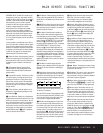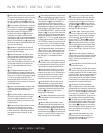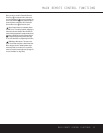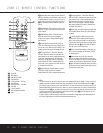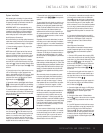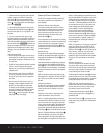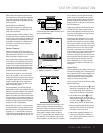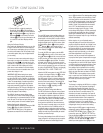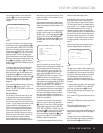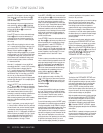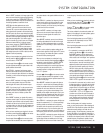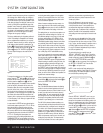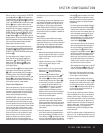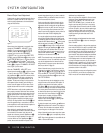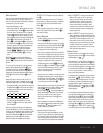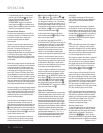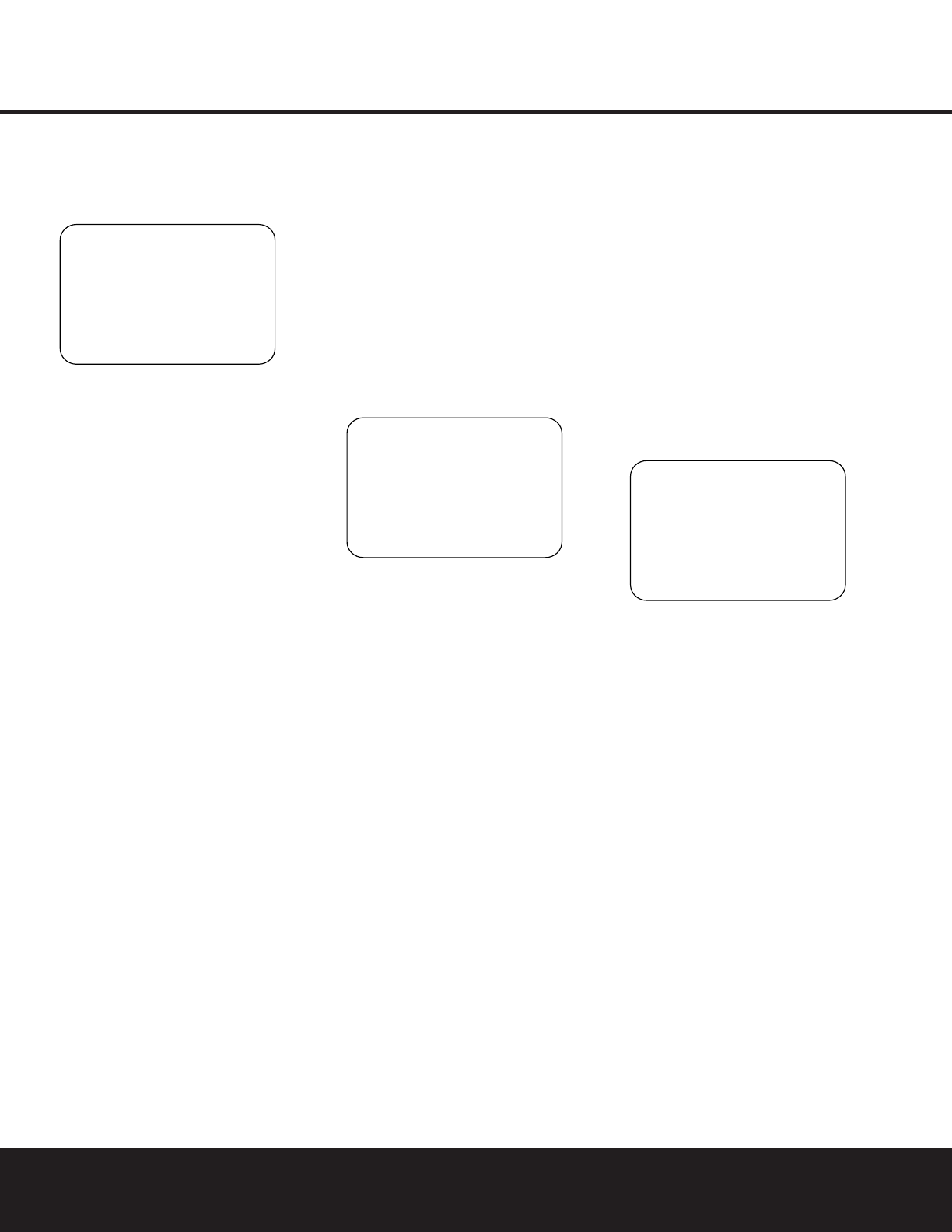
SYSTEM CONFIGURATION 19
SYSTEM CONFIGURATION
SYSTEM CONFIGURATION 19
as well as being indicated in the front-panel Input
Indicators
ı. If the input will use the standard
left/right analog inputs, no further adjustment
is needed.
Figure 2
If you wish to associate one of the digital inputs with
the selected input source, press the
¤
Button n
on the remote while the INPUT SETUP menu
(Figure 2) is on the screen, and the on-screen cursor
will drop down to the
DIGITAL IN line. Press
the
‹
/
›
Buttons o until the name of the desired
digital input appears. To return to the analog input,
press the buttons until the word
ANALOG appears.
When the correct input source appears, press the
¤
Button n once so that the
>
cursor appears next
to
BACK TO MASTER MENU, and press the
Set Button p.
To change the digital input at any time using the dis-
crete function buttons and the semi-OSD system,
press the
Digital Select Button q on the remote.
Within five seconds, make your input selection using
the
⁄
/
¤
Buttons n until the desired digital or
analog input is shown in the
Upper Display Line ˜
and in the lower line of the on-screen display. Press
the
Set Button p to enter the new digital input
assignment.
When all needed adjustments have been made, press
the
¤
Button n until the
>
cursor is next to
BACK TO MASTER MENU to continue with
the system configuration.
Surround Setup
T
he next step is to set the surround mode you wish
to use with the input that was previously selected in
the
INPUT menu. Since surround modes are a
matter of personal taste, feel free to select any mode
you wish – you may change it later. However, to make
it easier to establish the initial parameters for the
AVR 330, it is best to select Dolby Pro Logic II or
Logic 7 for most analog inputs and Dolby Digital for
inputs connected to digital sources. In the case of
inputs such as a CD Player, Tape Deck or Tuner, you
may wish to set the mode to Stereo (“Surround off”)
as they are not typically used with multichannel
program material, and it is unlikely that sur
round-
encoded material will be used. Alternatively, the
Logic 7
Music mode is a good choice for stereo-only source
material. See page 27 for more information on avail-
able surround modes.
When selecting surround modes for digital program
material, the AVR 330 will always examine the data
stream and automatically select Dolby Digital or DTS
as applicable.
It is easiest to complete the surround setup using the
full-OSD on-screen menus. From the
MASTER
MENU (Figure 1), press the
⁄
/
¤
Buttons n
until the
>
cursor is next to the SURROUND
SETUP
line. Press the Set Button p until the
SURROUND SETUP menu (Figure 3) is on
the screen.
Figure 3
Each of the option lines on this menu (Figure 3)
selects the surround mode category, and within each
of those categories there will be a choice of the
specific mode options. The choice of modes will
vary according to the speaker configuration in your
system. When the
SURR BACK line of the
SPEAKER SETUP menu (Figure 5) is set to
NONE the AVR 330 will be configured for 5.1-
channel operation, and only the modes appropriate to
a five-speaker system will appear. When the
SURR
BACK
line of the SPEAKER SETUP menu
(Figure 5) is set to
SMALL or LARGE the
AVR 330 will be configured for 6.1/7.1-channel oper-
ation, and additional modes such as Dolby Digital EX
and DTS-ES will appear, as they are only available
when seven main speakers are present. In addition,
some of the modes available in the AVR 330 will
not appear unless a digital source is selected and is
playing the correct bitstream.
To select the mode that will be used as the initial
default for an input, first press the
⁄
/
¤
Buttons
n until the on-screen cursor is next to the desired
mode’s master category name, such as
DOLBY,
DTS, DSP <SURR> or VMAX. Next, press
the
Set Button p to view the sub-menu. Press the
‹
/
›
Buttons o to scroll through the available
choices, and then press the
¤
Button n so that
the cursor is next to
BACK TO MASTER
MENU
to continue the setup process.
The following few paragraphs detail the instructions
needed for modes with multiple choices.
On the
DOLBY menu (Figure 4), choices include
Dolby Digital, Dolby Pro Logic II-Music, Dolby Pro
Logic II-Movie, Dolby Pro Logic and Dolby 3 Stereo.
The Dolby Digital EX mode is only available when the
system is set for 6.1/7.1 operation by configuring the
Surround Back speakers to “Small” or “Large” as
described on page 20. When a disc is playing that
contains a special “flag” signal in the digital audio data
stream, the EX mode will be selected automatically. It
may also be selected using this menu or through the
front panel or remote controls as shown on page 26.
A complete explanation of these modes is found on
page 27.
When the Dolby Digital mode is selected, there are
additional settings available for the Night mode.
Figure 4
The Night mode is a feature of Dolby Digital that uses
special processing to preserve the dynamic range and
full intelligibility of a movie soundtrack while reducing
the peak level. This prevents abruptly loud transitions
from disturbing others, without reducing the sonic
impact of a digital source. The Night mode is only
available when specially encoded Dolby Digital signals
are played.
To adjust the Night mode setting, make certain that the
>
cursor is on the NIGHT line of the DOLBY
menu. Next, press
‹
/
›
Buttons o to choose
between the following settings, as they appear in the
on-screen display:
OFF:When OFF appears, the Night mode will not
function.
MID:When MID appears, a mild compression will
be applied.
MAX:When MAX appears, a more severe
compression algorithm will be applied.
We recommend that you select the
MID setting as a
starting point and change to the
MAX setting later, if
desired.
The Night mode may also be adjusted directly any
time a Dolby Digital source is playing by pressing the
Night Mode Button l. When the button is
* DOLBY *
MODE: DOLBY
DIGITAL
NIGHT: OFF
BACK TO SURR SELECT
>
* SURROUND SELECT *
DOLBY SURROUND
DTS
LOGIC 7
DSP <SURR>
VMAX
STEREO
BACK TO MASTER MENU
>
* INPUT SETUP *
INPUT :VIDEO 1
DIGITAL IN :ANALOG
BACK TO MASTER MENU
>