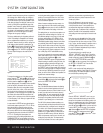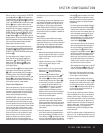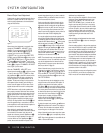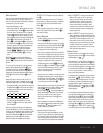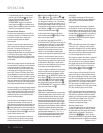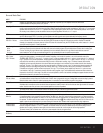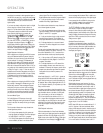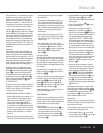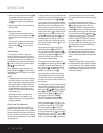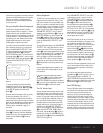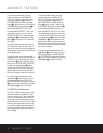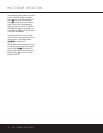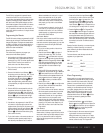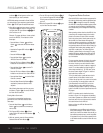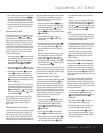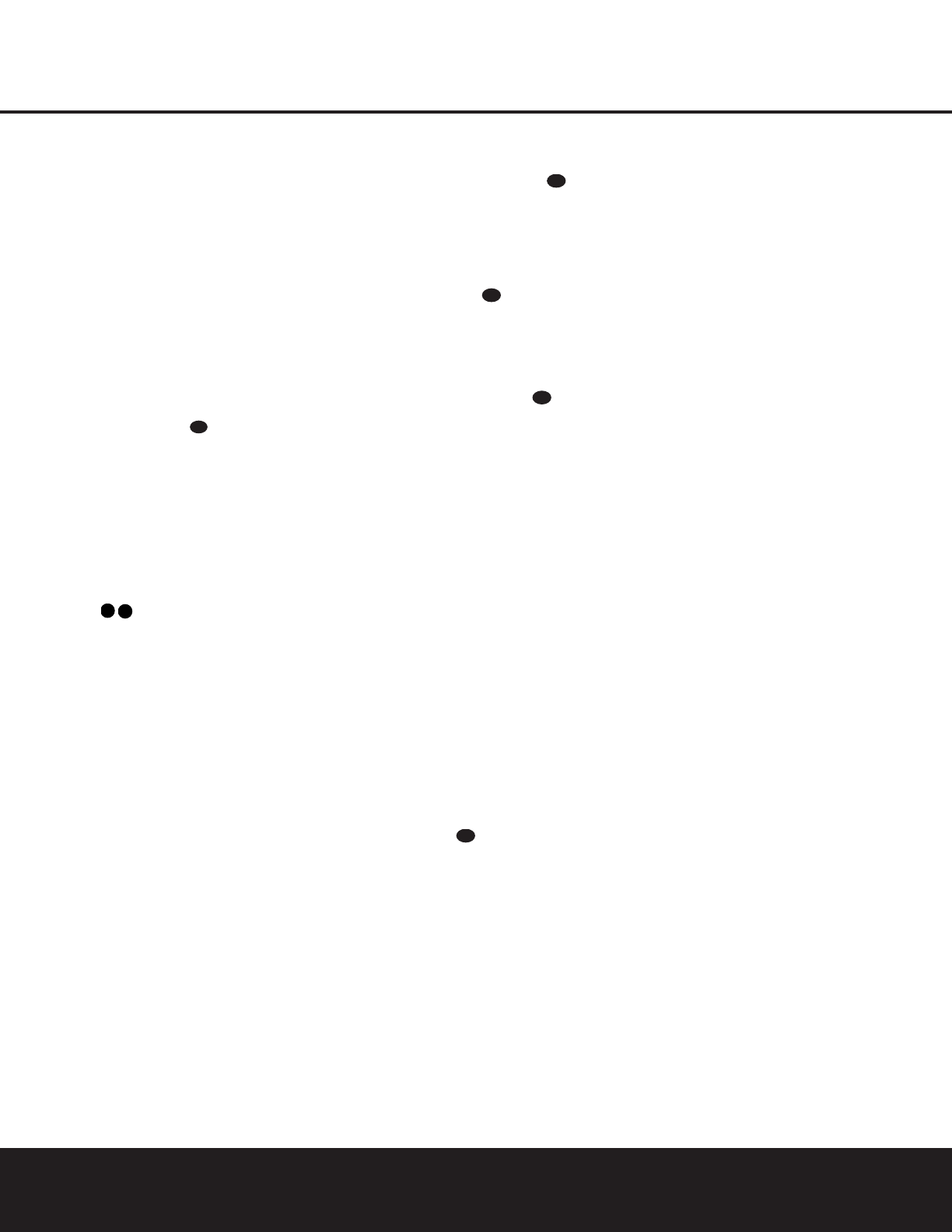
OPERATION
30 OPERATION
2. Within five seconds, press the Numeric Keys r
corresponding to the location where you wish to
store this station’s frequency. Once entered, the
preset number will appear in the
Upper Display
Line
˜.
3. Repeat the process after tuning any additional sta-
tions to be preset.
Recalling Preset Stations
• To manually select a station previously entered in
the preset memory, press the
Numeric Keys r
that correspond to the desired station’s memory
location.
• To manually tune through the list of stored preset
stations one by one, press the
Preset Stations
Selector Buttons
$ on the front panel or
remote.
Tape Recording
In normal operation, the audio or video source
selected for listening through the AVR 330 is sent to
the record outputs. This means that any program you
are watching or listening to may be recorded simply
by placing machines connected to the
Tape Outputs
£ or Video 1/Video 2 Audio and Video Outputs
hk in the Record mode.
When a digital audio recorder is connected to the
Digital Audio Outputs ab, you are able to record
the digital signal using a CD-R, MiniDisc or other digital
recording system.
NOTES:
• The digital outputs are active only when a digital sig-
nal is present, and they do not convert an analog
input to a digital signal, or change the format of the
digital signal. In addition, the digital recorder must
be compatible with the output signal. For example,
the PCM digital input from a CD player may be
recorded on a CD-R or MiniDisc, but Dolby Digital
or DTS signals may not.
• Please make certain that you are aware of any
copyright restrictions on any material you copy.
Unauthorized duplication of copyrighted materials is
prohibited by federal law.
Output Level Trim Adjustment
Normal output level adjustment for the AVR 330 is
established using the test tone, as outlined on pages
23–24. In some cases, however, it may be desirable to
adjust the output levels using program material such as
a test disc, or a selection you are familiar with. Additionally,
the output level for the subwoofer can only be adjusted
using this procedure.
To adjust the output levels using program material, first
set the reference volume for the front left and front right
channels using the Volume Control Ù
î
.
If you are using a disc with test signals or an external
signal generator as the source from which to trim the
output levels, you may use the EzSet feature of the
remote to guide you to the correct SPL level. To use
the remote for this purpose, press and quickly release
the
SPL Selector Button to activate the sensor.
While the test tone is circulating, the
Program/SPL
Indicator
c will change color to indicate the level.
Adjust the level using the
⁄
/
¤
Buttons
n
until
the LED lights green for all channels. When it is red,
the level is too high; when it is amber, the level is too
low. Press the
SPL Selector Button to turn the
sensor and indicator off.
Once the reference level has been set, press the
Channel Select Button
m
and FRONT L
LEV
will appear in the Lower Display Line ¯.
To change the level, first press the
Set Button p,
and then use the
⁄
/
¤
Buttons
n
to raise or
lower the level. DO NOT use the volume control,
as this will alter the reference setting.
Once the change has been made, press the
Set
Button
p and then press the
⁄
/
¤
Buttons
n
to select the next output channel location that you
wish to adjust. To adjust the subwoofer level, press
the
⁄
/
¤
Buttons
n
until WOOFER LEV
appears in the Lower Display Line ¯.
Repeat the procedure as needed until all channels
requiring adjustment have been set. When all adjust-
ments have been made and no further adjustments
are made for five seconds, the AVR 330 will return to
normal operation.
The channel output for any input may also be adjusted
using the full-OSD on-screen menu system. First, set
the volume to a comfortable listening level using the
Volume Control Ù
î
. Then, press the OSD
Button
v to bring up the MASTER MENU
(Figure 1). Press the
¤
Button n until the on-
screen
›
cursor is next to the CHANNEL
ADJUST
line. Press the Set Button p to
activate the
CHANNEL ADJUST menu.
Once the menu appears on your video screen, first
use the
⁄
/
¤
Buttons n to move the on-screen
›
cursor so that it is next to the TEST TONE
line. Press the
‹
/
›
Buttons o so that OFF
appears. This will turn off the test tone and allow you
to use your external test disc or other source material
as the reference. Then, use the
⁄
/
¤
Buttons n
to select the channels to be adjusted. At each channel
position, use the
‹
/
›
Buttons o to change the out-
put level. Remember, the goal is to have the output
level at each channel equal when heard at the listening
position.
If you wish to reset all the levels to their original
factory default of 0dB offset, press the
⁄
/
¤
Buttons
n so that the on-screen cursor is next to the
CHANNEL RESET line and press the
‹
/
›
Buttons o so that the word ON appears.
After the
levels are reset, resume the procedure outlined above
to reset the levels to the desired settings. When all
adjustments are done, press the
⁄
/
¤
Buttons
n
to move the on-screen
›
cursor so that it is next to
BACK TO MASTER MENU and then press
the
Set Button p if you wish to go back to the
main menu to make other adjustments. If you have no
other adjustments to make, press the
OSD Button
v to exit the menu system.
NOTE: The output levels may be separately trimmed for
each digital and analog surround mode. If you wish to
have different trim levels for a specific mode, select that
mode and then follow the instructions in the steps shown
earlier.
Memory Backup
This product is equipped with a memory backup sys-
tem that preserves the system configuration information
and tuner presets if the unit is accidentally unplugged
or subjected to a power outage. This memory will last
for approximately four weeks, after which time all infor-
mation must be reentered.
38
40
40
38
37
35
32