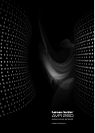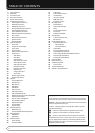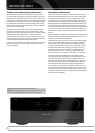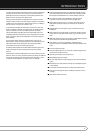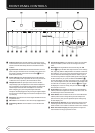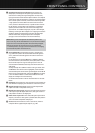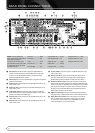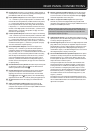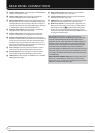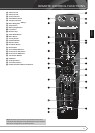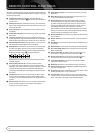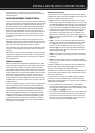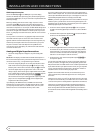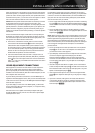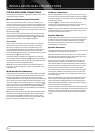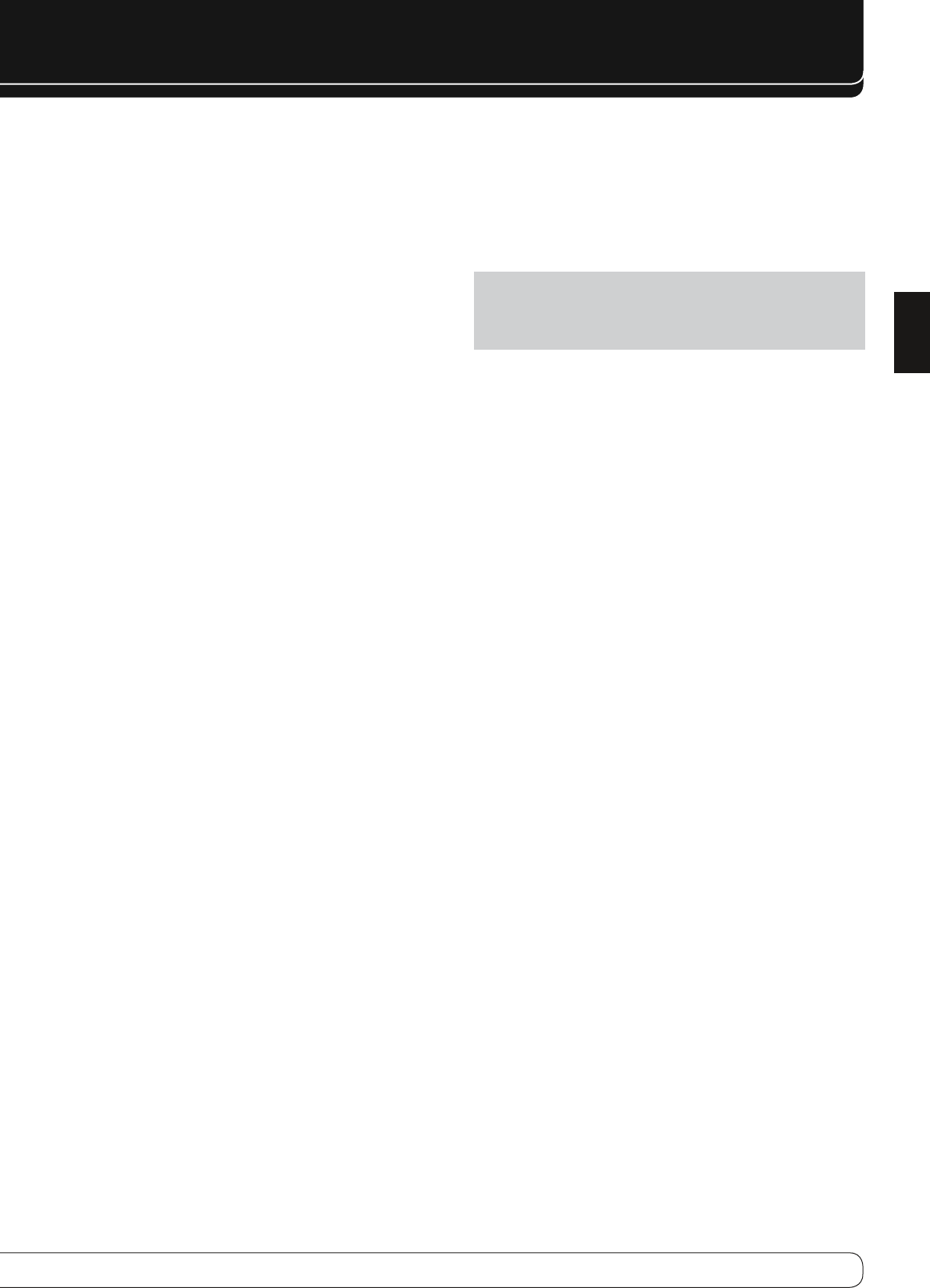
9
ENGLISH
REAR-PANEL CONNECTIONS
C
RS-232 Reset:
This switch is only used during a software upgrade. A
standard processor reset is performed by pressing and holding the front-
panel OK Button while the receiver is in Standby.
D
Front Speaker Outputs:
Connect these outputs to the matching
+ or – terminals on your left and right speakers. In conformance with
the new CEA color code specification, the White terminal is the positive,
or "+" terminal that should be connected to the red (+) terminal on
Front Left speaker with the older color coding, while the Red terminal
is the positive, or "+" terminal that should be connected to the red (+)
terminal on Front Right speaker. Connect the black (–) terminals on the
AVR to the black (–) terminals on the speakers. See page 15 for more
information on speaker polarity.
E
Center Speaker Outputs:
Connect these outputs to the matching
+ and – terminals on your center channel speaker. In conformance with
the new CEA color code specification, the Green Terminal is the positive,
or "+" terminal that should be connected to the red (+) terminal on
speakers with the older color coding. Connect the black (–) terminal on
the AVR to the black negative (–) terminal on your speaker. (See page
15 for more information on speaker polarity.)
F
Surround Speaker Outputs:
Connect these outputs to the
matching + and – terminals on your surround channel speakers. In
conformance with the new CEA color code specification, the Blue
terminal is the positive, or "+" terminal that should be connected to the
red (+) terminal on the Surround Left speaker with older color coding,
while the Gray terminal should be connected to the red (+) terminal
on the Surround Right speaker with the older color coding. Connect
the black (–) terminal on the AVR to the matching black negative (–)
terminals for each surround speaker. (See page 15 for more information
on speaker polarity.)
G
Switched AC Accessory Outlet:
This outlet may be used to power
any device that you wish to have turn on when the AVR is turned on
with the System Power Control switch
1
.
H
RS-232 Serial Port:
This specialized connector may be used with
your personal computer in case Harman Kardon offers a software
upgrade for the receiver at some time in the future. Leave the Mode
switch
M
popped out in the Operate position, unless the AVR is being
upgraded. The Reset switch
C
is used only during the upgrade process.
I
AC Power Cord:
Connect the AC plug to an unswitched AC wall
output.
J
Video 2 Component Video Inputs:
These inputs may be
used with any source device equipped with analog Y/Pr/Pb or RGB
component video outputs. Do not use these inputs if HDMI connection is
possible, use the HDMI inputs instead.
K
Monitor Component Video Outputs:
Connect these outputs
to the component video inputs of a video projector or monitor. When
a source connected to one of the two Component Video Inputs
JL
is
selected the signal will be sent to these jacks.
L
Video 1 Component Video Inputs:
These inputs may be
used with any source device equipped with analog Y/Pr/Pb or RGB
component video outputs Do not use these inputs if HDMI connection is
possible, use the HDMI inputs instead.
Note:
All component inputs/outputs can be used for RGB signals too, in
the same way as described for the Y/Pr/Pb signals, then connected to the
jacks with the corresponding color. RGB connection is not possible if the
source outputs a separate sync signal.
M
Update Mode Button:
Leave the Mode switch popped out in the
Operate position, unless the AVR is being upgraded. The Reset switch
C
is used only during the upgrade process.
N
Coaxial Digital Inputs:
Connect the coax digital output from a DVD
player, HDTV receiver, the output of a compatible computer sound card
playing MP3 files or streams, LD player, MD player or CD player to these
jacks. The signal may be either a Dolby Digital signal, DTS signal, a 2
channel MPEG 1 signal, or a standard PCM digital source. Do not connect
the RF digital output of an LD player to these jacks.
O
Surround Back/Multiroom Speaker Outputs:
These speaker
terminals are normally used to power the surround back left/surround
back right speakers in a 7.1 channel system. However, they may also
be used to power the speakers in a second zone, which will receive the
output selected for a multiroom system.
To change the output fed to these terminals from the default of the
Surround Back speakers to the Multiroom Output, you must change
a setting in the
Multiroom Menu
of the OSD system. See page 33
for more information on configuring this speaker output. In normal
surround system use, the brown and black terminals are the surround
back left channel positive (+) and negative (–) connections and the
tan and black terminals are the surround back right positive (+) and
negative (–) terminals.
For multiroom use, connect the brown and black SBL terminals to the
red and black connections on the left remote zone speaker and connect
the tan and black SBR terminals to the red and black terminals on the
right remote zone speaker.