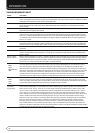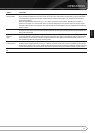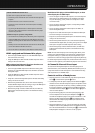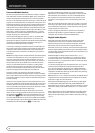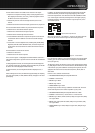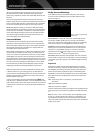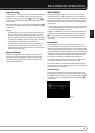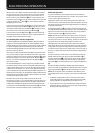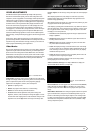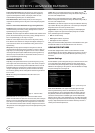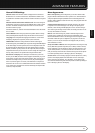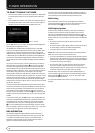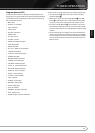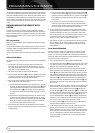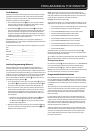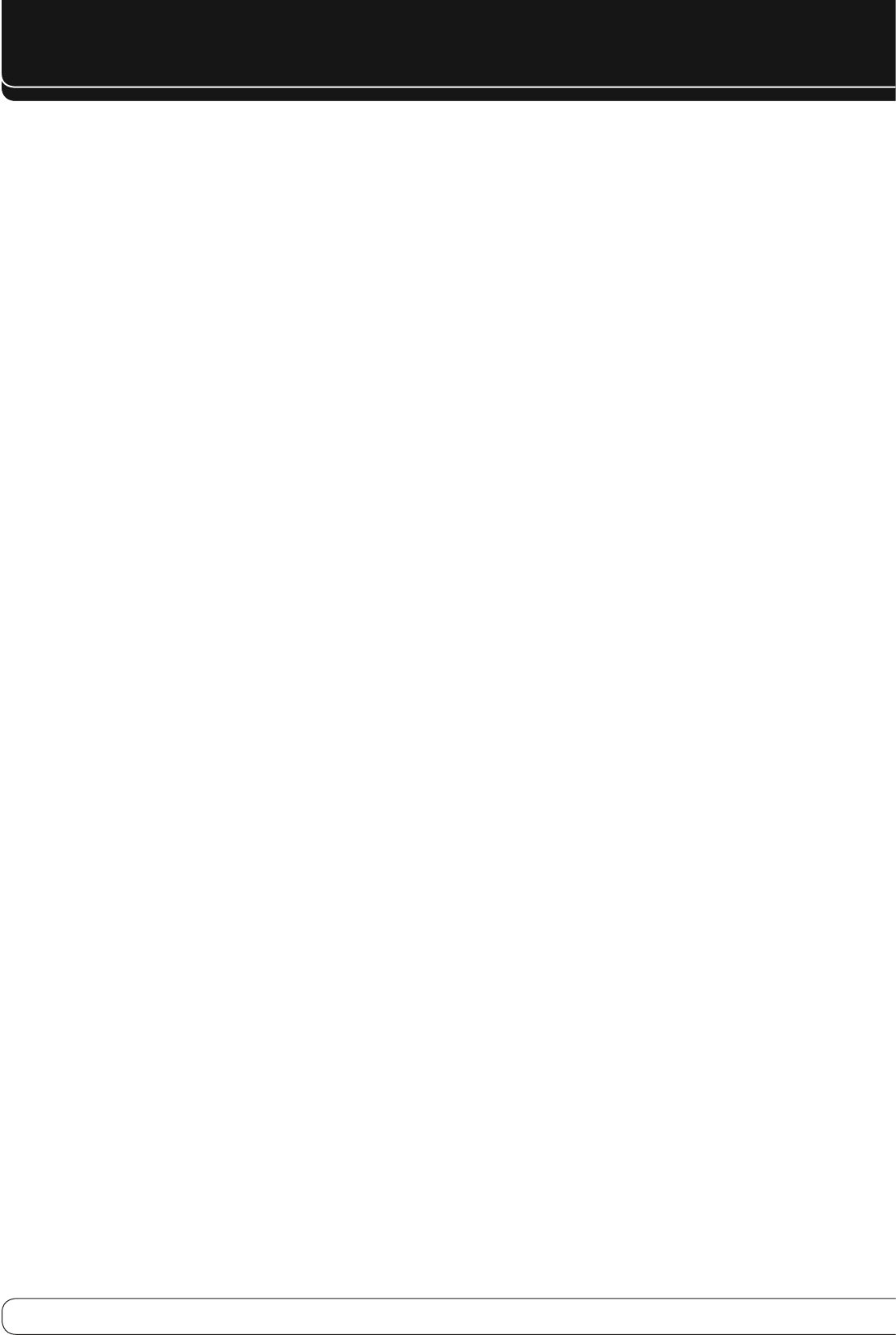
34
MULTIROOM OPERATION
When the Zone 2 menu appears, the blue cursor bar will be at the
Status:
Off
line. Since this line is used to turn the system on and off, do not make
an adjustment here unless you wish to turn the system on at this time. To
turn the system on, press the OK Button
V
once, to turn it off again, press
once more. If you do not wish to turn the system on at this time or to proceed
to the next step, press the
L
Button
F
once so that the blue cursor bar is
highlighting the
Source
line.
At the
Source
line, press the press the OK Button to cause the Source List to
slide in from the right. Use the
KL
Button
F
to select the source.. When
the selection has been made, press the OK Button
V
to confirm your choice,
and continue to the
Volume
line by pressing the
L
Button
F
.
At the
Volume
line, press the
M N
buttons
F
or hold them pressed until
the desired volume level for the multi-room system is entered. DO NOT use
the regular volume control knobs for this setting.
Surround Amplifier Channel Assignment
The AVR is equipped with seven full-power amplifier channels to allow for
complete 7.1-channel operation without the need for additional external
amplifiers. However, in some installations you may wish to use the traditional
5.1-channel configuration for the main listening room, which allows the
surround back left/right amplifier channels to be used to power speakers
placed in a remote zone location.
If you wish to use the Surround Back channel amplifiers to power the remote
zone, you must change a setting in the multiroom setup menu. To make that
change, first call up the menu system by pressing the AVR Button
W
to bring
the main menu (Figure 1) to the screen. Next, press the
L
Button
F
until
the
Zone 2
menu line is highlighted in blue. Press the OK Button
V
to
enter the Zone 2 menu.
The Surround Back Amps line is used to assign the surround back channels
for multizone operation. Select the Zone 2 setting when multizone listening
is desired. If the multizone system is not in use, this setting may be changed
to Main Room to accommodate a 7.1-channel system. When the multiroom
system is turned off, this line will always display the MAIN setting. When the
multiroom system is turned on, this line will always display the MULTI setting,
reflecting that the surround back channels are always assigned to the remote
zone when the multiroom system is used.
Remember that once this setting is made you will not be able to take
advantage of any of the 6.1/7.1- channel decoding or processing modes, and
no Surround Back speakers must be selected in the speaker setup procedure
outlined earlier. In addition the speakers used for the remote zone must be
connected to the Surround Back/Multiroom Speaker Outputs
O
. The volume
for these speakers is set by the multiroom system, as explained above.
Multiroom Operation
To operate the multizone system using the remote, slide the Zone Select
Switch at the bottom of the remote to the “2” position. Press a Source Selector
to select a source input for the remote zone.
Adjusting the volume or mute controls will only affect the volume in the
remote zone. The on-screen menu functions will not be operative. The remote
will operate source devices that have been programmed into it as explained
in the Initial Setup section.
If the Remote IR Output jack
U
on the AVR is connected to an IR Input jack
on compatible Harman Kardon audio components such as CD, DVD or cassette
players, the transport functions of those machines may also be controlled
using the Transport Controls
E
on the remote control.
NOTE
: When the tuner is selected as the source for Zone 2, any change to
the frequency or preset will also change the station being listened to in the
main room, if the tuner is in use there. Similarly, if someone in the main room
changes the station, the change will also impact the remote room.
Although changes to the input source or Zone 2 volume will normally be
made using an IR sensor in the remote room that is connected to the AVR, it
is also possible to change those settings from the main listening room. This
is useful for situations where some or all of the remote rooms do not have an
IR sensor, or to take control over the remote room without actually being in
that room.
Once Zone 2 is turned on, it will remain on even if the AVR is placed in the
Standby mode in the main room by pressing the Power Off Button
B
or
the System Power Control
1
on the front panel. To turn off the multiroom
system from the main listening room, when the AVR is on, slide the Zone
Select Switch
X
on the Remote Control to Zone 2, and press the Off Button
B
.
Even when the AVR is turned off (to Standby mode) and the multiroom
system is turned off too, the multiroom system may be turned on at any time
by pressing the ON Button
A
while the Zone Select Button is set to Zone 2.
NOTE
: Only analog audio sources are available to the multizone system.
To hear digital devices, such as a CD player, in the remote zone, follow these
steps:
In addition to a digital audio connection, connect the source device’s 1.
analog audio outputs to any available analog audio inputs on the AVR,
noting in Table AA in the appendix which set of inputs was used.
In the Setup Source menu, leave the Audio Source setting at the digital 2.
audio input. However, scroll down to the Zone 2 Audio setting and select
the analog audio source used in step 1.