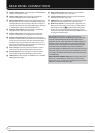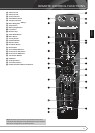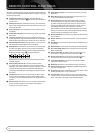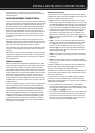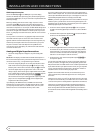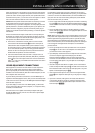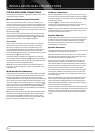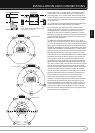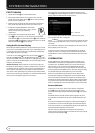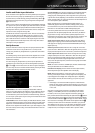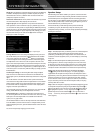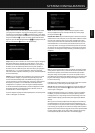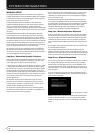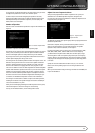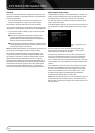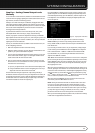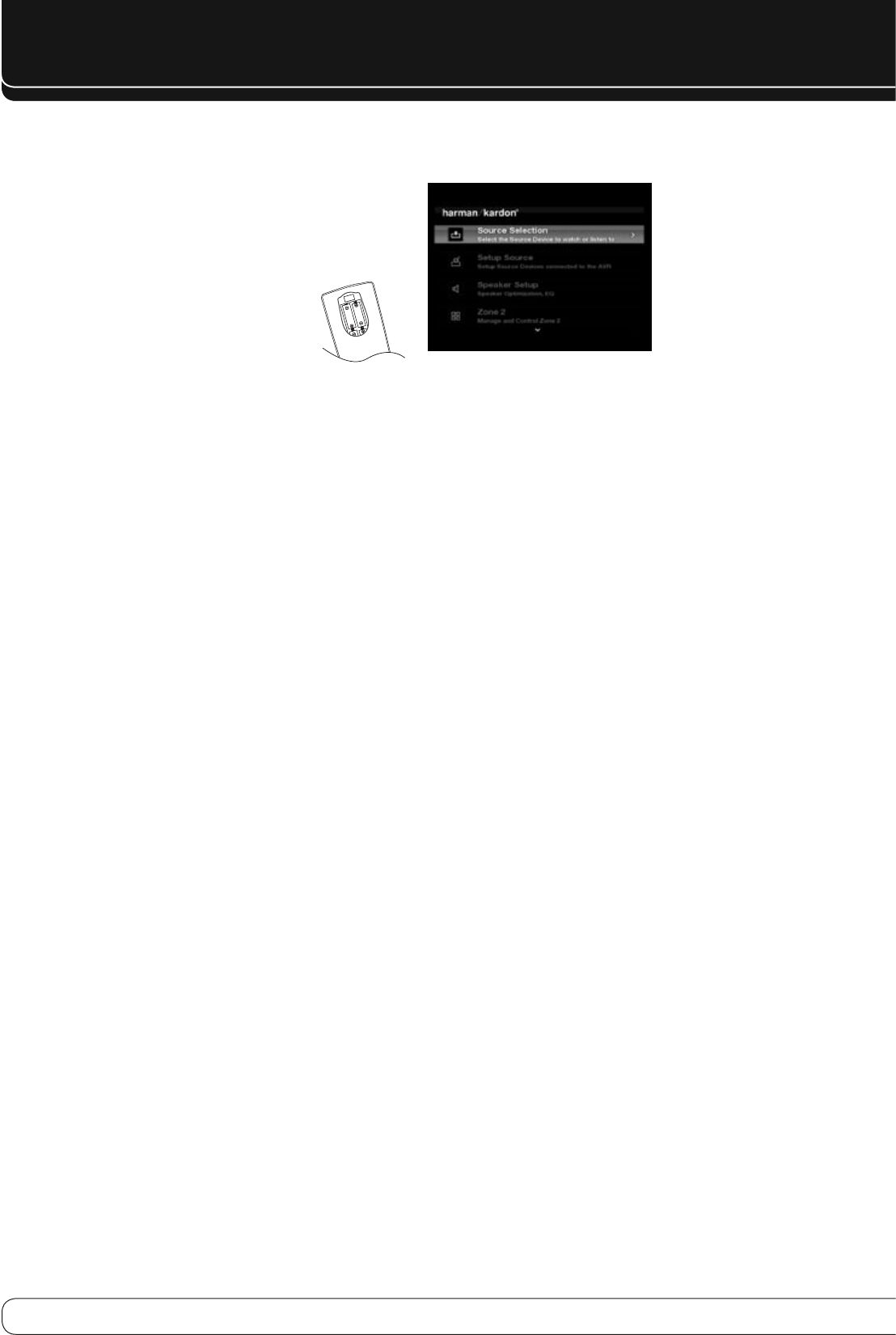
18
SYSTEM CONFIgURATION
FIRST TURN ON
Plug the Power Cable 1.
I
into an un switched AC outlet.
Press the Main Power Switch on the rear panel so that is in the ON 2.
position. Note that the Power Indicator
2
will turn amber, indicating
that the unit is in Standby mode.
Remove the protective plastic film from the main front-panel. If left in 3.
place, the film may affect the performance of your remote control.
4. Install the four supplied AAA batteries in the remote
as shown. Be certain to follow the (+) and (–) polarity
indicators that are on the top of the battery
compartment.
Turn the AVR on either by pressing the System Power 5.
Control
1
on the front panel, or via the remote by pressing the AVR
Power ON Button
A
, or any of the Input Selectors
C
on the remote. The
Power Indicator
2
will turn white to confirm that the unit is on, and the
Main Information Display
C
will also light up.
Using the On-Screen Display
When making the following adjustments, you may find them easier to make
via the unit’s on-screen display system. These easy-to-read displays give you
a clear picture of the current status of the unit and facilitate speaker, delay,
input or digital selection you are making.
To view the on-screen displays, make certain you have made a connection
from either the HDMI Output
X
or the Video Monitor Out jack
BK
on the
rear panel to the HDMI, component, composite or S-Video input of your TV or
projector. In order to view the AVR’s displays, the correct video input must be
selected on your video display.
IMPORTANT NOTE
: When viewing the on-screen menus using a CRT-
based projector, plasma display or any direct-view CRT monitor or television,
it is important that they not be left on the screen for an extended period of
time. As with any video display, constant display of a static image such as
these menus or video game images may cause the image to be permanently
“burned into” the CRT. This type of damage is not covered by the AVR warranty
and may not be covered by the projector TV set’s warranty.
The menu system is accessed by pressing the AVR Settings Button on the
remote
W
. The Main Menu will appear (see Figure 1), and if a video source is
playing, it will be visible behind the transparent menu.
Figure 1 – Main Menu
The menu system consists of five main menus: Source Selection, Setup
Source, Speaker Setup, Zone 2 and System.
Use the
KLM N
Buttons on the remote or front panel to navigate the menu
system, and press the OK Button to select a menu or setting line or to enter a
new setting.
The current menu, setting line or setting will appear on the Lower Line of the
Message Display as well as on screen.
To return to the previous menu, press the Back/Exit Button. Be certain all
settings are correct, as any changes you have made will be retained. When
the Main Menu is on screen, pressing the Back/Exit Button will exit the menu
system.
SYSTEM SETUP
The AVR 260 features an advanced memory system that enables you to
establish different configurations for digital input and surround mode for
each input source. This flexibility enables you to custom tailor the way in
which you listen to each source and have the AVR memorize them. This
means, for example, that you may associate different surround modes and
analog or digital inputs with different sources. Once these settings are made,
they will automatically be recalled whenever you select that input.
However, we recommend that the first time you use the AVR, you take
advantage of the simplicity of configuring the system using the EzSet/EQ
process, which takes the guesswork out of speaker size and delay settings,
and balances the speaker output levels to tailor the AVR’s sound presentation
to your specific system and room. Before beginning the EzSet/EQ procedure,
there are a few adjustments that need to be made to ensure accurate results.
Source Selection
For direct access to any source, press its Source Selector on the Remote
Control
C
. Sources can also be chosen from the Source Selection menu
that can be activated by pressing the AVR Settings Button
W
on the remote
control.
The AVR will switch to the audio and video inputs assigned to the source.
If you specified a surround mode for the source, the AVR will switch to that
mode.
The source name will appear in the upper line of the front-panel display. If
you retitled the source, the new title will appear. The audio input assigned
to the source (analog or one of the digital audio inputs) will also appear. The
surround mode will be displayed on the lower line.
Any other settings you adjusted in the Setup Source menu will also be
selected. You may view these settings in the Source Info menu at any time by
pressing the Info Settings Button
W
.