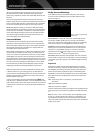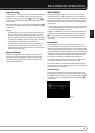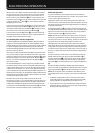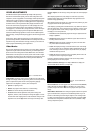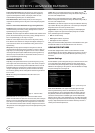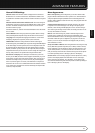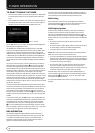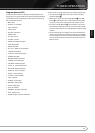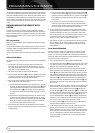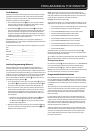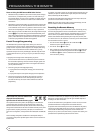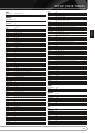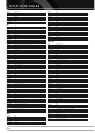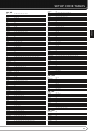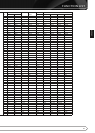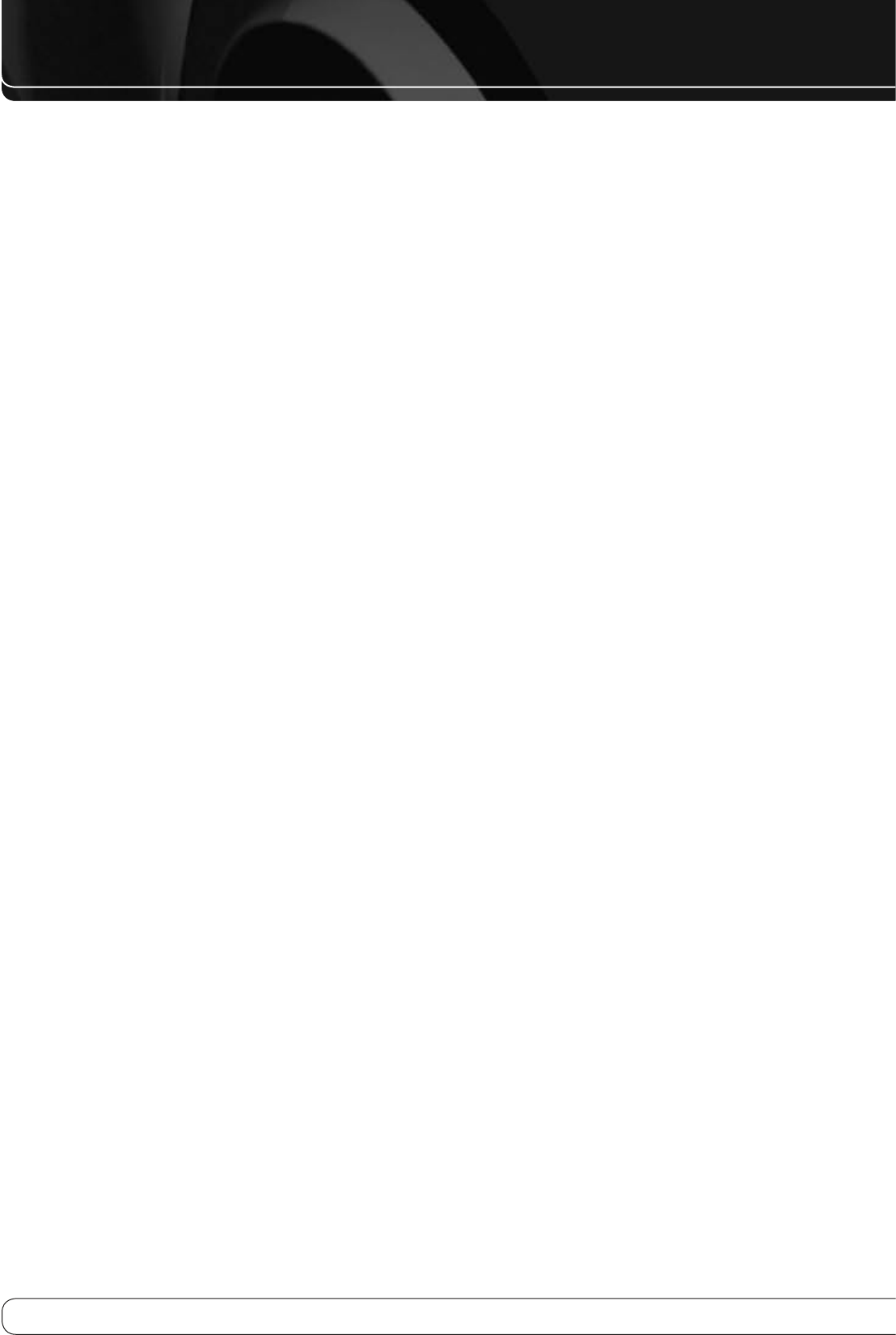
40
PROgRAMMINg ThE REMOTE
The AVR 260 is equipped with a powerful remote control that will control not
only the receiver’s functions, but also most popular brands of audio and video
equipment, including CD players, TV sets, cable boxes, VCRs, satellite receivers
and other home-theater equipment. Once the AVR’s remote is programmed
with the codes for the pro ducts you own, it is possible to eliminate most other
remotes and replace them with the convenience of a single universal remote
control.
PROGRAMMING THE REMOTE WITH
CODES
As shipped from the factory, the remote is fully programmed for all AVR
functions, as well as those of most Harman Kardon CD changers, DVD players,
CD players and Blu-Ray players. In addition, by following one of the methods
below, you may program the remote to operate a wide range of devices from
other manufacturers.
Blu-ray control
HK Blu-ray codes in DVD Button. How to toggle between HK Blu-ray and HK
DVD control codes.
Press and hold the DVD Button until it blinks and goes out again. Then enter
code 001 for HK Blu-ray or 002 for HK DVD. Press the DVD Button once more. It
blinks 3 times to confirm entry.
Note that out of the box, when first powered up, the default mode is HK Blu-
ray.
Direct Code Entry
This method is the easiest way to program your remote to work with different
products.
Use the tables in the setup-code guide on page 43 to determine the 1.
three-digit code or codes that match both the product type (e.g., VCR,
TV), and the specific brand name. If there is more than one number for a
brand, make note of the different choices.
Turn on the unit you wish to program into the AVR remote.2.
Press and hold the Input Selector 3.
C
for the type of product to be entered
(e.g., DVD, TV) more than 3 seconds, until it lights up, then release it. It is
important that you begin the next step within 20 seconds.
If the unit you wish to program into the AVR remote has a remotable 4.
Power on/off function, follow these steps:
Point the AVR’s remote towards the unit to be programmed, and enter a)
the first three-digit code number using the Numeric buttons
J
. If the
unit being programmed turns off, the correct code has been entered.
Press the Input Selector
C
again, and note that the red light under
the Input Selector will flash three times before going dark to confirm
the entry.
If the product to be programmed does NOT turn off, continue to enter b)
the three-digit code numbers until the equipment turns off. At this
point, the correct code has been entered. Press the Input Selector
C
again and note that the red light under the Input Selector will flash
three times before going dark to confirm the entry.
If the Power function of the unit to be programmed cannot be remoted, 5.
follow these steps (max. 20 seconds after step 3 above, or else step 3 must
be repeated first):
Enter the first three-digit code number using the Numeric buttons a)
J
and press the Input Selector
C
again. Press the remote button of any
transport function remotable with the unit, e.g. Pause or Play
B
E
. If
the unit being programmed starts that function, the correct code has
been entered.
If the unit does not start the function whose button was pressed, b)
repeat steps 3 and 5a above with the next three-digit code number
listed in the setup code table for that brand and product type, until the
unit reacts properly on the transport function transmitted.
Try all of the functions on the remote to make certain that the product 6.
operates properly. Keep in mind that many manufacturers use a number
of different combinations of codes, so it is a good idea to make certain
that not only does the Power control work, but that the volume, channel
and transport controls work as they should. If functions do not work
properly, you may need to use a different remote code.
If the unit does not react to any code entered, if the code for your product 7.
does not appear in the the setup-code guide on page 43, or if not all
functions operate properly, try programm ing the remote with the Auto
Search Method.
Auto-Search Method
If the unit you wish to include in the AVR’s remote is not listed in the code
the setup-code guide on page 43 or if the code does not seem to operate
properly, you may wish to program the correct code using the Auto Search
method that follows. Note that the Auto Search method works only with units
whose Power functions can be remoted:
Turn on the product that you wish to include in the AVR remote.1.
Press and hold the Input Selector 2.
C
for the type of product to be entered
(e.g., DVD, TV) more than 3 seconds, until it lights up, then release it. It is
important that you begin the next step within 20 seconds.
To find out if the code for your unit is pre-programmed, point the AVR 3.
remote towards the unit to be programmed, and press and hold the
K
button
F
. Each press of the button sends the Power signal for one setup
code number, and keeping the button down sends a series of codes from
the remote’s built-in data base, with each flash of the red light under the
Input Selector
C
indicating that a code has been sent. When the device
to be programmed turns off,immediately release the
K
button
F
. Note
that it may take one minute or more until the right code is found and the
unit turns off.
When the 4.
K
button was not released in time after the unit turned off, the
proper code will be ”overrun”. That’s why a function test should be made:
Turn the unit on again and, while the Input Selector
C
still lights red,
press the
K
button
F
once, then the
L
button
F
once too. When the
unit turns off, the right code was found, when not, the code was ”overrun”.
To re-find the correct code, while the Input Selector
C
still lights red,
press (not hold pressed) the
L
button
F
repeatedly to step backwards
through the codes available and observe the reaction of the unit at each
press. As soon as the unit turns off the correct code is found.
Press the Input Selector 5.
C
again, and note that the red light will flash
three times before going dark to confirm the entry.
Try all of the functions on the remote to make certain that the product 6.
operates. Keep in mind that many manufacturers use a number of
different combinations of codes, and it is a good idea to make certain that
not only the Power control works, but the volume, channel and transport
controls, as appropriate. If all functions do not work properly, you may
need to Auto-Search for a different code, or enter a code via the Direct
Code Entry method.