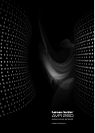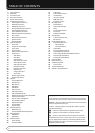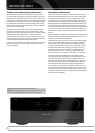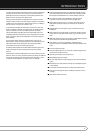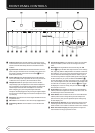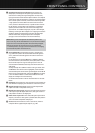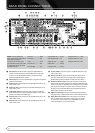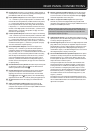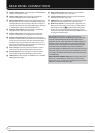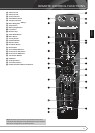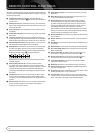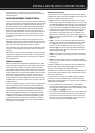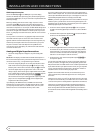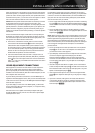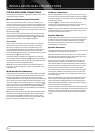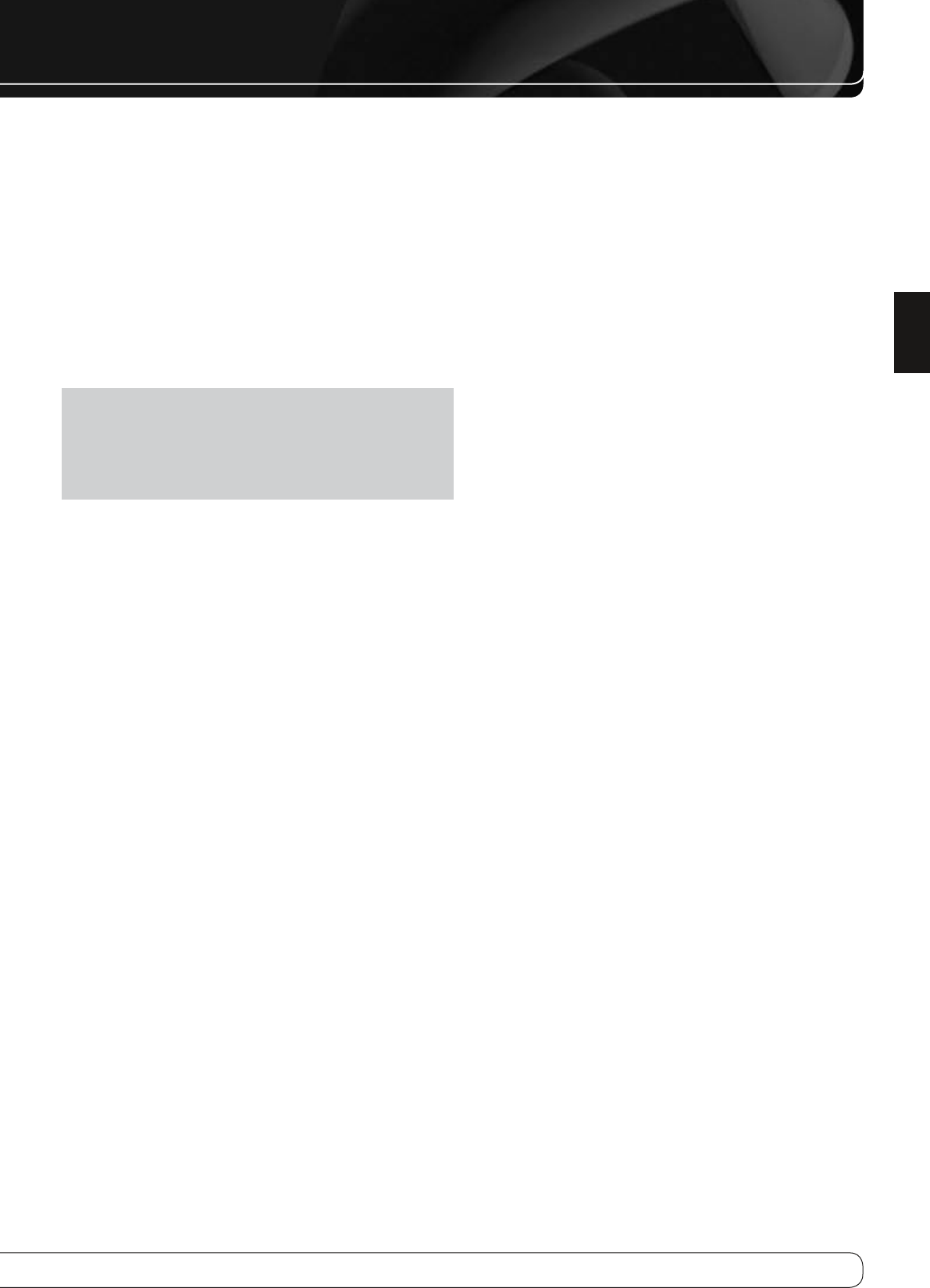
7
ENGLISH
FRONT-PANEL CONTROLS
D
Speaker/Channel Input Indicators
: These indicators are
multipurpose, indicating either the speaker type selected for each
channel or the incoming data-signal configuration. The left, center,
right, right surround and left surround speaker indicators are composed
of three boxes, while the subwoofer is a single box. The center box lights
when a “Small” speaker is selected, and the two outer boxes light when
“Large” speakers are selected. When none of the boxes are lit for the
center, surround or subwoofer channels, no speaker has been selected
for that position. (See page 20 for more information on configuring
speakers.) The letters inside each of the center boxes display active
input channels. For standard analog inputs, only the L and R will light,
indicating a stereo input. When a digital source is playing, the indicators
will light to display the channels being received at the digital input.
When the letters flash, the digital input has been interrupted.
(See page 31 for more information on the Channel Indicators).
NOTE
: When you have reassigned the surround back speakers to the
remote zone using the
MULTI ROOM SETUP
menu, the boxes that indicate
the presence of the surround back speakers will automatically disappear,
reflecting the fact that the main listening area is now configured for
5.1-channel operation. (See page 33 for more information on reassigning
the surround back speakers for multiroom use.)
E
Surround Modes
: Press this button to select a surround sound
(e.g.,multichannel) mode. The Surround Modes menu will appear on
screen, and the menu line will appear on the lower line of the front-
panel display.
Use the front-panel or remote
KL
Buttons to highlight a different
menu line: Auto Select, Virtual Surround, Stereo, Movie, Music or Video
Game. Each line represents a type of audio signal, and is set to the
surround mode the AVR will automatically select when it detects the
audio signal.
You may manually select a different mode for each type of audio. Press
the
OK
Button when the menu line is highlighted, and the available
surround mode options for the current signal will appear. Use the
KL
Buttons to select the desired mode, and press the
OK
Button to engage
it. Press the Back/Exit Button to exit the Surround Modes menu and
display the next higher menu in the hierarchy.
See the Advanced Functions section for more information on surround
modes.
F
Back/Exit
: Press this button to return to the previous menu. When the
main AVR menu is displayed, press this button to exit the menu system.
G
Digital Optical Front Input
: Connect the optical digital audio
output of an audio or video product to this jack.
H
Digital Coax Front Input
: This jack is normally used for connection
to the output of portable digital audio devices, video game consoles or
other products that have a coax digital jack.
I
Video Front Input Jacks
: These audio/video jacks may be used for
temporary connection to video games or portable audio/video products
such as camcorders and portable audio players.
J
Source List
: Press this button to select a source device, which is a
component where a playback signal originates, e.g., DVD.