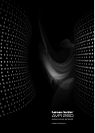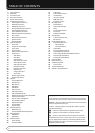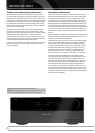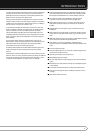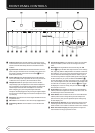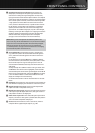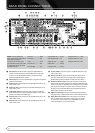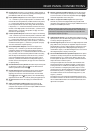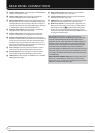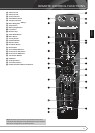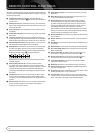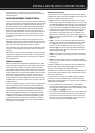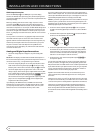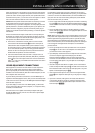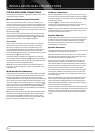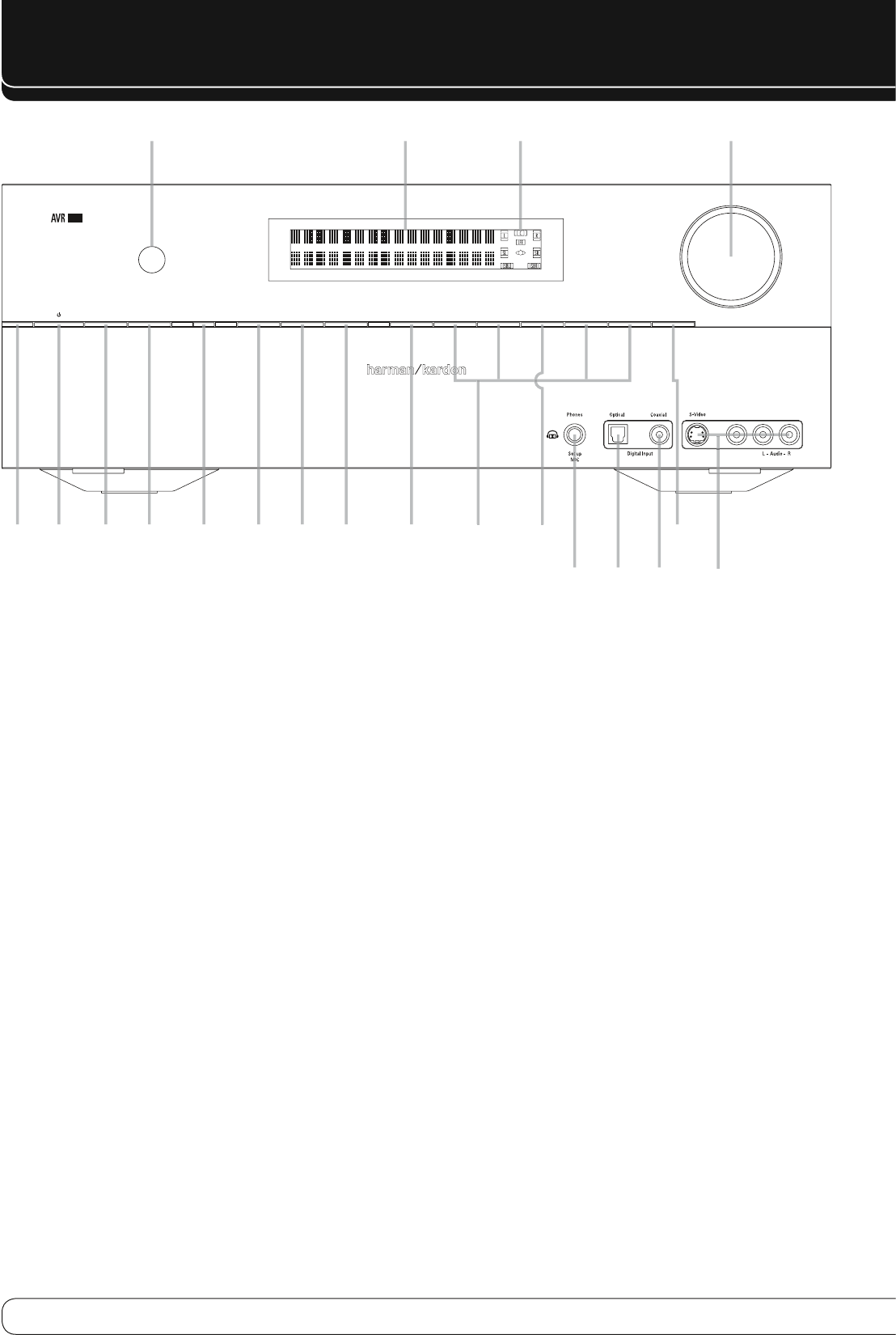
6
CompositeAnalog
AV R
Info
Resolution Audio Effects
Video Modes
Surround Modes
Back/Exit
Source List
MN
LK
OK
260
B
CD �
216789A
E
4
5J
I
G
H3
F
5
4
FRONT-PANEL CONTROLS
0
Volume Control
: Turn this knob clockwise to increase the volume,
counterclockwise to decrease the volume. If the AVR is muted, adjusting
volume control will automatically release the unit from the silenced
condition.
1
System Power Control
: When the Main Power Switch on the rear
panel is “ON,” press this button to turn on the AVR; press it again to turn
the unit off (to Standby). Note that the Power Indicator
2
will turn
white when the unit is on.
2
Power Indicator
: This LED will be illuminated in amber when the
unit is in the Standby mode to signal that the unit is ready to be turned
on. When the unit is in operation, the indicator will turn white.
3
Headphone Jack
: This jack may be used to listen to the AVR’s
output through a pair of headphones. Be certain that the headphones
have a standard 6,3 mm stereo phone plug. Note that the speakers will
automatically be turned off when the headphones are connected.
When configuring your system using EzSet/EQ, the calibration
microphone should be plugged into this jack using the supplied adaptor
that converts the small mini-plug at the end of the microphone’s cord to
a 6,3 mm plug.
4
Navigation
: These buttons are used to navigate the AVR’s menus and
to operate the tuner.
5
OK Button
: Press this button to select the currently highlighted item.
6
AVR Settings Button
: Press this button to access the AVR’s main
menu.
7
Info Settings Button
: Press this button to directly access the AVR’s
Setup Source submenu, which contains the settings for the current
source.
8
Resolution
: Pressing this Button once and then using the
KL
Buttons
4
changes the AVR’s video output resolution to these settings:
576i, 576p, 720p, 1080i or 1080p. The AVR is set to default to 576i when
first switched on, or if you reset it later. This resolution has been chosen
to ensure that the On Screen Display information is visible on your TV
even with analog S-Video or Composite (CVBS) signals. Having selected
the best resolution for your system, confirm with the
OK
Button
5
.
The Front Panel Display now shows "Res Change, Cancel". If you press OK
now, or do nothing for 20 seconds, the AVR returns to normal play mode.
To confirm the new resolution, press the
L
Button
4
, which changes
the Display from "Cancel" to "Accept", then press the
OK
Button
5
. The
new resolution is now in use.
9
Audio Effects
: Press this button to directly access the Audio Effects
submenu, which allows adjustment of the tone and other controls. See
the Initial Setup section for more information.
A
Video Modes
: Press this button for direct access to the Video Modes
submenu, which contains settings that may be used to improve the
picture if necessary after you have adjusted the picture settings using
the video display or TV.
B
Remote Sensor Window
: The sensor behind this window receives
infrared signals from the remote control. Aim the remote at this area
and do not block or cover it unless an external remote sensor is installed.
C
Main Information Display
: This display delivers messages and
status indications to help you operate the receiver.