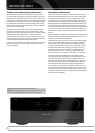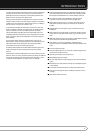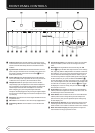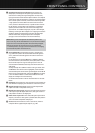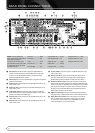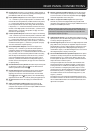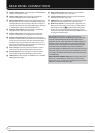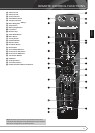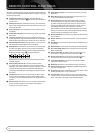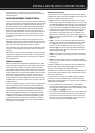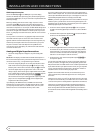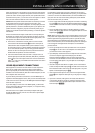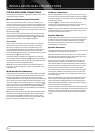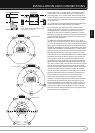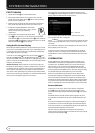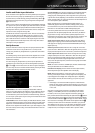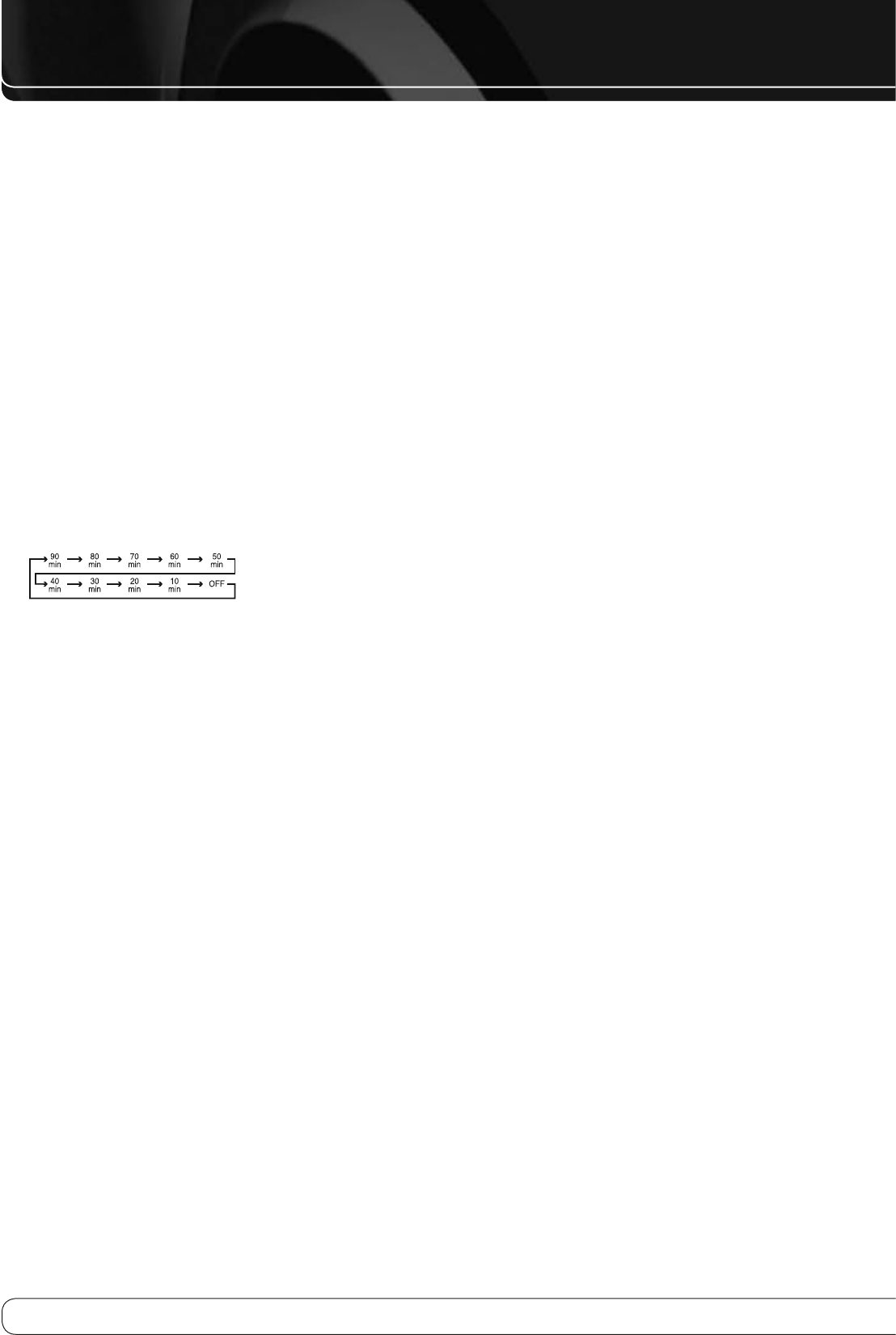
12
REMOTE CONTROL FUNCTIONS
The remote is capable of operating the AVR 260 and most Harman Kardon CD
changers or players, CD Recorders and Blu-ray players, using the control codes
that are part of the remote.
AVR Power On:
A
When the AVR 260 is in the Standby mode, as
indicated by the Power Indicator
2
glowing amber, press this button to
turn the unit on.
AVR Power Off:
B
When the AVR 260 is turned on, press this button to
place it in the Standby mode. Note that in this condition, the unit is still
connected to AC Power.
Source Selectors:
C
Press these buttons to select an input source for
the AVR 260.
Audio Effects Button:
D
Press this button to go directly to the Audio
Effects Menu.
Transport Controls:
E
These buttons are used to control Play, Play
Forward, Play Reverse, Stop, Pause and Record functions on compatible
Harman Kardon compact disc players/changers and cassette tape decks.
Menu Navigation Buttons:
F
Use these buttons to move Up, Down,
Left or Right when using the Menu system of the AVR 260.
Sleep Button:
G
Press this button to place the unit in the Sleep mode.
Each press of the button selects the amount of time that will remain
before the unit will automatically go into the Standby mode, as shown
in the Main Infor mation Display
C
, in the following order:
Holding the button pressed for some seconds will directly turn off the
Sleep time selection.
Channel/Page Button:
H
When the tuner has been selected,
this control selects a preset radio station. Press these buttons while
operating a cable, satellite or HDTV set-top box or a television to change
channels. The Page control may be available with some DVD players
when playing a DVD Audio disc containing pages of images associated
with a track.
Last Button:
I
When the tuner is in use, pressing this button returns
to the last station tuned. When controlling a cable, satellite or HDTV
set-top box or a TV, press this button to return to the previous television
channel.
Numeric Keys:
J
These buttons serve as a ten-button numeric keypad
to enter tuner preset positions or track numbers with CD players/
changers or to tune stations directly.
Video Modes Button:
K
Press this button to go directly to the Video
Modes Menu.
Menu Button:
L
When using a H/K DVD player with the receiver, you
can activate the DVD Menu with this button.
Activity Button:
M
This button may be programmed to transmit a
series of commands with a single press, which is useful for powering
on all devices and selecting the correct settings on each device, or for
selecting multi-digit channels with a single press. See the section on
Pro gram ming the Remote for more information on Activities.
Press this button to enter the Activity programming function, or before
pressing one of the Buttons that you have programmed with an Activity
sequence, to begin transmitting the entire sequence.
Back/Exit Button:
N
Press this button to go back to the previous Menu
or to exit a Menu.
Master Volume:
O
Press these buttons to raise or lower the AVR 260’s
volume.
Disc Menu:
P
Press this button to open the menu of a DVD disc that you
are watching.
Mute Button:
Q
Press this button to momen tarily silence the AVR 260.
Surround Modes Button:
R
Press this button to enter the Surround
Modes selection Menu.
Device Power Off:
S
Turns Off the power of other devices that you
have selected to control with the Source Selector Buttons
C
.
Device Power On:
T
Turns On the power of other devices that you
have selected to control with the Source Selector Buttons
C
.
Transmitter Window:
U
Point this area of the remote toward the
receiver when using the remote.
OK Button:
V
This button confirms settings and orders in the menus.
Settings Buttons:
W
Open the AVR, INFO or SOURCE settings with one
press of one of these buttons.
Zone Select:
X
This button slides sideways to switch the remote control
between controlling Zone 1 or Zone 2 of the AVR.
Color Buttons:
Y
These four buttons are used as color buttons when
controlling a TV set. They have various functions when controlling other
devices. Please refer to the remote control Code Tables page 46.