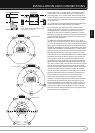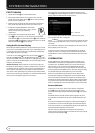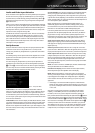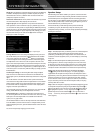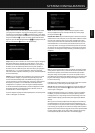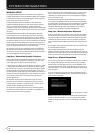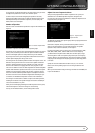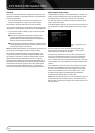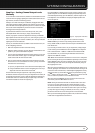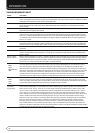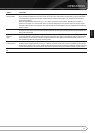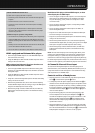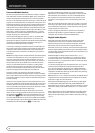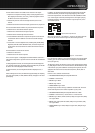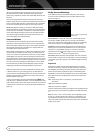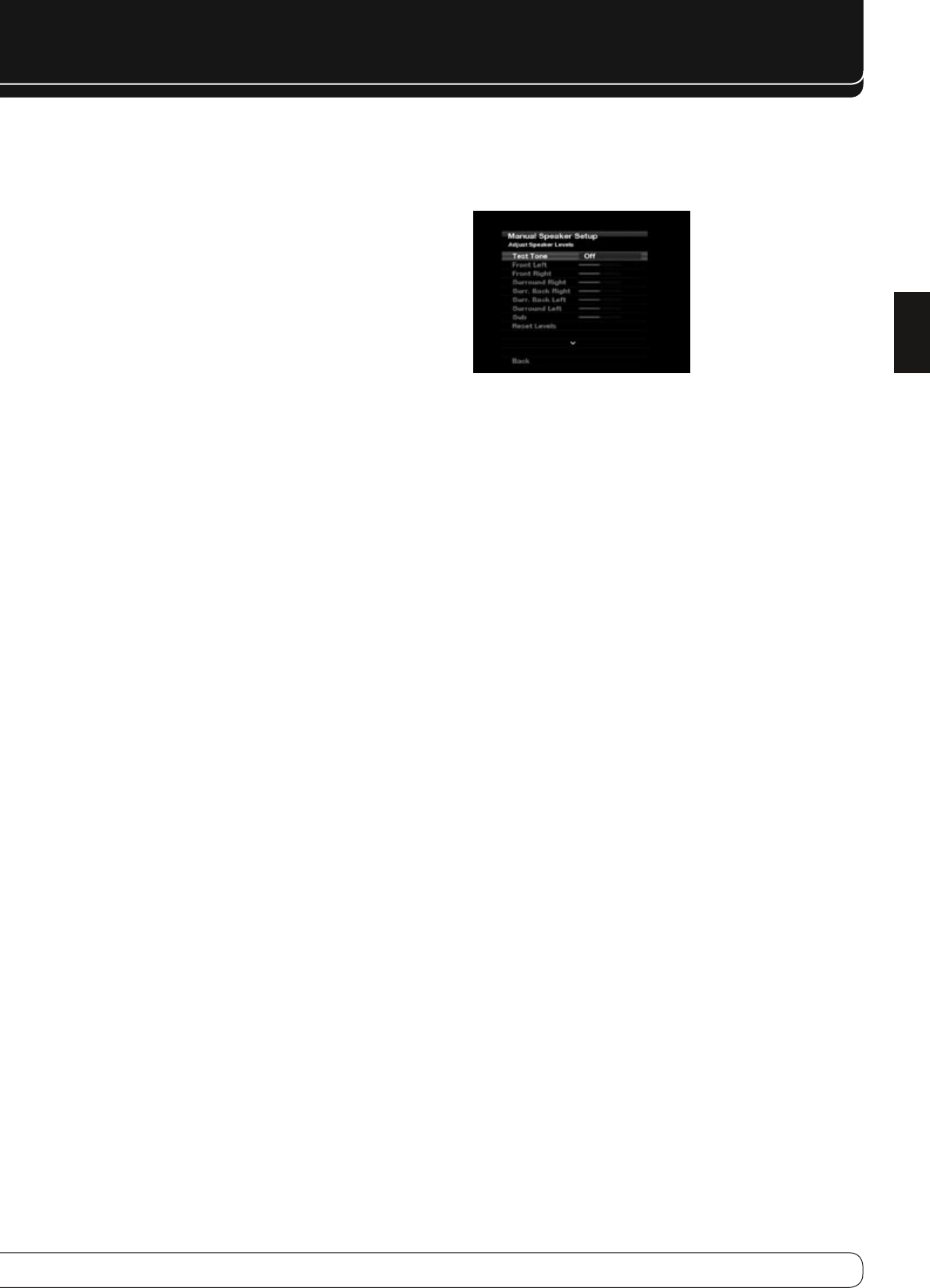
25
ENGLISH
SYSTEM CONFIgURATION
Step Four – Setting Channel Output Levels
Manually
For a conventional 2-channel receiver, the balance control enables the user to
control the stereo imaging by adjusting the relative loudness of the left and
right channels, as heard at the listening position.
With up to seven main channels plus a subwoofer, imaging becomes both
more critical and more complex. Unlike the rotary balance control, the goal
of the AVR 260’s channel output adjustment process is to examine the output
level of each channel independently and ensure that each is heard at the
listening position with equal loudness.
If you followed the instructions in the Initial Setup section, then you let
EzSet/EQ handle this critical task for you, simply and automatically.
However, if you prefer to make these adjustments manually, the AVR 260’s
Adjust Speaker Levels menu allows you to do so, either using the system’s test
tone or while playing source material. In addition, this is the only method for
adjusting the level of the subwoofer.
You may use a handheld SPL meter (available at most electronics stores) set
to the C-Weighting, Slow scale.
Make sure all speakers have been connected correctly.1.
Adjust the number of speakers, crossover distance and submode for each 2.
speaker in your system as described in Step Three.
If you are using a handheld SPL meter with source material, such as a test 3.
disc or another audio selection, play it now and adjust the AVR’s master
volume control until the meter measures 75dB.
There are several methods of adjusting the channel output levels, using 4.
either the test tone or source materials. In all cases, you may measure the
channel levels in one of two ways:
By ear. Try to adjust the levels so that all channels sound equally loud.a)
Using a handheld SPL meter set to the C-Weighting, Slow scale. Try to b)
adjust each channel so that the meter reads 75dB.
The best method of setting the output levels is by running EzSet/EQ, as
described in the Initial Setup section. If any finer adjustments are desired, we
recommend using the menu system to make the adjustments while playing
the AVR’s built-in test tone and measuring the output using an SPL meter.
Less effective would be to measure the output by ear.
Press the AVR Button to display the menu system, and then navigate to the
Speaker Setup line. Press the OK Button to display the Speaker Setup menu.
Select Manual Speaker Setup, press the OK Button, and then navigate to the
Level Adjust line. Press the OK Button to display the Adjust Speaker Levels
menu. See Figure 13.
Figure 13 – Adjust Speaker Levels Menu
All of the speaker channels will appear with their current level settings.
Reset Levels
: If you wish to start by resetting all of the levels to their
factory defaults of 0dB, scroll down to this line and press the OK Button. The
levels will be reset.
If you are using an external source to set your output levels, simply navigate
to each channel, press the OK Button and use the
M N
Buttons to adjust the
level as desired between –10dB and +10dB. All channels default to 0dB.
If you would like to set your levels using the AVR 260’s internal test tone,
adjust the TEST TONE line as follows.
Test Tone
: This line determines whether the test tone is active. To begin the
process of setting the levels, press the OK Button repeatedly to select the OFF,
AUTO or MANUAL setting. Any time you manually move the cursor out of the
channel listings area of the screen, this setting will automatically change to
OFF, stopping the test tone.
When this setting reads AUTO, the test tone will automatically circulate to all
channels, pausing for a few moments at each channel and then moving to the
next channel several seconds later, as indicated by the highlight bar. You may
adjust the level for any channel when the test tone is paused there by using
the
M N
Buttons. You may also use the
KL
Buttons at any time to move the
cursor to another line, and the test tone will follow the cursor.
When this setting reads MANUAL, the test tone will not move to the next
channel until you use the
KL
Buttons to move it.
NOTE
: Setting the channel levels while one surround mode is active does
not carry over to other mode groups. We recommend that after you have
set the levels satisfactorily in one mode, you note the results and change to
other surround modes. For those modes that don’t reflect your level settings,
you may either copy the settings you obtained (as a short cut), or redo the
procedure to determine the correct settings for those surround modes.
When you have finished adjusting the speaker levels, record the level settings
in Table A3 in the appendix for future reference.