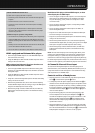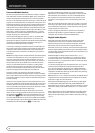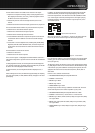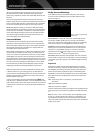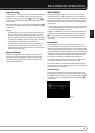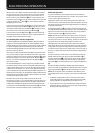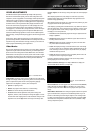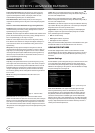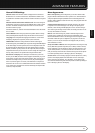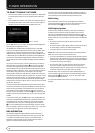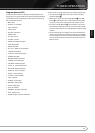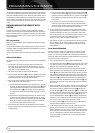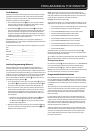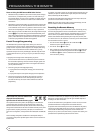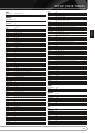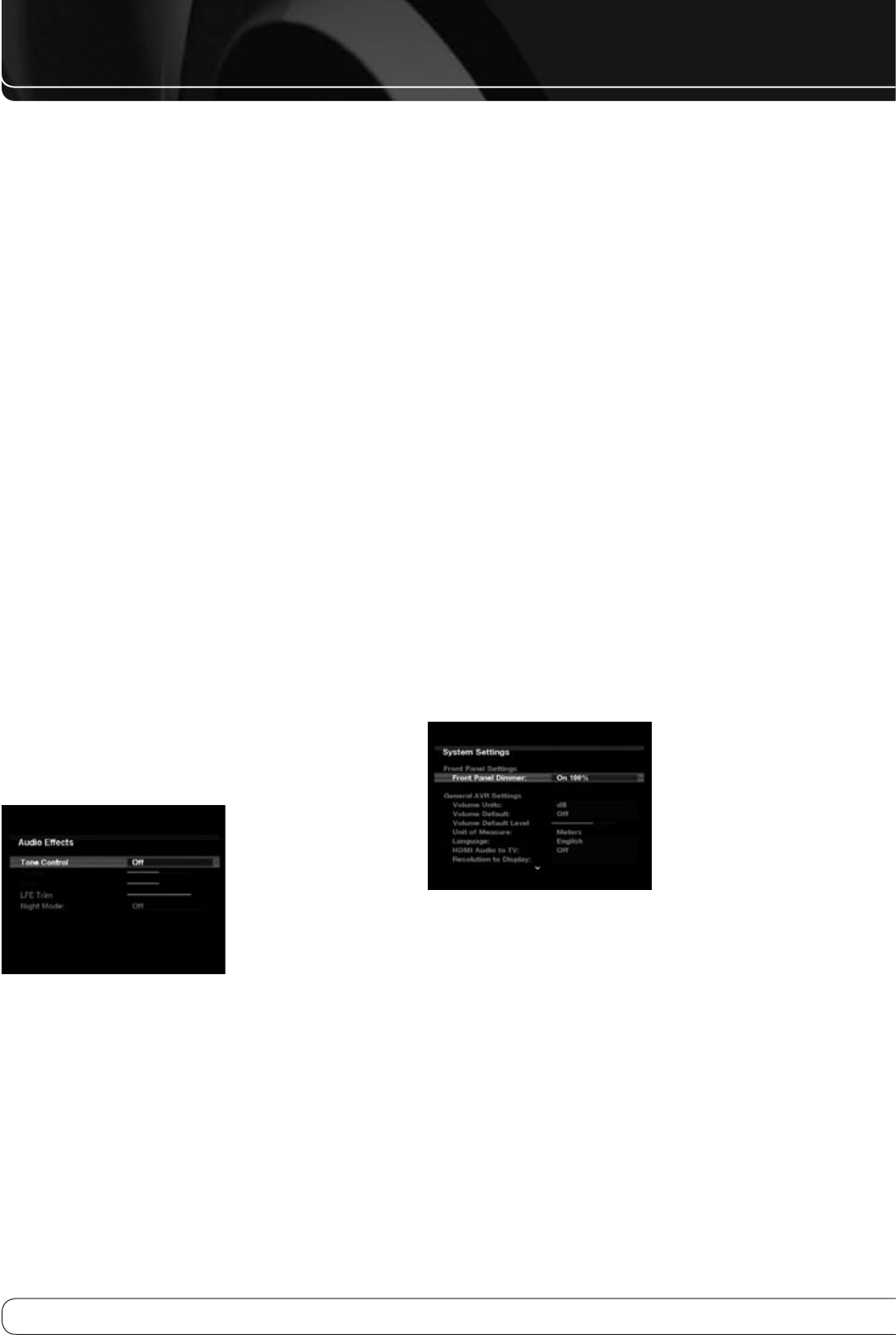
36
AUDIO EFFECTS / ADVANCED FEATURES
Cross Color Suppressor
: Turn this setting on to remove cross color
artifacts, which can occur when high-frequency luminance (brightness)
signals are misinterpreted as chroma (color) signals, which can cause
unwanted flickering, flashing colors or rainbow patterns.
Film Mode Detect
: While normally left off, turn this setting on to
compensate for authoring errors in the process of converting film programs
to video.
Return to main Video Modes Menu by pressing Back/Exit
Brightness
: This control adjusts the level at which black is delivered. We
recommend leaving it at its factory setting, although there is no harm in
experimenting if you are using a test signal.
Contrast
: This control adjusts the difference between black and white in the
picture. We recommend leaving it at its factory setting, although there is no
harm in experimenting if you are using a test signal.
Color
: This control adjusts the hue of the colors in the picture, and may
be set between 0 and 100. Select a setting in which people and objects on
screen look natural. There is no “recommended” setting, and no harm in
experimenting.
Sharpness
: You may adjust the Sharpness setting from 0 to 100. We
recommend leaving this setting as low as possible, as contrary to what you
might expect, a less sharp image can appear clearer on screen. In addition,
increasing the Sharpness requires additional video processing, which may
lead to loss of sync with the audio or visual artifacts. However, there is no
harm in experimenting with this setting.
AUDIO EFFECTS
Depending on the specific characteristics of your listening room, you may
wish to adjust some of the audio settings, such as tone controls, to improve
performance. Access these settings from the Audio Effects menu. Press the
Audio Effects Button on the front panel or remote, and the screen shown
in Figure 19 will appear. The menu may also be accessed from the Setup
Source menu by pressing the Info Settings Button and selecting the
Audio
Effects
line.
NOTE
: The settings in the Audio Effects menu affect each source
independently.
Figure 19 – Audio Effects Menu
Tone Control
: This setting determines whether the treble and bass
controls are active. When it’s off, the tone controls are “flat”, with no changes.
When it’s on, the bass and treble frequencies are boosted or cut depending
upon the tone-control settings. When an analog audio source is in use and
the 2-Channel Stereo surround mode is selected, setting the Tone Control to
“Off” places the unit in analog bypass mode, with no digital processing of the
analog signal.
Treble
: Boost or cut the high frequencies by up to 10dB by using the
M N
Buttons to change the temperature bar setting. The default setting is 0dB, at
the center of the temperature bar.
Bass
: Boost or cut the low frequencies by up to 10dB by using the
M N
Buttons to change the temperature bar setting. The default setting is 0dB, at
the center of the temperature bar.
LFE Trim
: lets you reduce the output to the separate subwoofer channel by
up to 10dB in 1dB steps, if the general level to the sub set up in the Speaker
Setup Menus seems too loud for a particular Source.
Night Mode
: This setting is used with specially encoded Dolby Digital
programs to compress the signal so that louder passages do not disturb
others, while dialogue remains intelligible.
Off
• : For normal listening.
Half
• : Applies moderate compression.
Full
• : Applies the most compression.
When you have finished making adjustments in the Audio Effects menu, press
the Audio Effects Button or the Back/Exit Button to clear the screen.
ADVANCED FEATURES
The AVR 260 is equipped with a number of ad vanced features that add
extra flexibility to the unit’s operation. While it is not necessary to use these
features to operate the unit, they provide additional options that you may
wish to use.
System Settings
The AVR 260 offers system settings that allow you to make the receiver easier
to use rather than directly affecting performance. These settings may be
accessed from the System Settings menu, which is selected by pressing the
AVR Button and navigating to the System line. Press the OK Button to display
the System Settings menu. See Figure 20.
Figure 20 – Systems Settings Screen
Front Panel Dimmer
: Some people find the front-panel messages
distracting while watching a movie. The AVR 260 allows you to dim the
front-panel lighting or turn it off altogether. When the display is partly or
fully dimmed, it will return to full brightness for five seconds whenever a
command is entered, and then it will dim again. Select On 100% for full
brightness, dim to 50% or 25% of full brightness or select Off to fully darken
the display. The light inside the Volume Control will go out when the display
is partly or fully dimmed, but the Power Indicator will always remain lit to
remind you that the AVR is powered on.