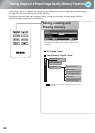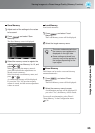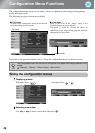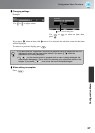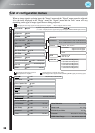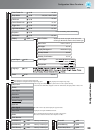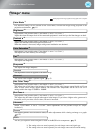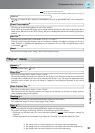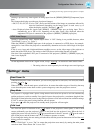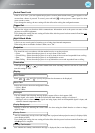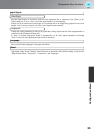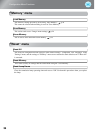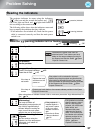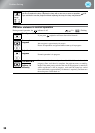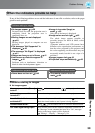32
Configuration Menu Functions
(Setting is not possible when signals are being input from the [HDMI1] /[HDMI2] input port.)
When part of the image is clipped, move the image display position vertically and horizontally so that the
entire image is projected. Press , , and to adjust the position.
(This can be set only when signals are being input from the [Video] / [S-Video] input port, or 480i, 576i,
1080i signals are being input from the [HDMI1] / [HDMI2] / [Component] input port.)
Interlace
(i) signals are converted to progressive (p) signals using a method appropriate for the image.
• Off :This is ideal for using when viewing images with a large amount of movement.
• Video :This is ideal for general video images.
• Film/Auto :Optimum conversion is performed for movie, computer graphics, and animation input
signals.
(This can be set only when signals are being input from the [Video] / [S-Video] input port, or 480i, 576i,
1080i signals are being input from the [HDMI1] / [HDMI2] / [Component] input port.)
Select whether the progressive conversion operation mode is for fast-moving images or for slow-moving
images. The smaller the value, the more suitable the mode is for viewing still images. The larger the
value, the more suitable the mode is for viewing video images.
(This setting can be made only when a 1080p/24Hz signal is being input to the [HDMI1] / [HDMI2] /
[Component] input terminals.)
For a 1080p/24Hz input signal, you can select between 2-2 pull-down projection or 2-3 pull-down
projection. Selecting "On" sets the 2-2 pull-down.
This sets automatic adjustment to on or off in order to set whether the projector automatically adjusts
images to their optimum condition when the input signal is changed. The three automatically adjusted
items are "Tracking", "Position" and "Sync."
This reduces flickering of images.
Three modes are available. Select the mode to suit your liking.
Set "Off" when the image source, such as DVD, contains little electrical interference.
(This can be set when NTSC
signals or component video signals are being input from the [Video]/[S-
Video] input port.)
If using products designed for destinations such as South Korea that have different black level (setup
level) settings, use this function to obtain correct images. Check the specifications of the connected
equipment when changing this setting.
(This can only be adjusted when the color mode is set to "Natural" or "Cinema" and signals are being
input via the [HDMI1]/[HDMI2] input ports.)
If bright white areas of images appear uneven and overexposed, set to "On".
When set to "On", the "HDMI Video Range" setting will be ignored.
Not displayed when image signals are being input from a computer.
Only displayed for Computer image input (does not appear when signals from the [HDMI1] /[HDMI2] input port are being input)
Position
*
Progressive
*
Motion Detection
*
2-2 Pull-down
Auto Setup
Advanced
Noise Reduction
*
Setup Level
*
EPSON Super White
*
* The setting values are stored separately for each image source and signal type.