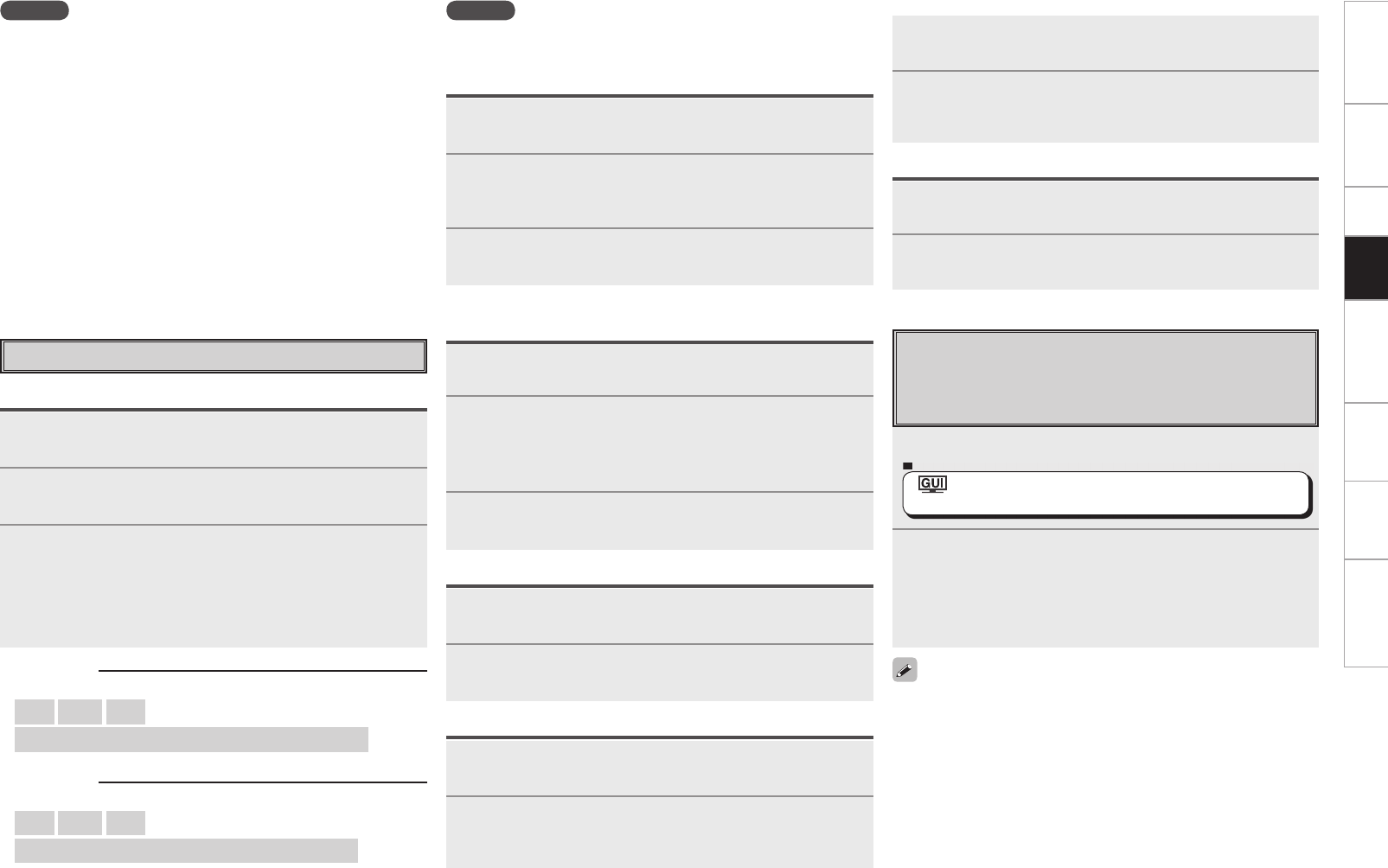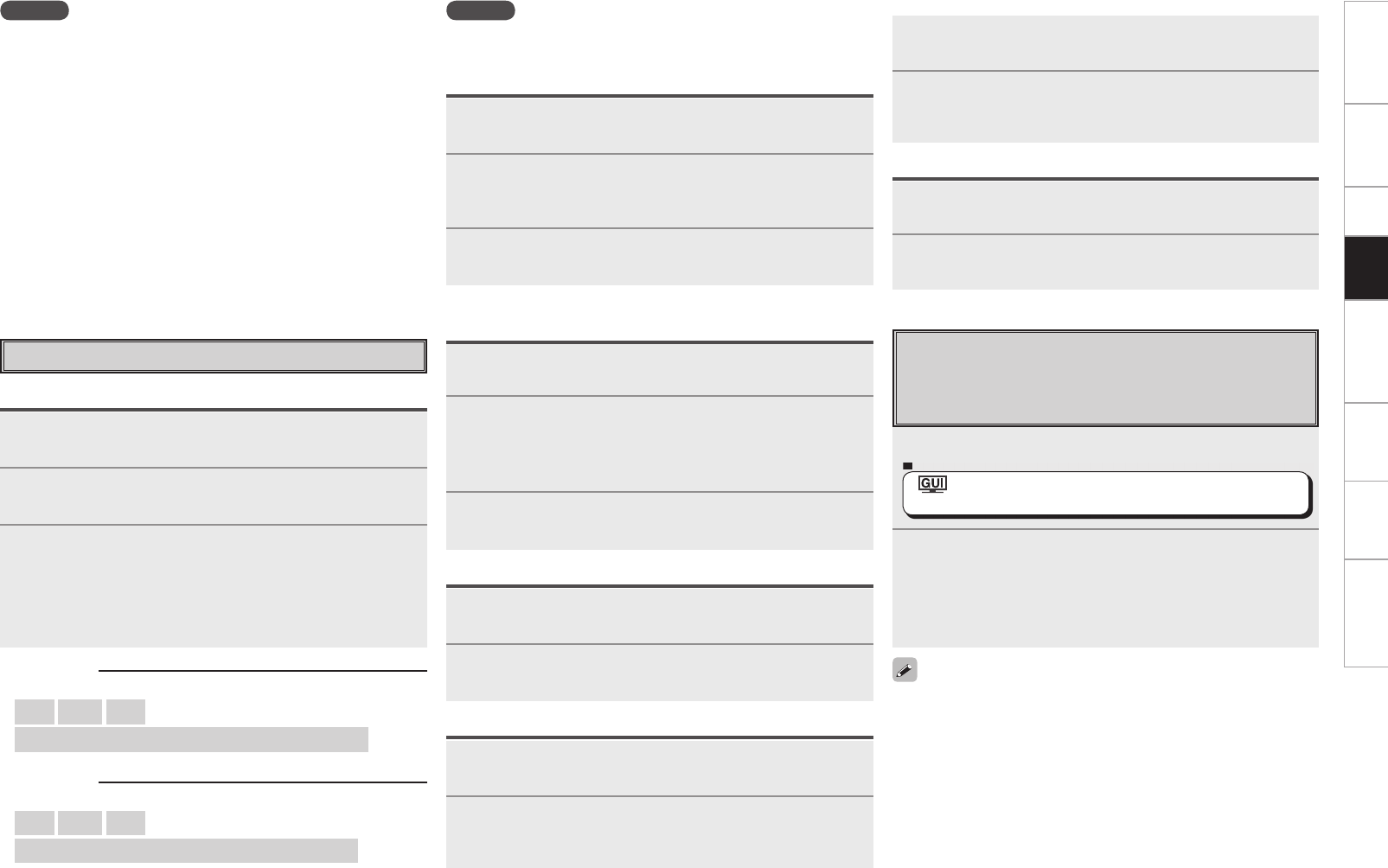
NOTE
• The AVP-A1HDCI is equipped with two USB ports, one each on the
front and rear panels. It is not possible to use the set with USB
memory devices connected to both the ports at the same time.
Select the USB port you want to use at the “Source Select” – “NET/
USB” – “Playback Mode” – “USB Select” menu.
• DENON will accept no responsibility whatsoever for any loss or
damage to data on USB memory devices when using the USB
memory device connected to the AVP-A1HDCI.
• USB memory devices will not work via a USB hub.
• DENON does not guarantee that all USB memory devices will operate
or receive power. When using a USB connection type portable hard
disk of the type for which power can be supplied by connecting an
AC adapter, we recommend using the AC adapter.
• It is not possible to connect and use a computer via the AVP-
A1HDCI’s USB port using a USB cable.
• The AVP-A1HDCI is not compatible with the iPod shuffl e.
Operating the AVP-A1HDCI Using a
Browser (Web control)
This function lets you operate the AVP-A1HDCI using Internet
Explorer.
1
Check the AVP-A1HDCI’s IP address.
: “Manual Setup” – “Network Setup” –
“Network Information” (vpage 37)
2
Input the AVP-A1HDCI’s IP address in Internet
Explorer.
Example : “http://192.168.x.x/“ (The “x“ is digits.)
The AVP-A1HDCI can be operated in the same way as with
regular Internet browsing.
To use the web control function, set the GUI menu “Manual Setup”–
“Network Setup” – “Other” – “Power Saving” setting to “OFF”
(vpage 37).
n Username :
[Input characters]
a ~ z
A ~ Z
0 ~ 9
! “ # $ % & ( ) * + , - . / : ; < = > ? @ [ \ ] ^ _ ` { | } ˜ (space)
n Password :
[Input characters]
a ~ z
A ~ Z
0 ~ 9
! “ # $ % & ( ) * + , - . / : ; < = > ? @ [ \ ] ^ ` { | } ˜ (space)
1
Use ui to select “Rhapsody”, then press ENTER or
p.
2
Use ui to select “I have a Rhapsody account” or
“Start 30-day free trial”, then press ENTER or p.
3
q When selecting “I have a Rhapsody account”
Enter Username and Password.
Select “OK”, then press ENTER.
w When selecting “Start 30-day free trial”
Select “Accept” then press ENTER.
b To cancel, select “Reject”, then press ENTER.
NOTE
• The password should be no longer than 99 characters.
• The password may not contain underscores ( _ ).
Listening to Rhapsody
Preparations
1
Use ui to select “Rhapsody Music Guide”, then
press ENTER or p.
2
Use ui to select the information for track selection,
then press ENTER or p.
After selecting, the information is displayed.
3
Use ui to select the track, then press ENTER or p.
1
Use ui to select “Search”, then press ENTER or p.
2
Use ui to select the search item, then press ENTER
or p.
The search display appears.
b You can search by artist name, album name or track name.
3
Enter the characters, then press ENTER.
Search From Rhapsody Latest Information
Enter a Character Search For the Track You Want to
Listen to
1
Use ui to select “Rhapsody Channels”, then press
ENTER or p.
2
Use ui to select radio station, then press ENTER or
p.
1
Press p while the track you wish to register is
playing.
2
Use ui to select “Add to My Library”, then press
ENTER.
The track is entered in the Library.
1
Use ui to select “My Library”, then press ENTER
or p.
2
Use ui to select the information or track, then press
ENTER.
After selecting, the information is displayed.
1
Press p during playback.
2
Use ui to select the search item, then press ENTER
or p.
Search From the Rhapsody Internet Radio Station
Registering Tracks in My Library
n Listening to Tracks Registered In My Library
Displaying the Track Menu During Play
Getting Started Connections Setup Playback Remote Control Multi-Zone Information Troubleshooting
AVPA1HDCIEU_0121.indd 71 2008/01/21 12:49:58