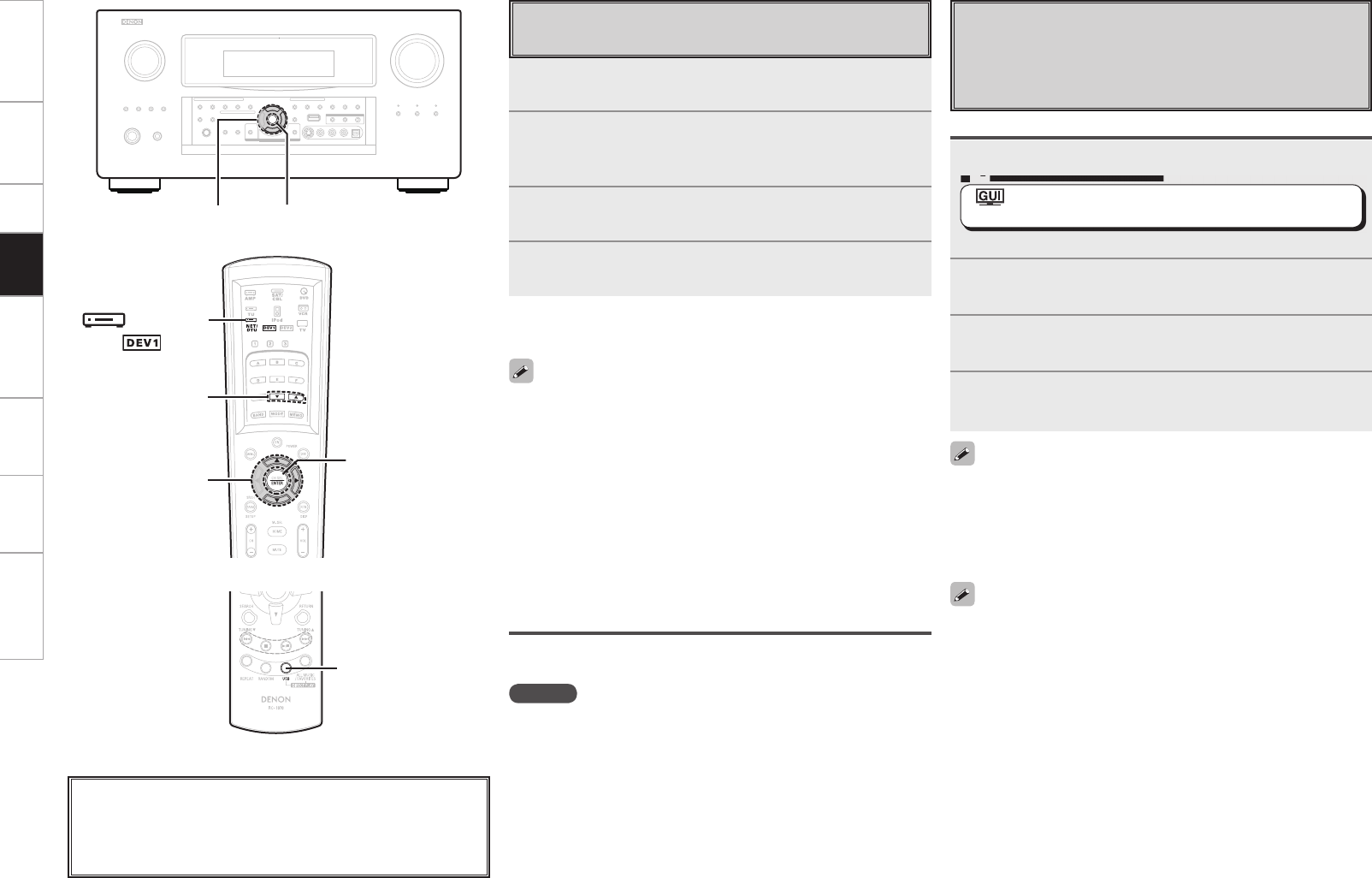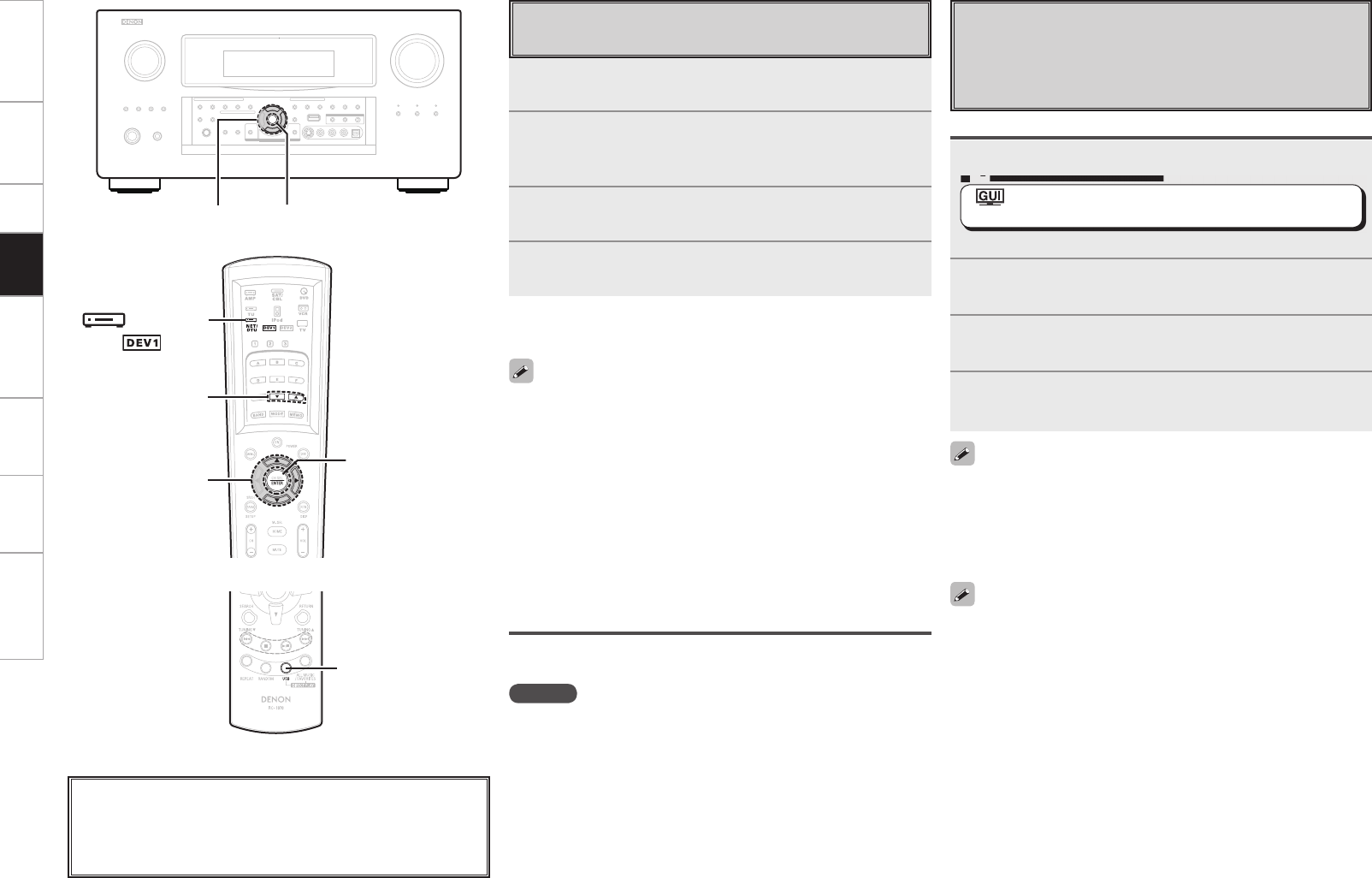
Playing Files Stored on USB Memory
Devices
Only USB memory devices conforming to mass storage class and
MTP (Media Transfer Protocol) standards can be played on the
AVP-A1HDCI.
Basic Operation
1
Make the necessary preparations.
•
Set the USB port to be used.
Set the USB port to be used.
: “Source Select” – “NET/USB” – “Playback Mode” –
“USB Select” (vpage 47)
• Connect the USB memory device to the set USB port.
2
Use ui to select “USB”, then press ENTER or p.
3
Use ui to select the search item or folder, then press
ENTER or p.
4
Use ui to select the fi le, then press ENTER or p.
Playback starts once buffering reaches “100%”.
• By default, the front panel’s USB port will be used.
• Depending on the size of the still picture (JPEG) fi le, some time may
be required for the fi le to be displayed.
Playing fi les that have been Preset or Registered in
Your Favorites
Files can be preset, registered in your favorites and played using the
same operations as for Internet radio stations.
NOTE
• Presettings are erased by overwriting them.
• When the operation described below is performed, the media
server’s database is updated and it may no longer be possible to
play preset or favorite music fi les.
•
When you quit the media server and then restart it.
•
When music fi les are deleted or added on the media server.
• When using an ESCIENT server, place “ESCIENT” before the server
name.
Playing Files Stored on a Computer
Use this procedure to play music fi les, image fi les or playlists.
1
Use ui to select “Media Server”, then press ENTER
or p.
2
Use ui to select the host name of the computer on
which the music fi le you want to play is located, then
press ENTER or p.
3
Use ui to select the search item or folder, then press
ENTER or p.
4
Use ui to select the fi le, then press ENTER or p.
Playback starts once buffering reaches “100%”.
• When playing still picture (JPEG) fi les, fi les can also be selected
using the operation described below.
During playback, either press [d] (previous fi le) or [f] (next fi le).
• Connections to the required system and specifi c settings must be
made in order to play music fi les (vpage 21).
• Before starting, you must launch the computer’s server software
and set the fi les as server contents. For details, see the operating
instructions of your server software.
• Depending on the size of the still picture (JPEG) fi le, some time may
be required for the fi le to be displayed.
Selecting tracks
During playback, either press u (previous track) or i (next track).
About the button names in these explanations
< > : Buttons on the main unit
[ ] : Buttons on the remote control unit
Button name only:
Buttons on the main unit and remote control unit
(Main remote control unit)
(Sub remote control unit)
(
mode)
Selecting tracks
During playback, either press u (previous track) or i (next track).
• When playing still picture (JPEG) fi les, tracks can also be selected
using the operation described below.
During playback, either press [d] (previous fi le) or [f] (next fi le).
• If the USB memory device is divided into multiple partitions, only the
top partition can be selected.
• The AVP-A1HDCI is compatible with MP3 fi les conforming to
“MPEG-1 Audio Layer-3” standards.
• When [USB] is pressed, playback starts from the fi rst track on the
USB memory device.
Getting Started Connections Setup Playback Remote Control Multi-Zone Information Troubleshooting
AVPA1HDCIEU_0121.indd 70 2008/01/21 12:49:56