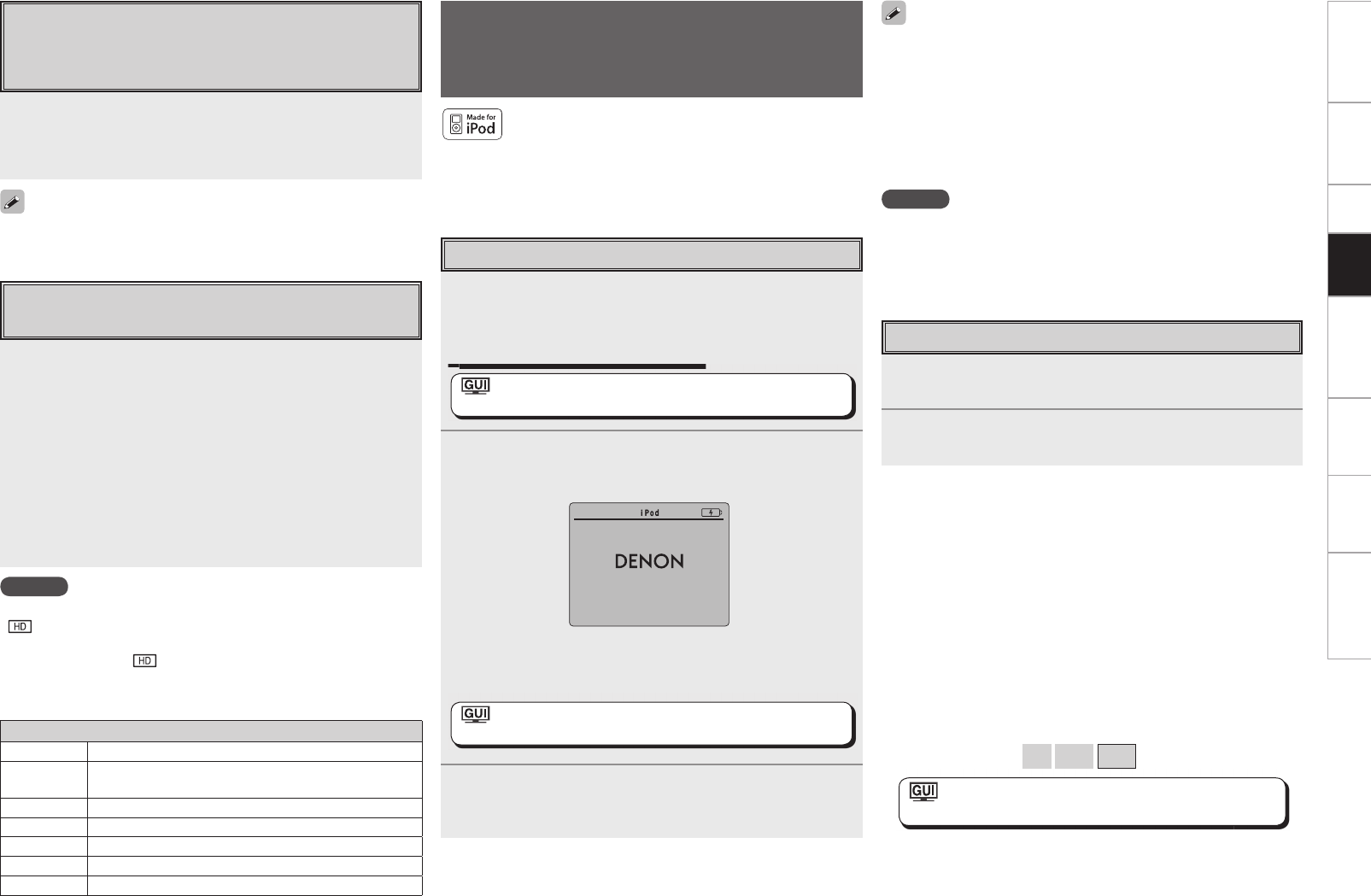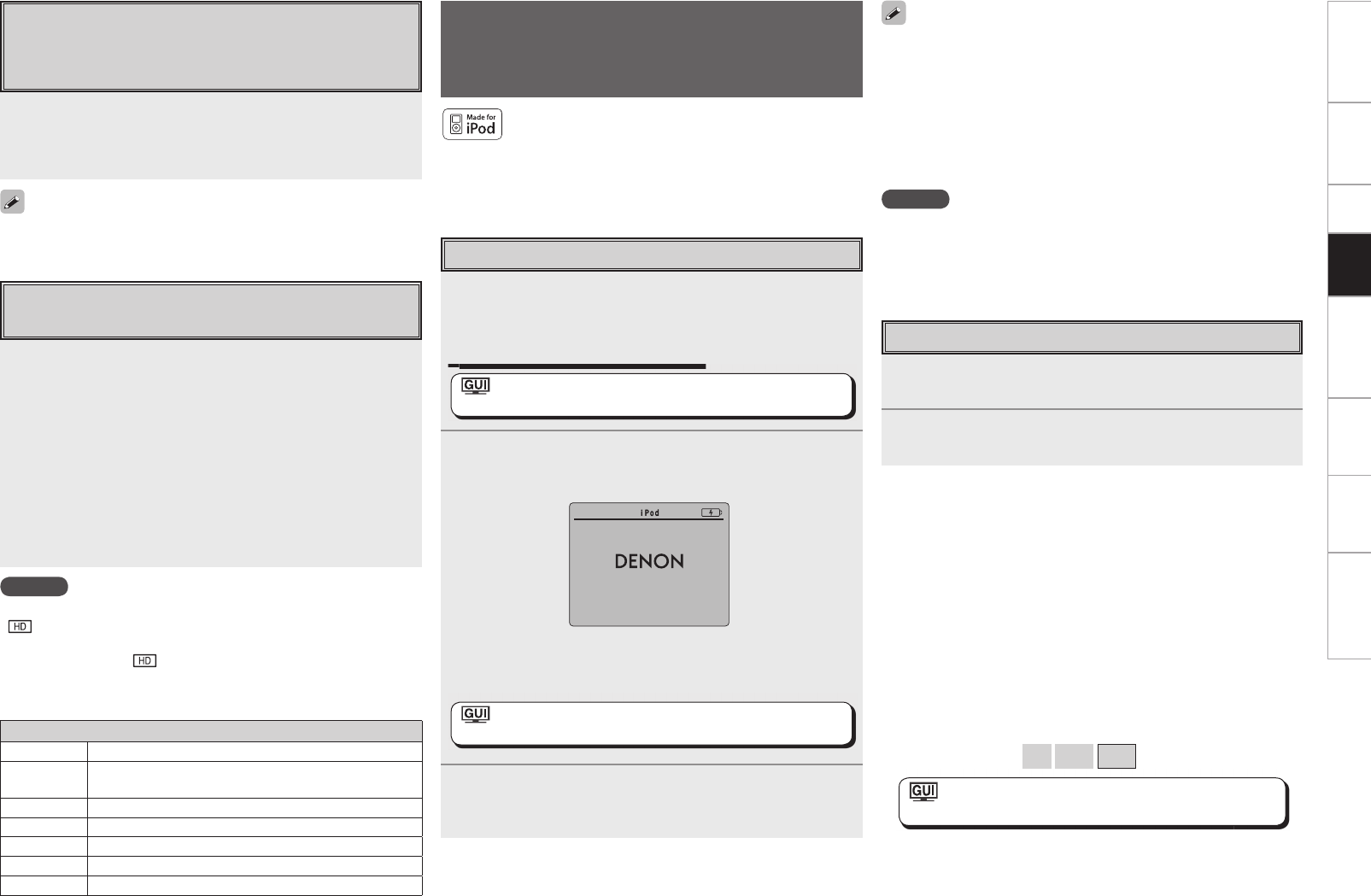
Check the HD Radio Reception
Information
Press <STATUS> while an HD Radio broadcast is being
received.
The current reception information is shown on the display.
q Normal
↓
w Frequency / Signal strength
↓
e Long station name / Program and Program type
↓
r Title name / Artist name
↓
t Album name / Genre name
Selecting Audio Programs
An HD Radio broadcast includes up to 8 audio programs (HD1 to
HD8 and Analog). The different audio programs also have data
programs.
Press [SEARCH] or ui to select the audio program.
If the station you are listening to has multiple audio programs, “HD1”
is indicated on the display. If it only has one audio program, “HD”
is indicated.
If an audio program from HD2 to HD8 has been interrupted, HD1 is
automatically selected after about 20 seconds.
NOTE
If the station signal weakens while receiving a digital broadcast (while
“ ” and text is displayed), the mode automatically switches to the
analog reception mode (the reception frequency is displayed).
Because of this, the “ ” indicator and text may fl icker if the station
signal level is weak and unstable.
n Default settings
Tuner presets
A1 ~ A8 87.5 / 87.9 / 89.1 / 93.3 / 97.9 / 98.1 / 98.9 /100.1 MHz
B1 ~ B8
101.9 / 102.7 / 107.9 / 90.1 / 90.1 / 90.1 / 90.1 / 90.1
MHz
C1 ~ C8 530 / 600 / 930 / 1000 / 1120 / 1210 / 1400 / 1710 kHz
D1 ~ D8 90.1 MHz
E1 ~ E8 90.1 MHz
F1 ~ F8 90.1 MHz
G1 ~ G8 90.1 MHz
NOTE
• Depending on the type of iPod and the software version, some
functions may not operate.
• DENON will accept no responsibility whatsoever for any loss of iPod
data.
Listening to Music
1
Use ui to select the menu, then press ENTER or p
to select the music fi le to be played.
2
Press ENTER or p.
Playback starts.
To pause
During playback, press ENTER or [1].
Press again to resume playback.
Fast-forwarding or fast-reversing
During playback, either press and hold u (to fast-reverse) or i (to
fast-forward), or press [6] or [7].
To cue to the beginning of a track
During playback, either press u (to cue to the previous track) or i (to
cue to the next track), or press [8] or [9].
To stop
During playback, either press and hold ENTER or press [2].
Playing repeatedly
Press [CHANNEL –] or [REPEAT] on the sub remote control unit.
[Selectable items] All
One
OFF
: ”Source Select” – “(input source)” –
”Playback Mode (iPod)” – “Repeat” (vpage 46)
• With the default settings, the iPod can be used connected to the
VCR (iPod) connector.
• Use the RESTORER mode to expand the low and high frequency
components of compressed audio fi les and achieve a richer sound.
The default setting is “Mode3”.
• Press <ON/STANDBY> or [POWER OFF] and set the AVP-A1HDCI’s
power to the standby mode before disconnecting the iPod. Also
switch the input source to one to which the GUI menu “iPod dock”
is not assigned before disconnecting the iPod.
iPod
®
Playback
The music on an iPod can be played by using the Control Dock for
iPod (ASD-1R, sold separately).
The operation can also be performed using the buttons on the main
unit or remote control unit while watching the GUI menus.
iPod is a trademark of Apple Inc., registered in the U.S.
and other countries.
b The iPod may only be used to copy or play contents that are not
copyrighted or contents for which copying or playback is legally
permitted for your private use as an individual. Be sure to comply
with applicable copyright legislation.
1
Make the necessary preparations.
q Set the iPod in the DENON Control Dock for iPod.
(vSee the Control Dock for iPod’s operating instructions.)
w Assign the Control Dock for iPod’s input.
Assign the Control Dock for iPod’s input.
: ”Source Select” – “(input source)” – “Assign”–
”iPod dock” (vpage 47)
2
Either turn <SOURCE SELECT> or press [iPod] (AMP
mode) to select the input source assigned in step 1-w
above.
(iPod screen)
b If the screens above are not displayed, the iPod may not be
properly connected. Try connecting again.
: ”Source Select” – “(input source)” – “Play”
(vpage 44)
3
To operate using the main remote control unit, set the
remote control unit to the iPod mode.
(vpage 73 “Remote Control Unit Operations”)
OK to disconnect
Basic Operation
Getting Started Connections Setup Playback Remote Control Multi-Zone Information Troubleshooting
AVPA1HDCIEU_0121.indd 65 2008/01/21 12:49:46