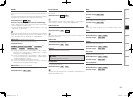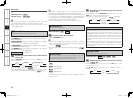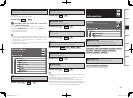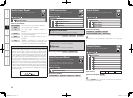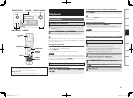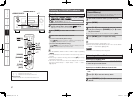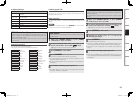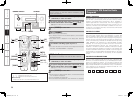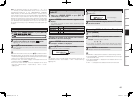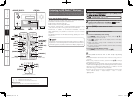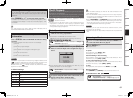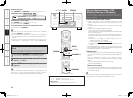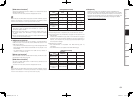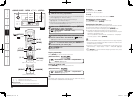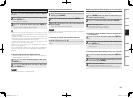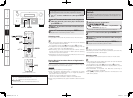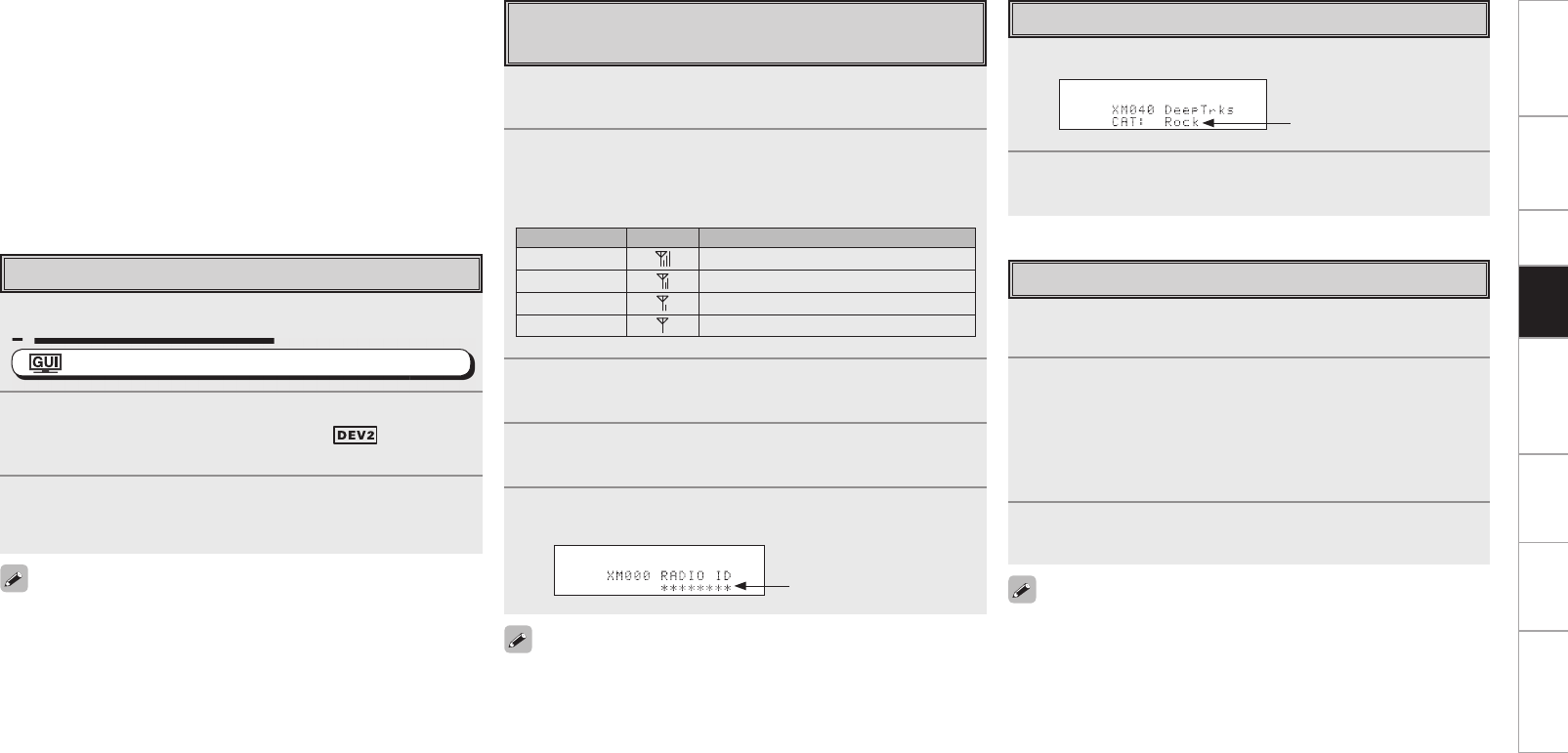
Note: The XM Radio ID does not use the letters “I”, “O”, “S” or
“F”. Activate your XM Satellite Radio service in the U.S. online at
http://activate.xmradio.com or call 1-800-XM-RADIO (1-800-967-
2346). Activate your XM Satellite Radio service in Canada online at
https:// activate.xmradio.ca or call 1-877-GET-XMSR (1-877-438-9677).
You will need a major credit card. XM will send a signal from the
satellites to activate the full channel lineup. Activation normally takes
10 to 15 minutes, but during peak busy periods you may need to keep
your XM Ready home audio system on for up to an hour. When you
can access the full lineup on your XM Ready home audio system you
are done.
1
Either turn <SOURCE SELECT> or press [SAT TU]
(AMP mode) to select “XM”.
1
(AMP mode) to select “XM”.
: ”Source Select” (vpage 43)
2
To operate using the main remote control unit, set the
remote control unit to the TUNER ( ) mode.
(vpage 73 “Remote Control Unit Operations”)
3
Use [d f] to select the station.
When the station is tuned in, the name of the track and artist
are displayed.
• The channel switches continuously when [d f] is pressed and held.
• XM Radio stations can be preset using the same procedure as for
FM/AM stations (vpage 57, 58 “Presetting Radio Stations (Preset
Memory)” and “Listening to Preset Stations”).
• The artist name, track name, category and reception level can be
checked by pressing <STATUS>.
• The time for which the GUI menus are displayed can be set at
GUI menu “Manual Setup” – “Option Setup” – “GUI” – “Tuner”
(vpage 40).
Basic Operation
Checking the XM Signal Strength and
Radio ID
1
Either turn <SOURCE SELECT> or press [SAT TU]
(AMP mode) to select “XM”.
2
Press <STATUS> until “SIGNAL” appears on the
display.
The display will switch as shown below, depending on the
reception conditions.
Display GUI Status
GOOD Signal strength is good
MARGINAL Signal strength is marginal
WEAK Signal strength is weak
NO No signal
3
Adjust the position of the antenna until “SIGNAL:
GOOD” is shown on the display.
4
Press <STATUS> until the station you want to check
(example: “XM001”) is displayed.
5
Press [d f] and select channel 0 (XM000).
The radio ID is shown on the display.
The strength of both the XM satellite and terrestrial signals can be
checked at GUI menu “Source Select” – “XM” – “Antenna Aiming”
(vpage 47).
Radio ID
Accessing XM Radio Stations Directly
1
Press [SEARCH].
2
Press [NUMBER] then input the station’s channel.
Example: Accessing station “XM123”:
[1] → [2] → [3]
b If no button is pressed within several seconds, the station
automatically switches to the one whose number has been input.
3
Press ENTER to set that station.
Reception switches to the selected station.
• “LOADING” is displayed while stations or data are being received.
• “CH UNAVAILABLE“ is displayed if the selected channel is no longer
a part of the XM lineup.
• “CH UNAUTHORIZED“ is displayed if the selected channel is not
permitted to receive.
• “XM - - -” is displayed if the selected channel cannot be used.
Searching Categories
1
Press o p.
2
Use o p to select the category, then use ui to select
the desired station.
Channel category
0
Getting Started Connections Setup Playback Remote Control Multi-Zone Information Troubleshooting
AVPA1HDCIEU_0121.indd 63 2008/01/21 12:49:39