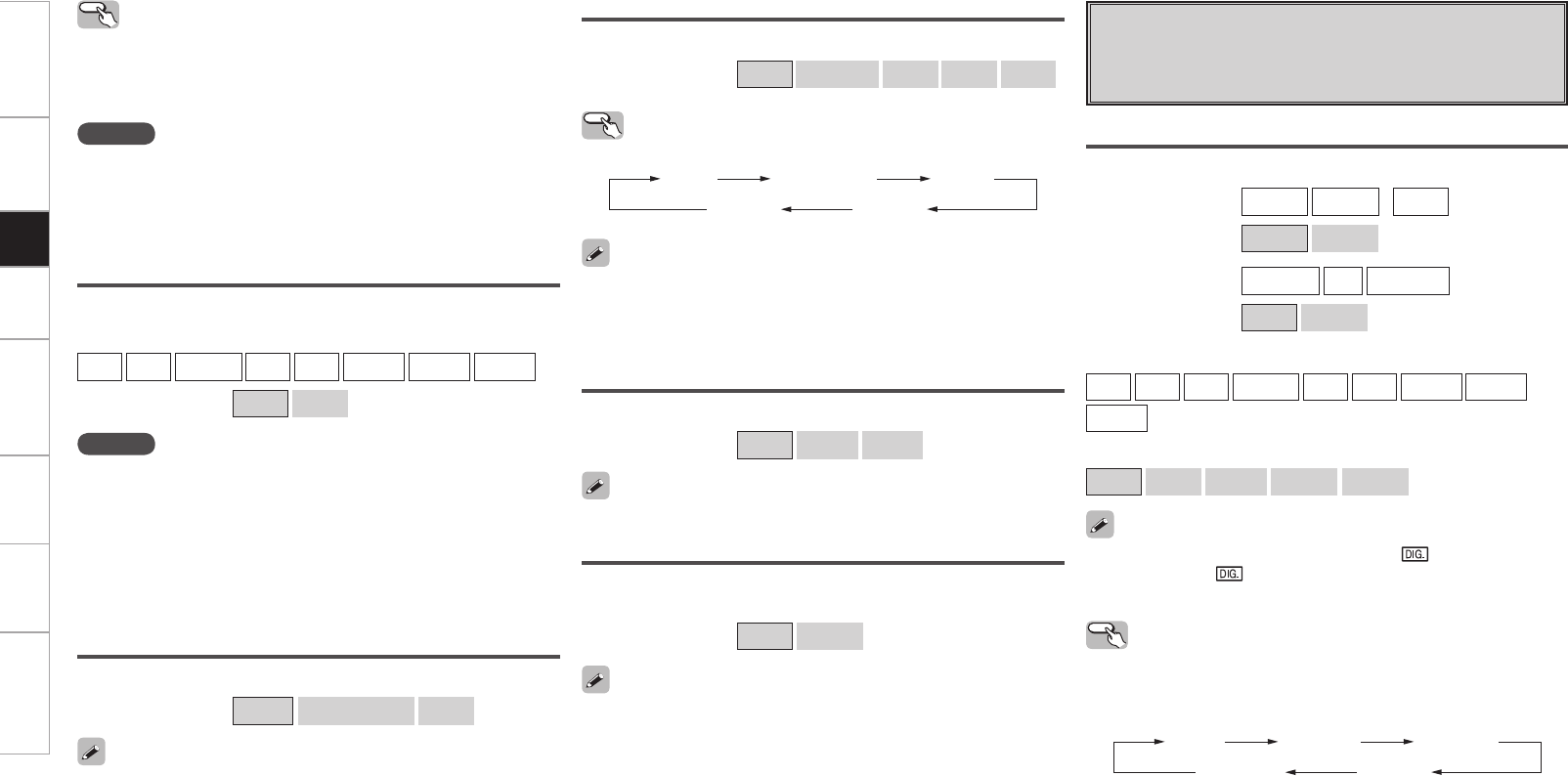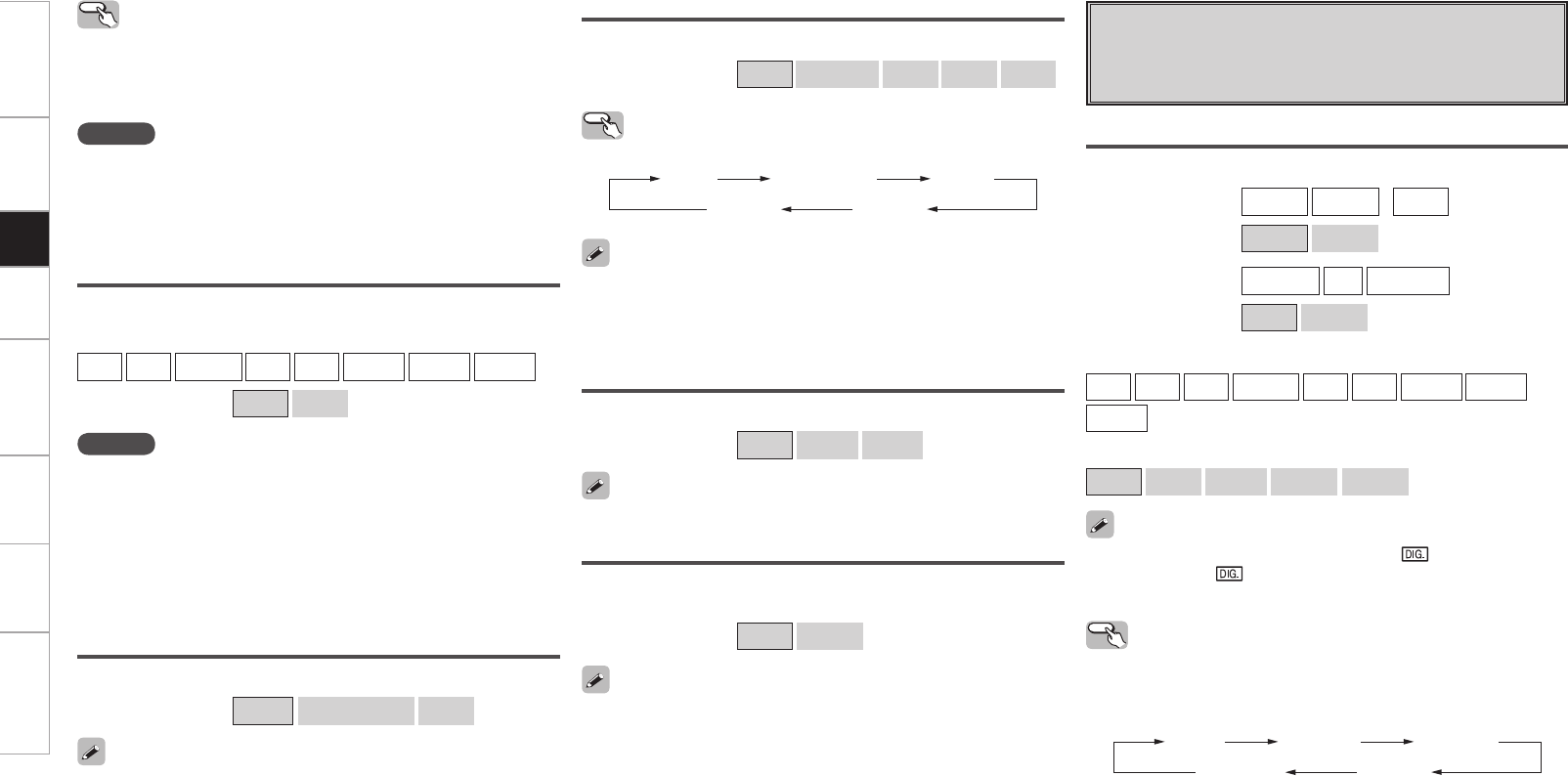
Operating from the main unit
Press the VIDEO SELECT button, then turn the SOURCE SELECT knob
until the desired picture appears.
b To cancel, press the main unit’s VIDEO SELECT button, then turn
the main unit’s SOURCE SELECT knob and select “SOURCE”.
NOTE
• It is not possible to select HDMI input signals.
• When playing HDMI video input signals, the analog video signal of
another input source cannot be selected for the HDMI video output.
• Input sources for which “Delete” is selected at “Source Delete”
cannot be selected.
Video Convert
Automatically convert video input signal to monitor output format.
[Input source]
DVD
HDP
TV/CBL
SAT
VCR
DVR-1
DVR-2
V.AUX
[Selectable items]
ON
OFF
NOTE
• For optimum video performance, THX recommends that you set
the conversion mode to “OFF” to use video signals pass through
system without up conversion.
Example: View video input from a component video on the
component video monitor.
• When a non-standard video signal from a game machine or some
other source is input, the video conversion function might not
operate. If this happens, please set the conversion mode to “OFF”.
i/p Scaler
Make settings for i/p scaler function.
[Selectable items]
A to H
A to H & H to H
OFF
• This can not be set when “Video Convert“ is set to “OFF”.
• The “A to H & H to H” can be set to the input source assigned to the
HDMI input connector.
• “A to H & H to H” setting:
•
Deep color (10 bit/12 bit) signals are converted into 8-bit signals.
•
The i/p scaler function does not work if xvYCC or computer’s
resolution signals are input.
This can be set when “i/p Scaler” is set to anything other than “OFF”.
Aspect
This sets the aspect ratio when outputting 480i/576i or 480p/576p
input signals from the HDMI output connector.
[Selectable items]
Full
Normal
This can be set when “i/p Scaler” is set to anything other than “OFF”.
Progressive Mode
Select optimum progressive mode for video material.
[Selectable items]
Auto
Video1
Video2
• This can be set when “i/p Scaler” is set to anything other than
“OFF”.
• When the “i/p Scaler” is set to “A to H & H to H”, the resolutions can
be setup to the analog video input signal and HDMI input signal.
Operating from the main unit
Press the SCALE button.
Auto
480p / 576p 1080i
1080p 720p
Resolution
Set resolution for video signal output to HDMI.
[Selectable items]
Auto
480p/576p
1080i
720p
1080p
h Input Mode
Make input mode and decode mode settings for this source.
The selectable input modes depend on the input source and
“Assign” setting (vpage 46, 47).
Input Mode
Set the input mode for this source.
[Input source]
TUNER
PHONO
(
iPod
)
[Selectable items]
Analog
EXT. IN
[Input source]
NET/USB
XM
HD Radio
[Selectable items]
Auto
EXT. IN
[Input source]
CD
DVD
HDP
TV/CBL
SAT
VCR
DVR-1
DVR-2
V.AUX
[Selectable items]
Auto
HDMI
Digital
Analog
EXT. IN
When a digital signal is properly input, the “ ” indicator lights on
the display. If the “ ” indicator does not light, check the digital input
connector assignment and the connections.
Operating from the main unit or main remote
control unit
Press the INPUT MODE button on the main unit or the INPUT button
on the main remote control unit.
z1: This can be selected for input sources for which the GUI menu
“Assign” setting is set to “HDMI” (vpage 46). Excluding CD
and TUNER.
z2: This can be selected for input sources for which the GUI menu
“Assign” setting is set to “Digital” (vpage 46).
Auto
EXT. IN
HDMI
z1
Digital
z2
Analog
Getting Started Connections Setup Playback Remote Control Multi-Zone Information Troubleshooting
AVPA1HDCIEU_0121.indd 48 2008/01/21 12:49:12