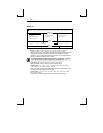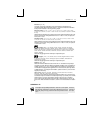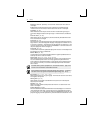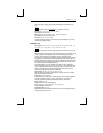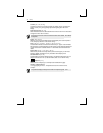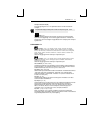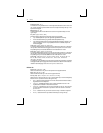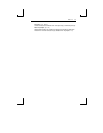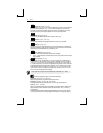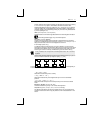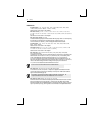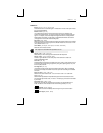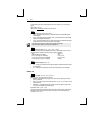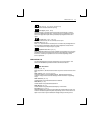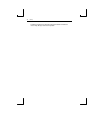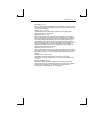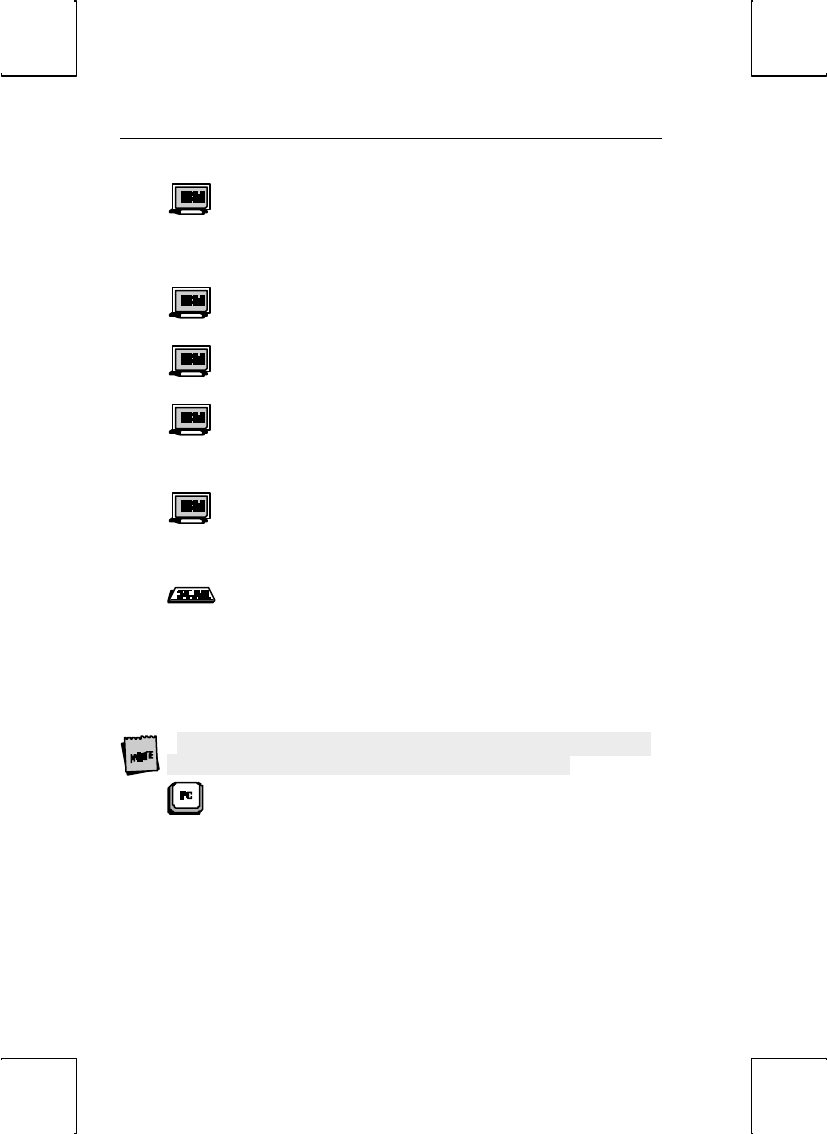
40 Setup
Return Key: [Field, New Line]
When the Return Key =Ne w Line, the functions specified in the New Line parameter are
performed. When the Return Key = Field, the functions specified in the New Line
parameter are performed unless the target line is within a protected field. The cursor
will then move to the first character position of the next unprotected field.
Enter Key: [Send, Return]
The Enter Key can be defined to be either a Send or Return Key.
New Line: [<CR>, <CR><LF>]
This parameter specifies the codes generated when the return key is pressed.
Send Key: [Page, Line]
The contents of the current page is sent to the host when the Send Key is pressed and
Send Key is selected for page. The Contents of the current line is sent to the host when
the Send Key is pressed and Send Key is selected for line.
Insert Character: [Mode, Space]
§ Mode – enters insert mode when the insert key is pressed.
§ Space – a space character is inserted at the current cursor position when the insert
key is pressed.
Local Leadin: [On, Off]
This parameter is only available when Key Mode (in the Kybd menu) is ScanCode. If
Local Leadin is off, the only local function, shown in Appendix A, that is available is
Ctrl-Scroll Lock (Ctrl-Select on the ANSI keyboard) to enter Setup. If Local Leadin is
on, the Setup keystroke “introduces” the keystroke as local and then local functions can
be generated using the keystrokes listed in Appendix A. For example, to enter Setup
when ScanCode and Local Leadin are on, press Ctrl-Scroll Lock to introduce this as a
local function (“LEAD” will appear in the status line), and then Ctrl-Scroll Lock (Ctrl-
Select on the ANSI keyboard) to enter Setup.
Local Leadin will not work if Comm Mode is set to Half Block or Full Block.
The following selections apply to the PC-style keyboards:
Disconnect: [Disabled, Pause, Alt-Pause]
Select the keystroke that will generate a modem disconnect.
Backspace: [BS/DEL, DEL/BS, DEL/CAN, BS/BS]
Choose the codes sent by the backspace key in the normal/shifted positions.
Desk Acc: [Ctrl ←, Disabled]
Select how the Desk Accessories can be accessed. This selection does not appear when
SCO Console emulation is selected. In SCO Console emulation, Ctrl ← is the only
access method.
The default allows the desk accessories to be accessed through a menu which appears
when Ctrl and the left arrow key are pressed simultaneously. This brings up a pop-up