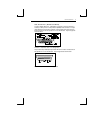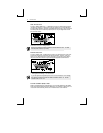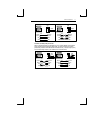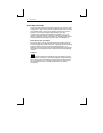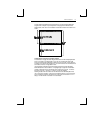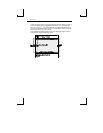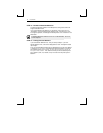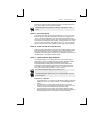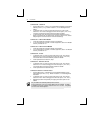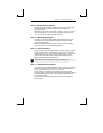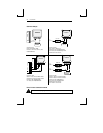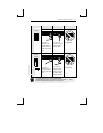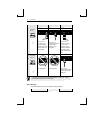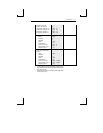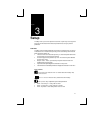STEP 5 – No Printer Option 19
Note that it is not general practice to assign the host port in one session as the printer
port in another session, but this can be done if desired.
If RS-422 daughter board is installed in the EIA port, it cannot be used with a
printer.
STEP 5 – No Printer Option
If you did not opt to install a printer (did not complete E, F, G, or H), you must set
the Printer portion of the Host/Printer selection in the Quick (F1) Setup menu to
“None.” Choose the combination of Host/Printer that properly represents which
terminal port you are connecting the host to, and “None” as the printer. For example,
if the EIA port is connected to the host or modem, the setting would be “EIA/None.”
If you are running in dual session mode, press Ctrl-Enter (num). Now, set the Printer
portion of Host/Printer to “None” in Session 2, preserving the current Host setting.
STEP 6 – Know Your Serial Port(S) Protocol
Consult your system administrator to find out the communication settings on all the
serial devices you've connected to, including EIA (or Aux) baud, data bits, stop bits,
parity, parity checking on/off, Xmt and Rcv flow control protocol. This could
include one or two hosts/modems, or a serial printer. Record this information on the
User Settings later in this chapter for reference in Step 7.
STEP 7 – Communications Setup Selections
To complete this step, you must recall the letters next to the connections that you
made in Step 2. Also, you must be aware of the port/session designations made in
Step 4 (see the Host/Printer Connection diagrams later in this chapter).
The procedures below correspond directly to the individual connections made.
Notice that only certain connection procedures are to be followed, not all of them.
For example, if you've made connections “C” and “F,” to a modem and a serial
printer, then follow connection procedures “C” and “F” below.
Only follow those steps that apply to your connections (A-H).
To access the Setup menu, press Ctrl-Scroll Lock on a PC-style keyboard or F3 on
an ANSI keyboard.
Connection A: Host DCE
1. Enter the Setup menu. If the EIA port is to be assigned to Session 2, then switch
sessions (Ctrl-Enter (num)). Remain in session 1, if it is to be assigned to that
session.
2. In the Setup Quick (F1) menu, set the Host portion of the “Host/Printer”
selection to “EIA” without changing the current Printer option (“EIA/xxxx”).
The Printer will be set in another connection procedure if needed.
3. In the Ports (F6) menu, set the proper communications settings for the EIA
Baud, EIA Data Format, EIA Parity Check, EIA Recv, and EIA Xmt selections.
See the Setup chapter for more information on the individual settings.