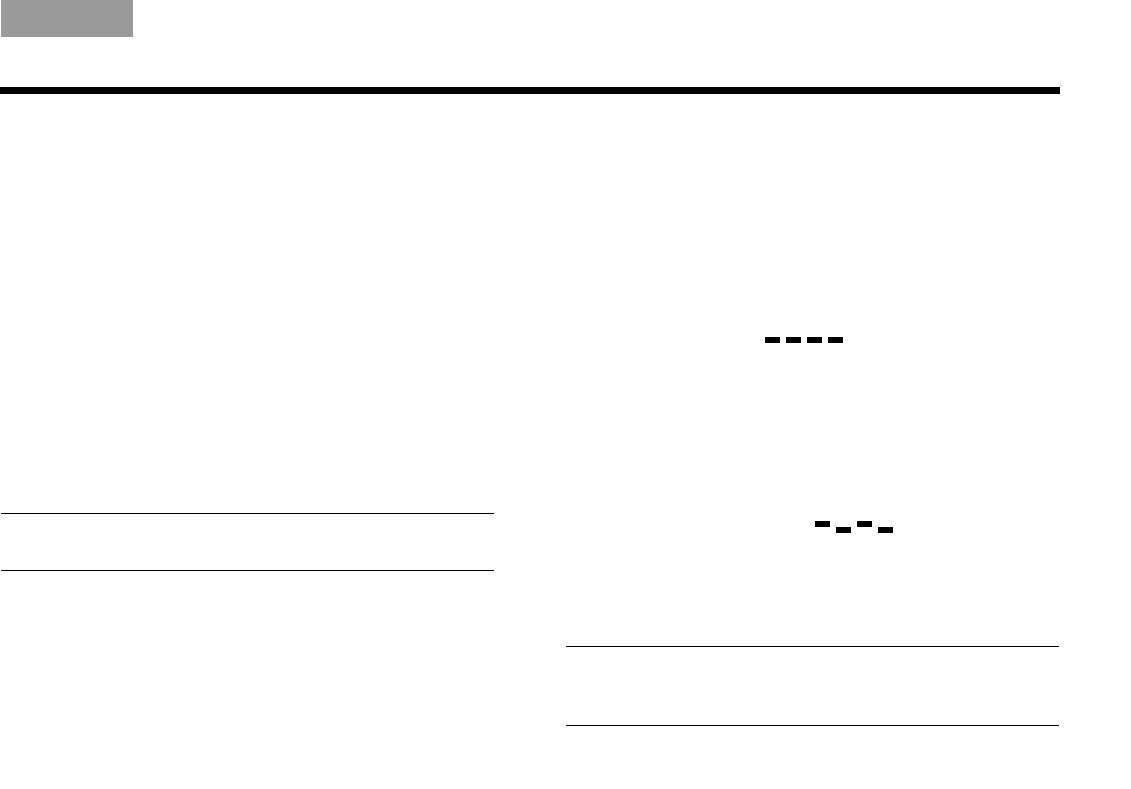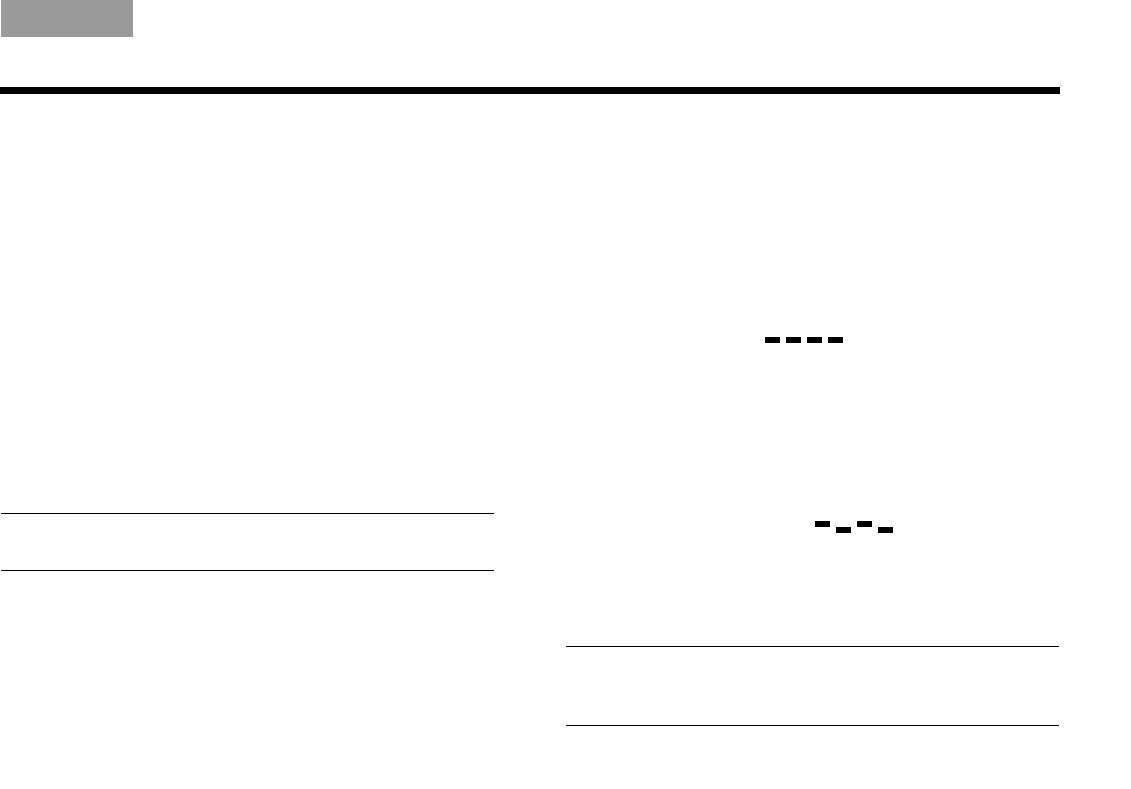
71
REFERENCE
Italiano SvenskaDeutsch NederlandsEnglish FrançaisEspañol
Changing remote control switch settings
Each LIFESTYLE
®
remote control uses a house code
that corresponds to the house code set in the media
center, enabling the two to communicate.
If another LIFESTYLE
®
system nearby creates a conflict
with your system, you can easily set a new house code
in your media center and in the remote control(s) by
following these steps.
Changing the remote control setting
1. Open the remote control battery cover and locate
the miniature switches (see page 72).
2. Move one or more of switches 1, 2, 3, or 4 in the
opposite direction from its current setting. Use a
paper clip, ball point pen, or similar object.
Note: DO NOT change any other switch settings. Moving
other switches may disable your remote control.
3. Replace the battery cover.
4. Follow the instructions for “Changing the media
center setting.”
If you have additional remote controls, simply follow
steps 1-3 above to change the switches to match the
switches in the first remote control.
Changing the media center
1. Lift the media center door and press the
media center All Off button.
2. Press and hold the media center Enter button.
Your current house code appears in the media cen-
ter display window. The four rectangles represent
the positions of switches 1 through 4:
3. While holding the Enter button, press any button on
the remote control. The media center displays the
new house code, which confirms recognition of the
new code:
4. Release the Enter button. The system remains off.
Note: To verify your system’s house code, press Enter
while the system is off. The settings for switches 1-4
appear on the media center display.
HOUSE CODE:
Switches 1-4 down = 0 0 0 0
(current house code)
NEW HOUSE CODE:
(Switch 1 up, 2 down, 3 up, and 4 down = 1 0 1 0
(new house code)
00.LIV_IG.book Page 71 Monday, January 12, 2009 10:58 AM