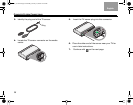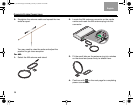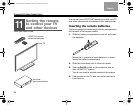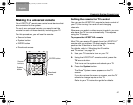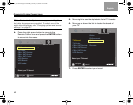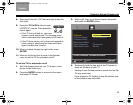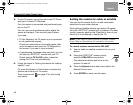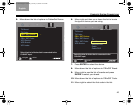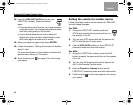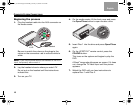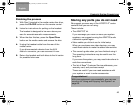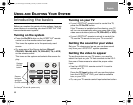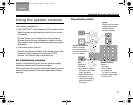44
COMPLETE SYSTEM CONNECTIONS
EnglishTAB 6TAB 8 TAB 7 TAB 3TAB 5 TAB 2TAB 4
5. On the TV screen, look at the menu item TV Power
and see if it shows TV Detected.
If so, the sensor is connected and positioned prop-
erly on the TV.
You can now use the adhesive pad to attach the
sensor at that spot. Then move to step 6 below.
If you see:
• TV Not Detected, the TV sensor is not connected
or not positioned properly.
Check the connection on the media center, then
move the sensor and check for TV Detected on
the screen. If you see it, move to step 6.
• If repositioning the sensor does not work, you can
still use the LIFESTYLE
®
remote with your TV.
Simply use the TV On/Off button, instead of
having the TV turn on automatically.
6. Follow the steps in “Setting the remote for cable or
satellite” next.
Or, press the System or Exit button to dismiss the
system menu from your TV screen.
Then continue with on page 47 for fine tuning
your setup.
Setting the remote for cable or satellite
You can use the remote to turn on and make basic
selections on your other devices.
Most cable or satellite devices can receive IR signals
from the LIFESTYLE
®
remote with no problem. For best
results, however, position the IR emitter in front of your
device (if it is not already in use for the TV).
Note: If you need to obtain another IR emitter, contact
Bose. Refer to the address list included in the carton.
To control a device connected to CBL•SAT
1. Use the cable or satellite remote to turn on your
device.
2. Using the LIFESTYLE
®
remote control,
press the CBL•SAT source button.
This selects the device and turns on the
system if it was off.
3. Press the System button and move right to the
Remote Control icon.
4. Press ENTER to move into this menu.
12
00.LIV_IG.book Page 44 Monday, January 12, 2009 10:58 AM