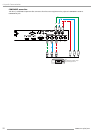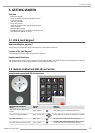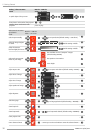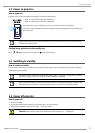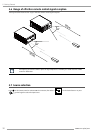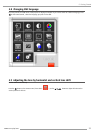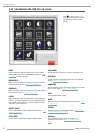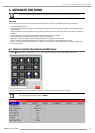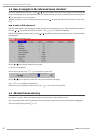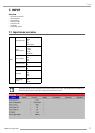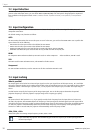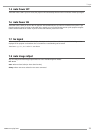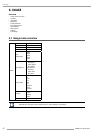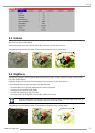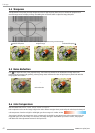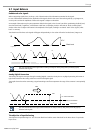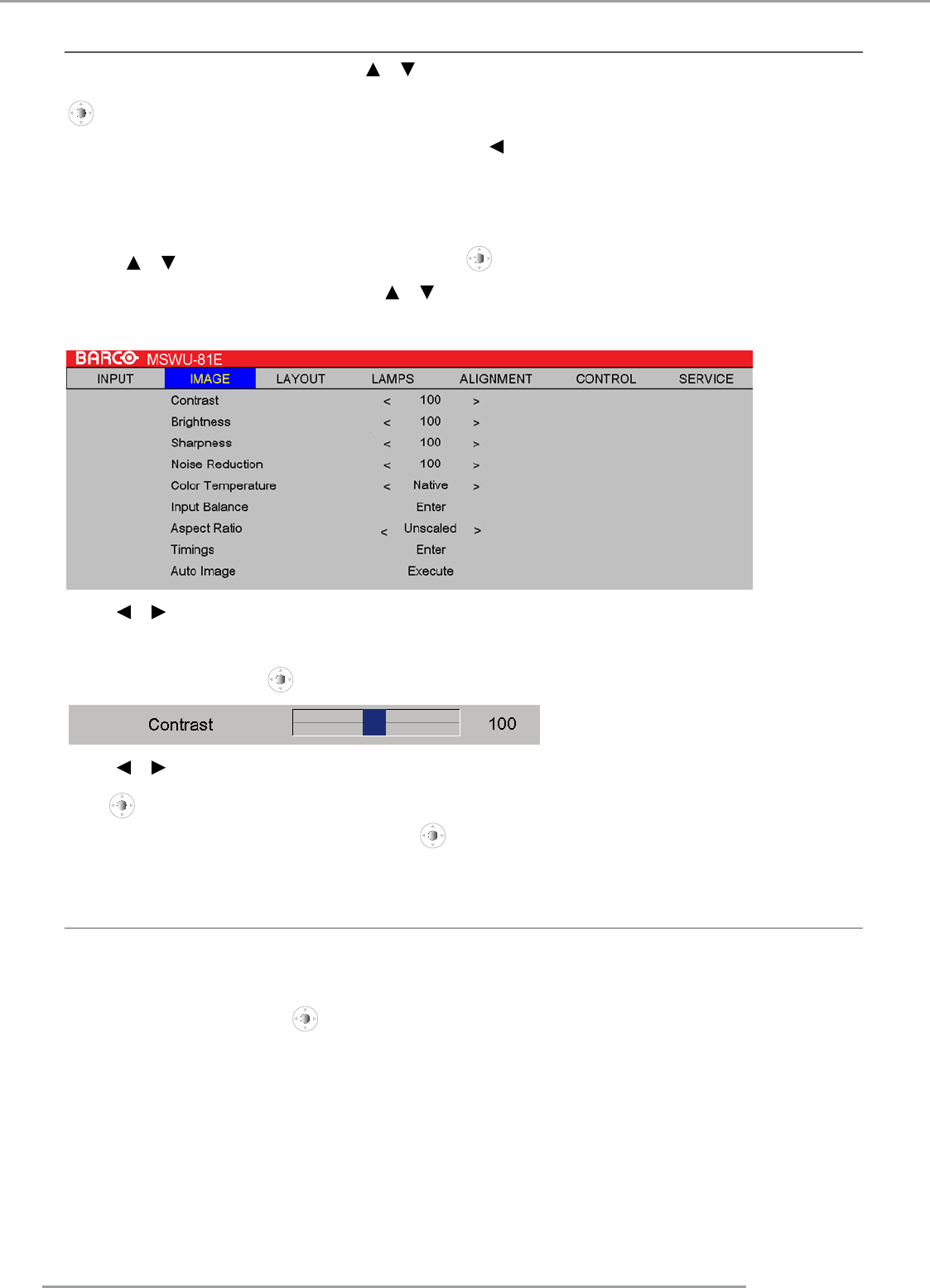
MSWU-81E 29/09/2014
36
6. Introduction the Advanced OSD menu
6.2 How to navigate in the Advanced menu structure?
Once in the Advanced menu structure, use the or key on the remote control or on the local keypad to scroll through the
items in the displayed menu. The selected item will get a background color. To activate a selected submenu or function, press
on the remote or OK on the projector.
When on a submenu, to return one step to the parent menu, press
. To escape the menu structure when on a menu, press
HOME.
How to make an OSD adjustment?
With the remote control or the local keypad navigate through the Advanced menu structure until the desired item is selected.
Press the
or key until the desired item is reached. Press or OK to finalize the adjustment.
With the local keypad or remote control, press the
or key until the desired value (setup) is reached. Press EXIT to finalize
the adjustment.
Direct adjustment within the menu:
Use the or key to directly adjust the current value.
or,Via bar scale adjustment :
Once an item is selected, press
or OK to open the bar scale menu.
Use the or key to adjust the current value. The bar scale will move accordingly.
Press
or OK to finalize the adjustment. or,
When the bar scale is displayed, via direct input. Press
or OK to activate the input field.
6.3 Advanced menu memory
Each menu with sub menus, remembers its last selected sub item even when leaving the menu structure and that as long as
the projector is running. When restarting the projector from stand-by, the menu memory is reset.
After re-opening the main menu and selecting an item, the previous selected sub item of that selected item is highlighted
and can be opened just by pressing
or OK.