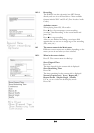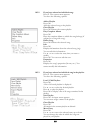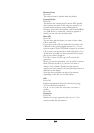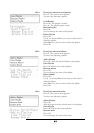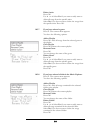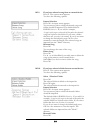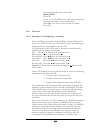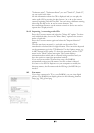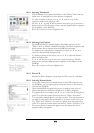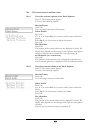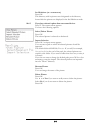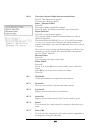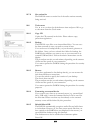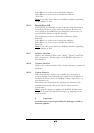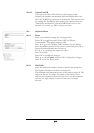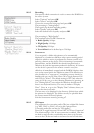32
10.5.1 Selecting Thumbnails
The thumbnail view displays the folders of the "Photo" drive with the
folder icon. A small preview of the photos is displayed.
To select a folder or picture, use , , and to go to the
respective folder icon and press OK.
All four , , and arrow buttons are used to go to the next or
previous photo. The file name of the currently displayed photo appears
on the display of the DAR300.
Press to return to the next-highest level.
10.5.2 Selecting Foto Explorer
The DAR300 Photo Explorer displays the folder structure of the
"Photo" drive as folders, subfolders and files. The Photo Explorer only
shows picture files in formats that the DAR300 can display.
To display a list of all photos contained in a folder, use or to
select the desired folder and press OK.
To display a photo on the screen, use or to select the desired
photo and press OK.
or can be used to go to the next or previous photo. The file
name of the currently displayed photo appears on the display of the
DAR300.
Press to return to the next-highest level.
10.5.3 Photo CD
Identical to Photo Explore, except here the CD is used as a database.
10.5.4 Selecting Externe Geräte
If you have connected an external device to the USB connection on
the DAR300, you can import photos from the device or the memory
card into the DAR300.
Once the DAR300 recognises the device or memory card, a list of
folders and photos contained is displayed as in Photo Explorer.
To prepare photos for import, use or to select the desired photo,
press to open the context menu and choose "Select / Deselect".
You can select multiple photos one after another. The selected photos
are added to the import list and marked by an arrow in the menu (see
Fig. "Eide" and "Andreas"). To remove a photo from the import list,
press to open the context menu and choose "Select / Deselect". Use
the context menu to import the photos into the import list and to
prepare folders for import.