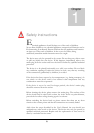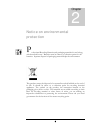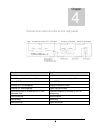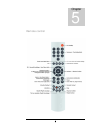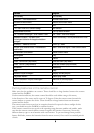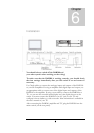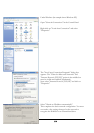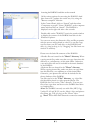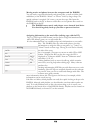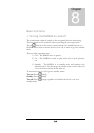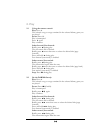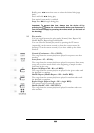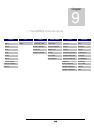9
The DAR300 in a network
Connecting to a individual computer
If you want to connect the DAR300 to a PC directly via Ethernet, please use a
cross-over cable.
Connecting to a network
Use a standard Ethernet cable to connect the DAR3000 to the switch or
router in an existing network.
You can also connect the DAR300 to a WLAN wireless network using the
USB WLAN adapter. Plug the USB WLAN adapter into the USB connection
on the rear panel.
! Note: The USB WLAN adaptor is not part of the standard scope of
delivery. arcus accepts responsibility for the function of the USB
WLAN adapter offered by arcus only.
Configuring an individual computer to network with the DAR300
To connect the DAR300 to an individual PC that has not been configured for
a network, leave the DAR300 presettings as they are and change the following
settings on the PC:
! Note:
The DAR300 can also be manually configured to have a fixed
IP address. Basic knowledge of computer networks is required.
Experts familiar with computer networks can remove or set the
required settings and information for the configuration in the Network
menu. The following describes the configuration in AUTO mode,
which is also very easy to understand for the non-expert.
Chapte
r
7