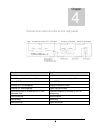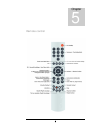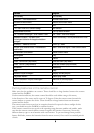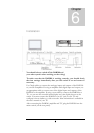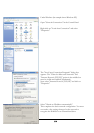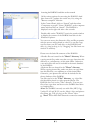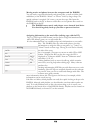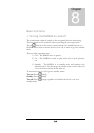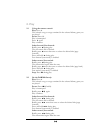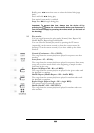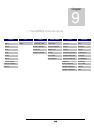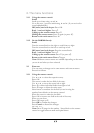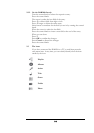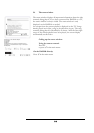12
Moving music and photos between the computer and the DAR300
You can easily copy individual audio and picture files, as well as folders (incl.
subfolders) to the DAR300 “Music” or “Photo” drive by drag-n-drop. No
special software is required. Of course, you can also copy files from the
DAR300 back to the PC or listen to audio files or view picture files saved on
the DAR300 on the PC.
! The DAR300 stores music and photos on an internal hard drive.
You should regularly back up your files to prevent data loss.
Assigning information to the music files (editing tags with the PC)
Tags (e.g. ID3 tag for MP3 format) can be used to assign information about
artist, title, album, genre, etc. to each audio file.
It is recommended that you carefully assign such information to your audio
files. The DAR300, like any other audio player, uses this
information to assign the files to categories, e.g. "Artist" or
"Genre" based on these tags. The tag is even used to identify
the title of the song.
Say, for example, you want to convert an audio CD to MP3
format. Without the ID3 tag for the songs, the CD is
displayed as "Unknown album" from an "Unknown artist"
with titles 01, 02, 03.
Online databases such as www. freedb.org, which contains
most CDs, are a big help when editing tags. Many software
products for
creating and managing MP3 files provide direct access to such
databases. How the tags are assigned depends on the software
on your PC that you use to create and manage audio files. The
software user guide contains
more information about this. The figure to left shows, for example, which
information can be saved in a tag.
Like files or folders, edited playlists can easily be copied via drag-n-drop to the
DAR300, although with playlists you should make sure that relative paths are
used. To avoid problems such as this, the easiest thing to do is create your
playlists on the music drive of the DAR300 directly. Playlists can be created on
the DAR300 directly or from a PC on the network.