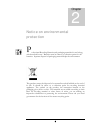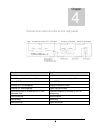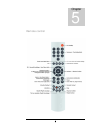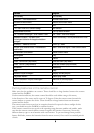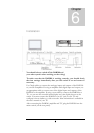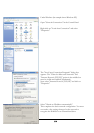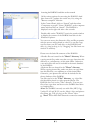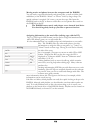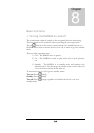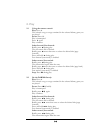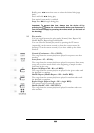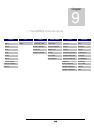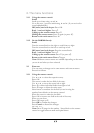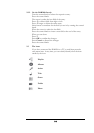11
Accessing the DAR300’s hard drive on the network
Of the various options for accessing the DAR300's hard
drive from a PC, perhaps the easiest way is by using the
"Browse computer" function.
In the Control Panel, click on “Search” and then select
“Computers or people”. Enter “DAR300” as the computer
name and then click on “Search”. The DAR300 is
displayed on the right side after a few seconds.
Double-click on the "DAR300" icon in the results window
to display the content of the DAR300 hard drive in the
Windows Explorer.
You can now access the directories, files and file properties
with the mouse and keyboard as usual. You can also copy
any files from your PC hard drive to the DAR300 hard
drive (e.g. drag-n-drop, i.e. by "dragging" the files from one
window to another).
Please note the basic file structure of the DAR300.
All audio files are located in the "Music" directory. When
copying music files, make sure that you copy them into this
directory or a subdirectory of this main folder. Otherwise,
your music files will not be included in the music database
of the DAR300.
All picture files are located in the "Photo" directory.
When copying picture files, make sure that you copy them
into this directory or a subdirectory of this main folder.
Otherwise, your picture files will not be included in the
photo database of the DAR300.
Any files can be in the "Files" directory, e.g. video files
that should be played on video network players. The
DAR300 does not see the "Files" directory. You can save
files of any type there and also use the DAR300 hard drive
as a backup drive.
Note:
The DAR300 can only see audio files (MP3, Ogg
Vorbis, FLAC and WAV) on the „Music“ drive and picture
files (bmp, jpg, Tiff, gif, png) on the “Photo” drive.
! Note: These three main directories cannot be renamed.