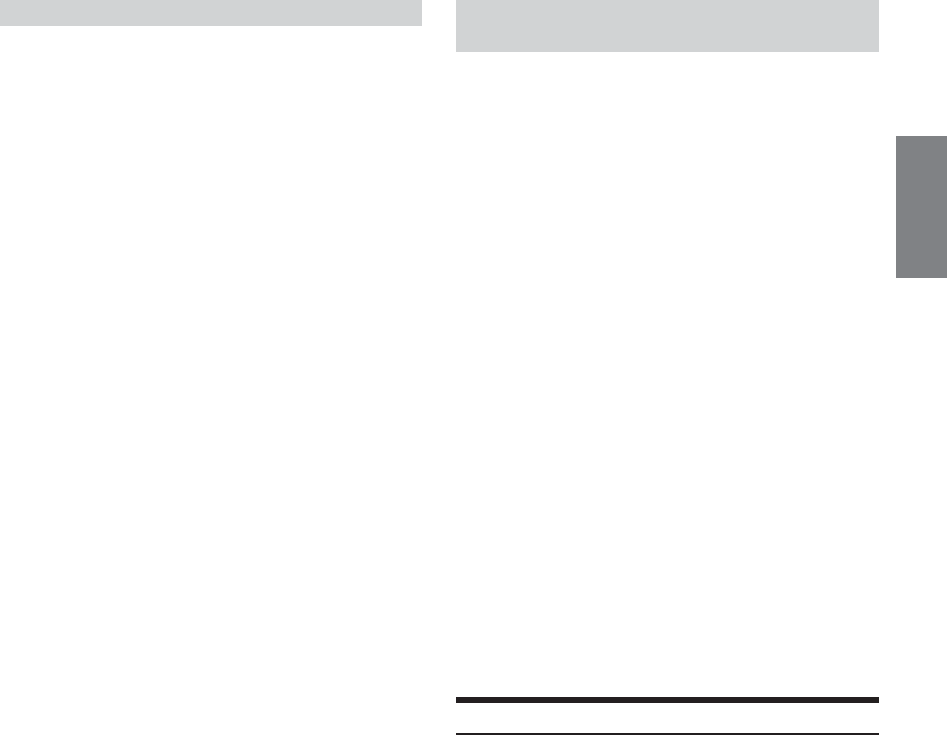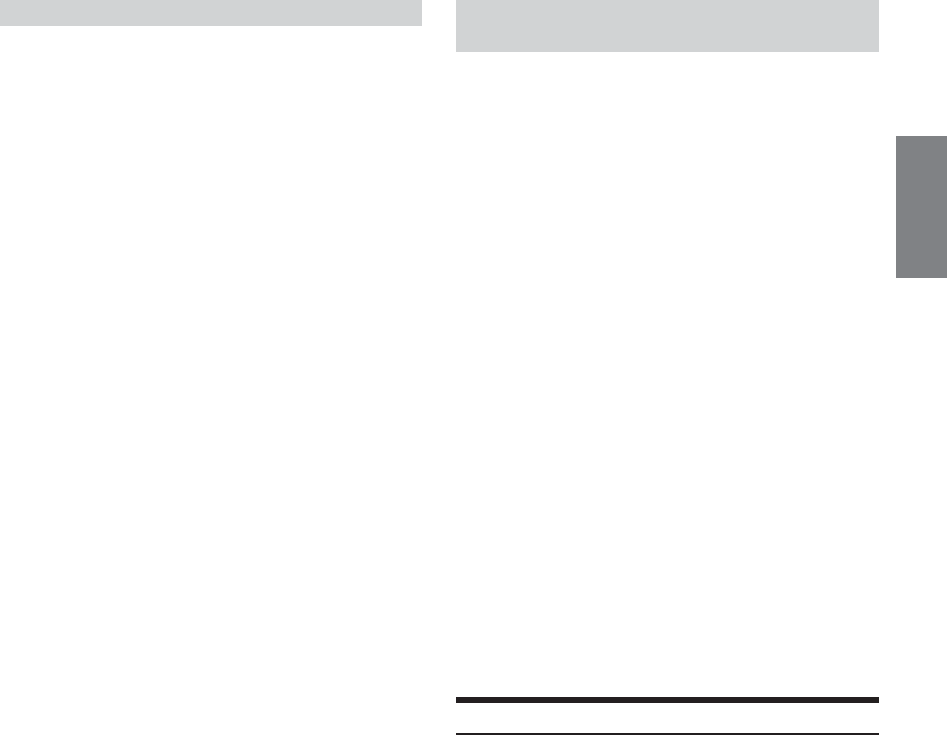
49-EN
Adjusting the acoustic image (BI-PHANTOM)
In most installations, the centre speaker must be placed directly
between the front passenger and driver. Using this function, the centre
channel information is distributed to the left and right speakers. This
creates an acoustic image simulating a centre speaker directly in front
of each listener. Adjusting the centre width in PL II MUSIC (see
“Using the Pro Logic II Mode,” page 50), makes this function
ineffective.
•Avoid stopping, pausing, switching the disc, cueing, fast-forwarding
or switching the audio channel of this unit while making this
adjustment. The setting is cancelled if the Decode mode is switched.
1
Check that Defeat mode is off (page 20).
2
Press and hold MENU for at least 2 seconds.
3
Select the Multi CH Setup mode by sliding your
finger on the GlideTouch bar to the left or right.
Press the GlideTouch bar under the Multi CH
Setup mode.
4
Select the BI-PHANTOM mode by sliding your
finger on the GlideTouch bar to the left or right.
Press the GlideTouch bar under the
BI-PHANTOM mode.
5
Select the BI-PHANTOM ON/OFF by sliding your
finger on the GlideTouch bar to the left or right.
Press the GlideTouch bar under the
BI-PHANTOM ON/OFF.
If ON is set, the soundstage created is as if you are
positioned directly in front of the centre speaker by
distributing the centre speaker sound left and right.
6
Adjust the level by turning and then pressing the
Rotary encoder.
The level can be adjusted within the range of –5 to +5.
The higher the level, the more the position of the centre
speaker is shifted to the sides.
7
When the setting is complete, press and hold
MENU for at least 2 seconds.
• This adjustment is effective when the setting of the centre speaker
to SMALL or LARGE in the speaker setup settings.
• This adjustment is ineffective when the speaker is set to CENTER
OFF in “Setting the Speakers” (page 44).
• When the setting is complete, it is recommended to store the setting
contents. For storing, refer to page 51.
Achieving powerful high volume sound
(LISTENING)
With Dolby Digital, the dynamic range is compressed so that
powerful sound can be achieved at regular volume levels. This
compression can be cancelled to achieve an energetic sound with even
greater power, like the sound in a movie theatre.
This function works only in the Dolby Digital mode.
1
Check that Defeat mode is off (page 20).
2
Press and hold MENU for at least 2 seconds.
3
Select the Multi CH Setup mode by sliding your
finger on the GlideTouch bar to the left or right.
Press the GlideTouch bar under the Multi CH
Setup mode.
4
Select the LISTEN MODE by sliding your finger on
the GlideTouch bar to the left or right. Press the
GlideTouch bar under the LISTEN MODE.
5
Select the STD (Standard) or MAX (Maximum) by
sliding your finger on the GlideTouch bar to the
left or right. Press the GlideTouch bar under the
STD or MAX.
STD: For powerful sound at regular volume levels
MAX: For powerful sound at high volumes
6
When the setting is complete, press and hold
MENU for at least 2 seconds.
•Keep the volume to a level at which sounds outside the vehicle can
still be heard.
• When the setting is complete, it is recommended to store the setting
contents. For storing, refer to page 51.
Adjusting the DVD Level
The volume (signal level) for Dolby Digital, Dolby PL II, DTS and
PCM modes can be set.
•Avoid stopping, pausing, switching the disc, cueing, fast-
forwarding or switching the audio channel of this unit while
making this adjustment. The setting is cancelled if the Decode
mode is switched.
1
Check that Defeat mode is off (page 20).
2
Press and hold MENU for at least 2 seconds.
3
Select the DVD Level mode by sliding your finger
on the GlideTouch bar to the left or right. Press
the GlideTouch bar under the DVD Level mode.
4
Press the GlideTouch bar to the left or right to
select the mode (DOLBY DIGITAL, DOLBY PLII,
DTS, PCM) to be adjusted.
5
Adjust the level by turning the Rotary encoder.
The level can be adjusted in the range of –5 to +5.
6
When the other mode level is adjusted, press
MENU to return to the previous display, then
repeat steps 4 and 5.
7
When the setting is complete, press and hold
MENU for at least 2 seconds.
• When the setting is complete, it is recommended to store the setting
contents. For storing, refer to page 51.