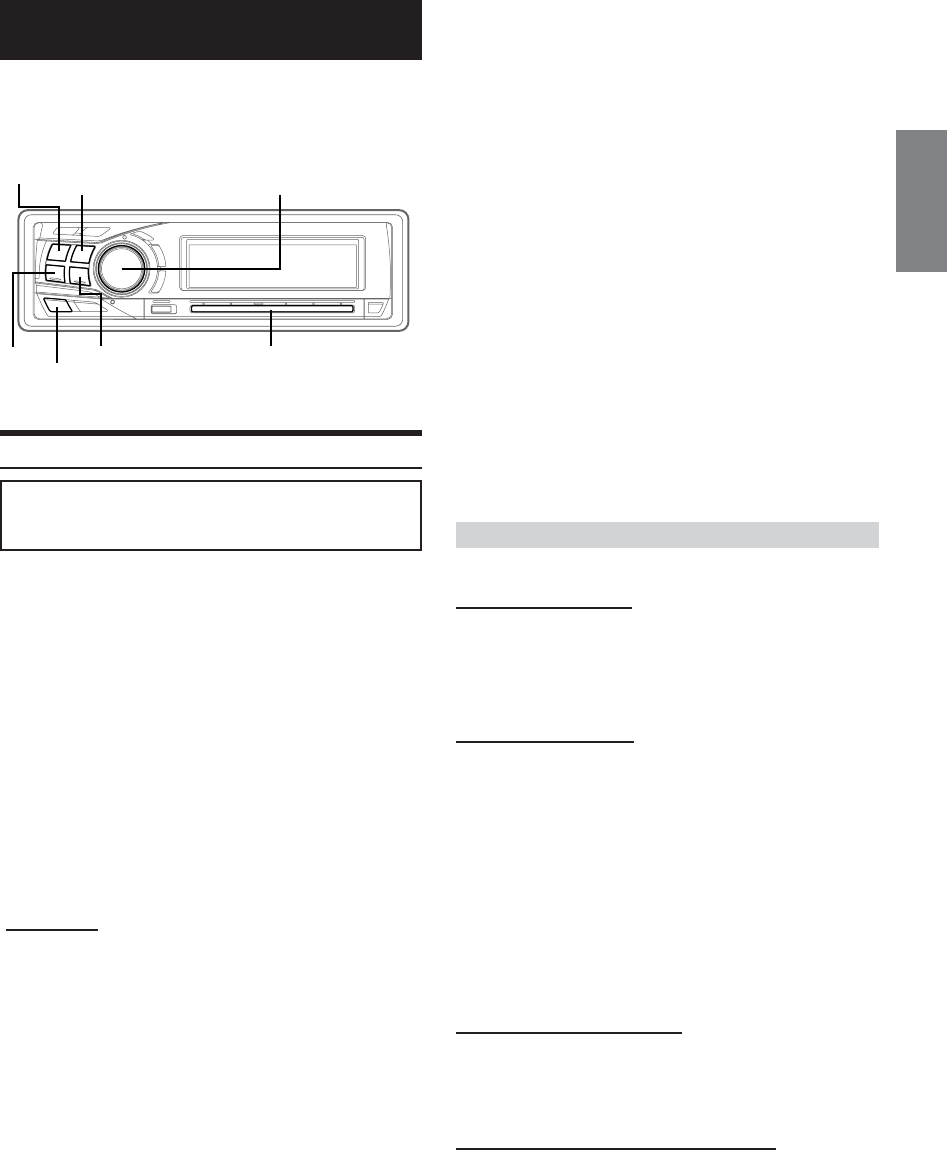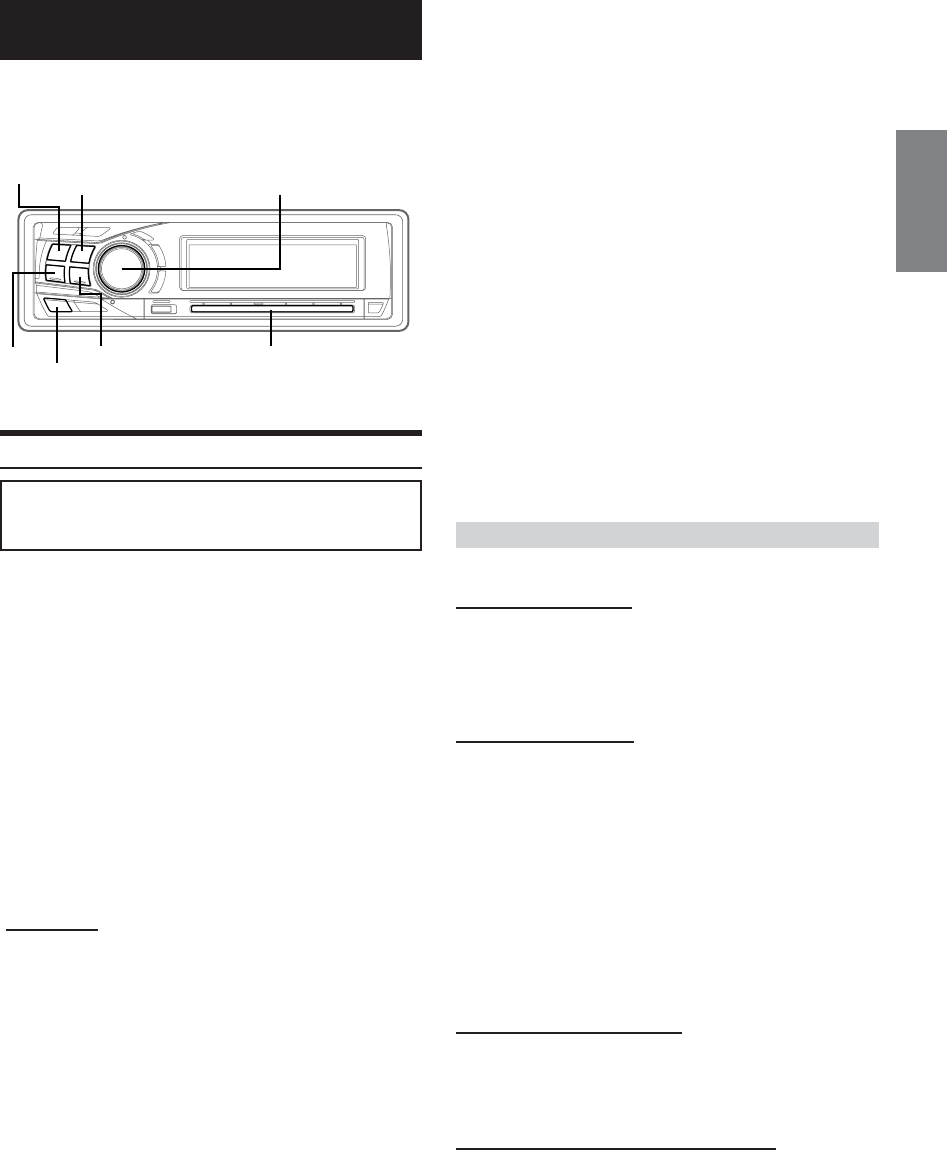
37-EN
SETUP
You can flexibly customize the unit to suit your own preferences and
usage. Choose the SETUP menu from General Setting, Tuner Setting,
etc., to select your desired setting.
Setup Operation
The following 4 steps are common to each of the
Setup functions. Refer to the specific section for
details.
1
Press MENU.
2
Select Setup by sliding your finger on the
GlideTouch bar to the left or right. Press the
GlideTouch bar under Setup.
The main SETUP menu is displayed.
3
Select the desired item by sliding your finger on
the GlideTouch bar to the left or right. Press the
GlideTouch bar under your selection.
GENERAL ↔ TUNER ↔ AUDIO ↔ DISP (DISPLAY) ↔ DEMO
The SETUP menu of the selected item is displayed.
4
Select the desired item by sliding your finger on
the GlideTouch bar to the left or right. Press the
GlideTouch bar under your selection.
Setting items:
GENERAL
CLOCK MODE ↔ CLOCK ADJUST*
1
↔ PLAY MODE*
9
↔
BEEP ↔ SOUND GUIDE ↔ INT MUTE ↔ INT AUDIO ↔
AUX IN ↔ (AUX NAME)*
2
↔ OPTICAL OUT*
7
↔ AP SELECT*
8
↔ CLOCK MODE
AUDIO
SUBWOOFER ↔ EQ MODE*
3
↔ TW SETUP*
4
↔
SUBWOOFER
DISPLAY
DIMMER ↔ DIMMER LEVEL ↔ DISPLAY COLOR ↔
TEXT SCROLL ↔ SCROLL TYPE ↔ FONT SELECT ↔
A-LINK TEMP*
5
↔ BGV SELECT ↔ OPENING MSG ↔
CALENDAR ↔ T.CORR*
6
↔ DIMMER
DEMO
DEMO
• Although the TUNER Setup icon appears on the display, it is not
available on this unit.
BAND
SOURCE/
POWER
g
f GlideTouch bar
Rotary encoder
MENU
*
1
Refer to “Setting the Time and Calendar” (page 8).
*
2
Displayed only when AUX is ON.
*
3
Refer to “Setting User’s EQ mode” (page 21).
*
4
Displayed only when the 2WAY/3WAY switch (pages 65, 66 and 68)
is set to 3WAY.
This function cannot be selected when an external audio processor
is connected.
*
5
“A-LINK TEMP” is displayed when an Amplifier Link compatible
external amplifier is connected.
*
6
Refer to “Setting the Time Correction Unit” (page 26).
*
7
Displayed when an Alpine external audio processor is not
connected.
*
8
Displayed when an Alpine external audio processor is connected.
*
9
Displayed when STOP is set with a disc inserted in the unit, or
when a disc is not inserted.
5
Change the parameter by pressing the
GlideTouch bar under the desired setting.
6
After setting, press and hold MENU for at least 2
seconds to return to normal mode.
• If MENU is pressed while adjusting or setting the items in the
MENU mode, the unit returns to the previous selection screen.
• By pressing the GlideTouch bar under RETURN in the MENU
mode, the unit will return to the normal mode.
• If no operation is performed for 60 seconds, the unit will return to
the normal mode.
General Setting
General is selected on the setup main menu in step 3.
Setting the Clock display
Setting item:CLOCK MODE
Setting contents:AM12:00 (12-hour (Initial setting) / 00:00 (24-
hour))
You can select the clock display type, 12-hour or 24-hour, depending
on your preference.
Playing MP3/WMA Data
Setting item:PLAY MODE
Setting contents:CD-DA (Initial setting) / MP3/WMA
This product can playback CDs containing both CD and MP3/WMA
data. However, in some situations (some enhanced CDs), playback
may be difficult. For these special cases, you can select playback of
CD data only. You can set for MP3/WMA playback only.
CD-DA : Only CD data can be played back.
MP3/WMA : Only MP3/WMA file tracks can be played
back.
•Perform this setting before inserting a disc. If a disc has already
been inserted, perform the setting after you remove the disc.
• The setting cannot be carried out if an MP3 compatible changer is
used.
Sound (Beep) Guide Function
Setting item:BEEP
Setting contents:ON (Initial setting) / OFF
This function will give audible feedback with varying tones
depending upon the button pressed.
Changing the Sound (Beep) Guide Pattern
Setting item:SOUND GUIDE
Setting contents: TYPE1 (Initial setting) / TYPE2 / TYPE3
Press this button to choose between 3 types of operation sounds.
• If you do not want the operational beep sounds, set”Sound (Beep)
Guide Function” (this page) to OFF.