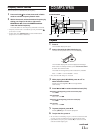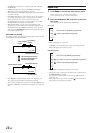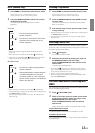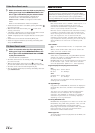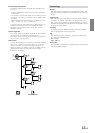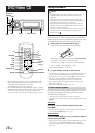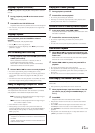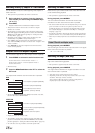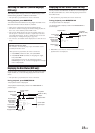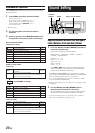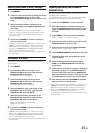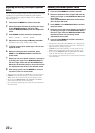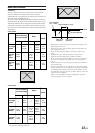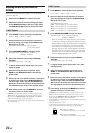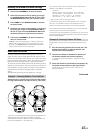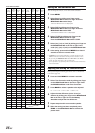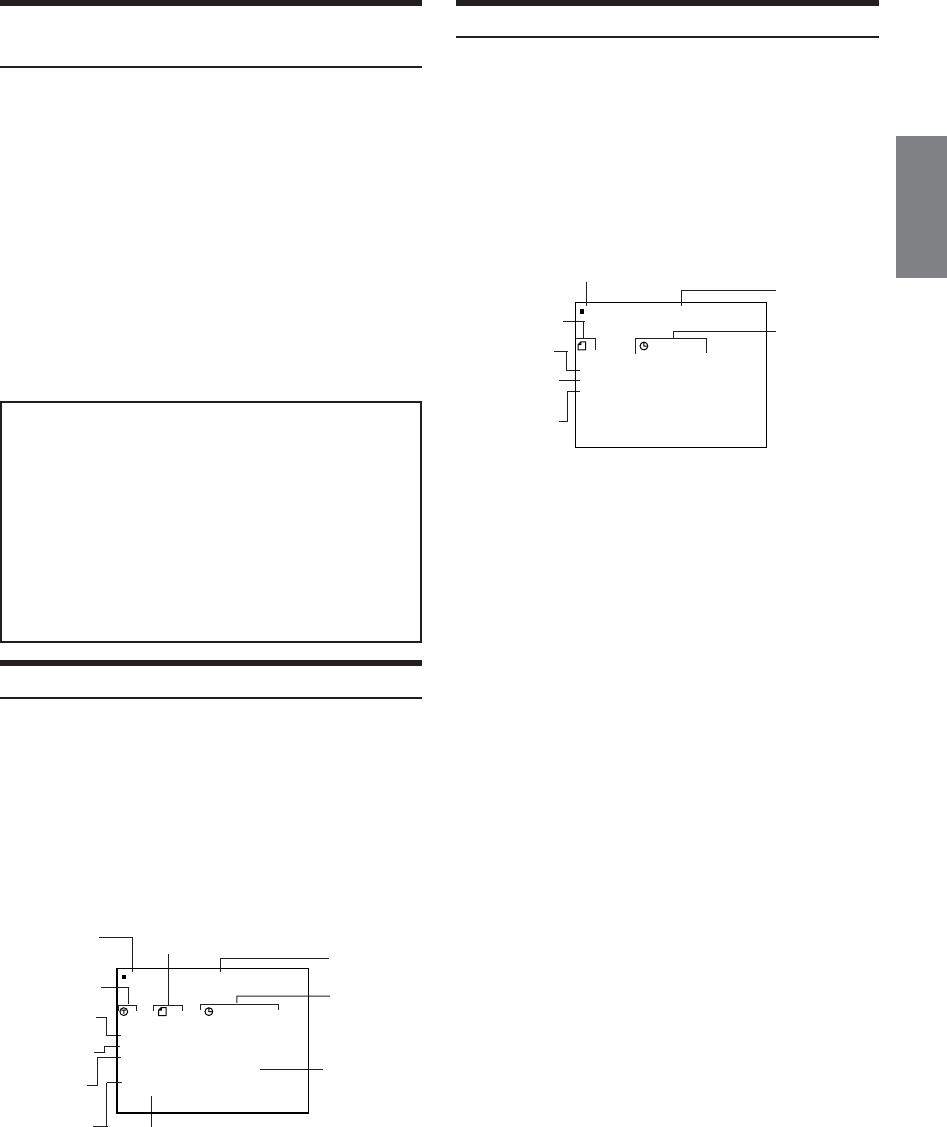
19-EN
TV system
(NTSC or PAL)
Playback disc
Current title
number
Current chapter
number
Chapter
playback time
Current audio
language/number
Repeat setting
(Default setting -
REPEAT OFF)
Current subtitle
language/number
Current angle
number
1181
LAP
T
:
EP
Y
EAROFF
AUDIO ENG 1/4
DOLBY 2.1D3/
:23'45"
:
SUBT. J
:
ANGLE
PN 1/2
1/3
DVD–VIDEONTSC
Playback status
Current audio
signal output
TV system
(NTSC or PAL)
Playback disc
Current track
number
Track playback
time
Repeat setting
(Default setting -
REPEAT DISC)
Playback control
(PBC)
Playback status
1
LAP
T
EP
Y
EARDIS
PBC
12'34"
VIDEO–CD NTSC
OFF
C
Switching the Subtitles (subtitle language)
(DVD only)
With multiple subtitle language DVDs, the subtitle language can be
switched during playback, or subtitles can be hidden.
• This operation is performed by the remote control unit.
During playback, press SUBTITLE.
The subtitle switches between the languages recorded on the
disc and OFF each time the button is pressed.
• There may be a delay before the selected subtitle appears.
• Not all discs will allow changing the subtitles during playback. In
these cases, select subtitles from the DVD’s menu.
• The selected subtitle language becomes the default setting every
time the power is turned on or the disc is replaced. If a disc does
not include that language, the disc’s default language is selected
instead. Refer to “Setting the language” (page 33).
•For some discs, the subtitles will be displayed even when this is set
to off.
Tips
Switching from the disc menu.
For some discs, the audio language, angle and subtitles can be
switched from the disc menu.
• This operation is performed by the remote control unit.
1 Press MENU, select the item, then press ENT.
2 Press 8, 9, ; or : to select the language or angle,
then press ENT.
(For some discs, they can be selected using the
number keys “0” to “9” while the language or the angle
menu is displayed.)
Displaying the Disc Status (DVD only)
Use the procedure described below to display the status (title number,
chapter number, etc.) of the currently playing DVD on the monitor
screen.
• This operation is performed by the remote control unit.
During playback, press DISP/TOP M.
The playback status is displayed.
The playback status display closes when DISP/TOP M. is
pressed again.
Displaying the Disc Status (Video CD only)
Use the procedure described below to obtain an on-screen display of
the status (track number, etc.) of the currently playing video CD on
the monitor screen.
• This operation is performed by the remote control unit.
During playback, press DISP/TOP M.
The playback status is displayed.
The playback status display closes when DISP/TOP M. is
pressed again.
• When PBC is set to ON, the current track number and track
playback time is not displayed.