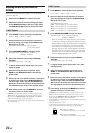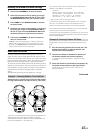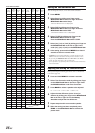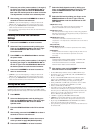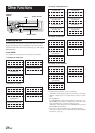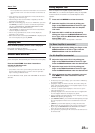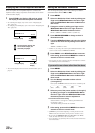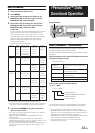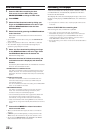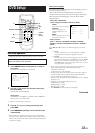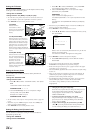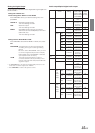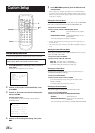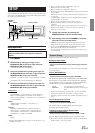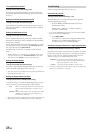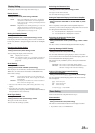32-EN
Data Downloading
1
Insert the CD-R disc containing the data.
If the source is not the DISC mode, press
SOURCE/POWER to change to DISC mode.
2
Press MENU.
3
Select the Data Download mode by sliding your
finger on the GlideTouch bar to the left or right.
Press the GlideTouch bar under the Data
Download mode.
4
Select Download by pressing the GlideTouch bar
under Download.
Data search of the disc starts and the first file name is
displayed.
• If you want to cancel the data search, press the GlideTouch bar
under CANCEL.
• If a file is not found by a data search, “NO FILE” is indicated.
• The “NO FILE” display will automatically disappear if no
operation is performed for 5 seconds.
5
Select the file to download by sliding your finger
on the GlideTouch bar to the left or right. Press
the GlideTouch bar under the desired file.
Data downloading starts.
6
When data download is finished successfully, the
confirmation screen is displayed, and download
finishes.
Successfully downloaded items are indicated as checked
boxes on the confirmation screen.
PARAMETRIC EQ
or GRAPHIC EQ data
The data is memorized in Preset 6 of Parametric EQ mode or
Graphic EQ mode. The memorized data settings in Preset 6
(Parametric EQ mode or Graphic EQ mode) are automatically
applied.
X-OVER (Crossover) data
The data is memorized in Preset 6 of X-OVER mode. The
memorized data settings in Preset 6 (X-OVER mode) are
automatically applied.
You cannot download the data if the setting of the 2WAY/3WAY
switch is not suitable for the data.
TIME CORRECTION data
The data is memorized in Preset 6 of the Time correction
mode. The memorized data settings in Preset 6 (Time
Correction mode) are automatically applied.
* If the downloaded parametric EQ or graphic EQ differs from
the current EQ mode, Preset 6 setting will not change
automatically. Change the EQ mode and recall Preset 6.
* If data is downloaded while setting DEFEAT to ON, Preset 6
setting will not change automatically. Recall Preset 6 in the EQ
mode.
7
Press and hold MENU for at least 2 seconds to
return to normal mode.
• When you download the data again, the data is overwritten in
Preset 6.
• If MENU is pressed while adjusting or setting the items in the
MENU mode, the unit returns to the previous selection screen.
• By pressing the GlideTouch bar under RETURN in the MENU
mode, the unit will return to the normal mode.
Downloading the Wallpaper
A data file downloaded from the Alpine Owner’s website is written to
a CD-R/CD-RW disc, and automatically uploaded when the disc is
inserted into the DVA-9965E.
The wallpaper file can be saved and displayed as long as a disc is not
inserted, or while playing a CD/MP3/WMA audio, or if a DVD disc is
stopped.
• If several files are stored in a disc, only the first file will be stored
on the unit.
Insert a CD-R/CD-RW disc containing data.
After sensing the disc, the data file is updated.
• Up to 2 files can be stored on this unit. If a third file is
downloaded, the first file is overwritten and new one memorized.
•To change the wallpaper, press and hold ENT. on the remote
control unit for at least 2 seconds while disc is not inserted, or
while PRE-STOP or STOP is set in disc mode.
• Even if the battery power cable is removed, the downloaded data is
not cleared.