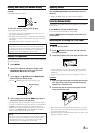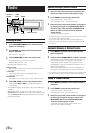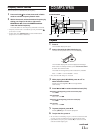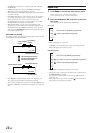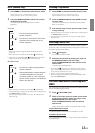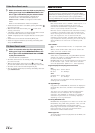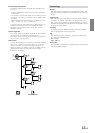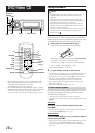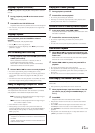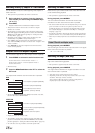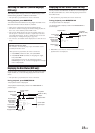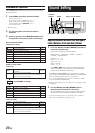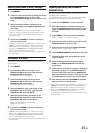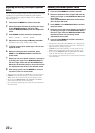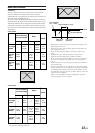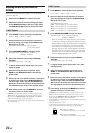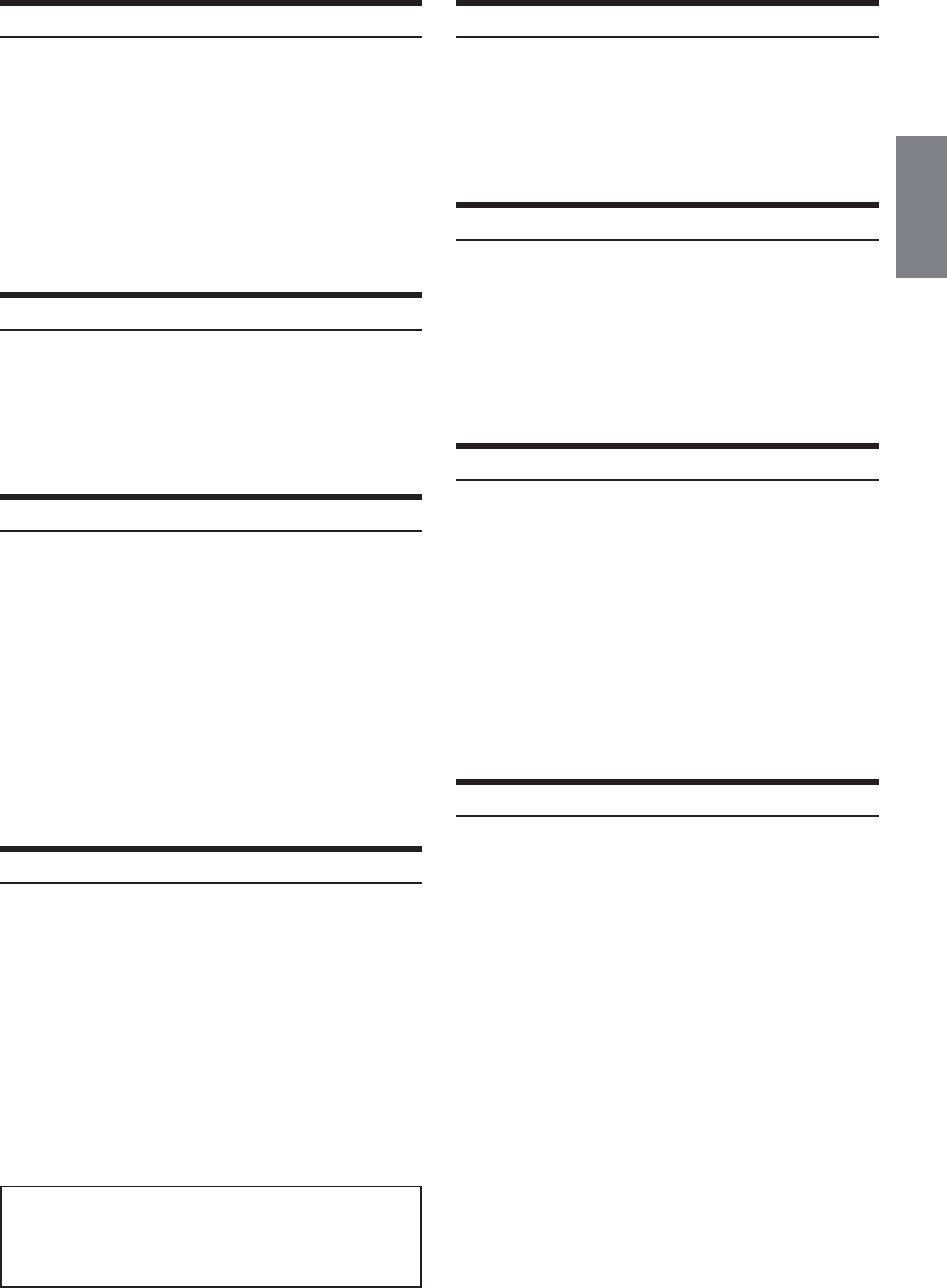
17-EN
Stopping Playback (PRE-STOP)
Press L during playback to stop playback. That position is stored in
memory.
1
During playback, press L on the remote control
unit.
“PRE-STOP” is displayed.
2
Press -/J in the PRE-STOP mode.
Playback starts from the position at which it was stopped.
•For some discs, the position at which playback was stopped may
not be accurate.
Stopping Playback
During playback, press and hold L for at least 2
seconds.
“STOP” is displayed, and playback stops.
•Pressing L twice also stops playback.
• Playback starts from the beginning when -/J is pressed while
playback is stopped.
Fast-forwarding/Fast-reversing
1
During playback, press and hold g (fast-reverse)
or f (fast-forward) .
When pressed for more than 1 second, the disc is
forwarded/reversed at double speed.
When held in 5 more seconds, the disc is forwarded/
reversed at 8 times the normal speed.
2
Release g or f to return to normal playback.
• No sound is played during fast-forwarding/fast-reversing.
•Fast-forwarding/fast-reversing of only a track being played back
can be made on the Video CD equipped with PBC (play back
control).
•For DVDs and video CDs with playback control (PBC), the menu
screen may reappear during fast-forwarding/fast-reversing.
Finding the Beginning of Chapters or Tracks
During playback, press g or f.
The chapter/track switches each time the button is pressed,
and playback of the selected chapter/track starts.
f:Press this to start playback from the beginning of
the following chapter or track.
g:Press this to start playback from the beginning of
the current chapter or track.
• Some DVDs do not have chapters.
• The beginning of a track may not be found on the Video CD
equipped with PBC (playback control). Set VCD PLAY MODE to
turn the PBC function off. Refer to “Setting the Video CD Play
Mode” (page 36).
Supplementary explanation
“Chapters” are divisions of movies or musical selections
on DVDs.
“Tracks” are divisions of movies or musical selections on
video and music CDs.
Playing Still Frames (pausing)
1
During playback, press -/J.
2
Press -/J to resume playback.
• No sound is played during the still mode.
• The image or sound may stop temporarily when playback starts
from the pause mode. This is not a malfunction.
Forward/reverse frame-by-frame Playback
1
In the pause mode, press g or f.
The picture advances or reverses by one frame each time
the button is pressed.
2
Press -/J to resume normal playback.
• No sound is output during forward/reverse frame-by-frame
playback.
•For video CD, reverse frame-by-frame playback is not available.
Slow Motion Playback
1
When g or f is pressed and held while in the
pause mode, the 1/8th speed slow motion playback
mode is set.
When held in for 5 more seconds, the slow motion speed
switches to 1/2 the normal speed.
2
Release g or f to pause, and press -/J to
playback.
• No sound is played during slow motion playback.
• Slow playback is not available when playing back a slide show.
• 1/2 and 1/8 are approximate speeds. The actual speed differs from
disc to disc.
•For video CD, reverse slow motion playback is not available.
Searching by Title Number (DVD only)
Use this function to easily find positions on the DVD using the
DVD’s title.
• This operation is performed by the remote control unit.
1
When playback stops, input the number of the title
you want to play by using the number keys (“0”
to “9”).
2
Press ENT.
Playback starts from the selected title number.
• This function cannot be used on discs on which no title numbers
are recorded.
•Press CLR to delete the last digit in the title number. Press and
hold CLR for at least 2 seconds to clear all title numbers.
•Press RETURN to cancel the title search mode and resume normal
playback.
• The playback starts automatically for two digit title numbers even
if ENT. in procedure 2 is not pressed.