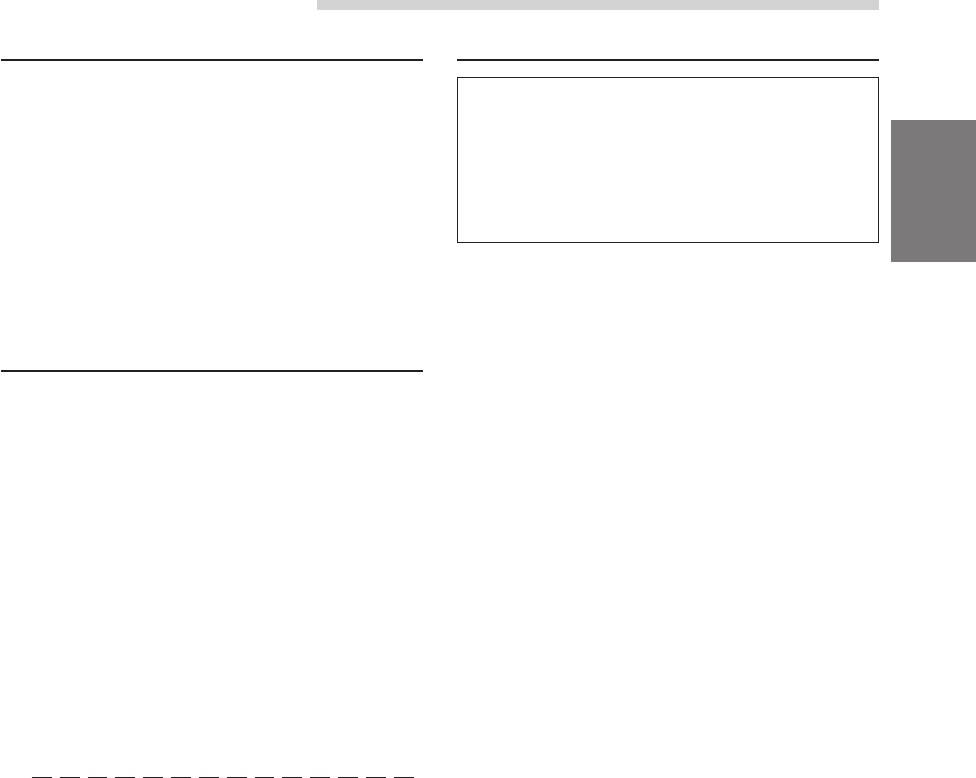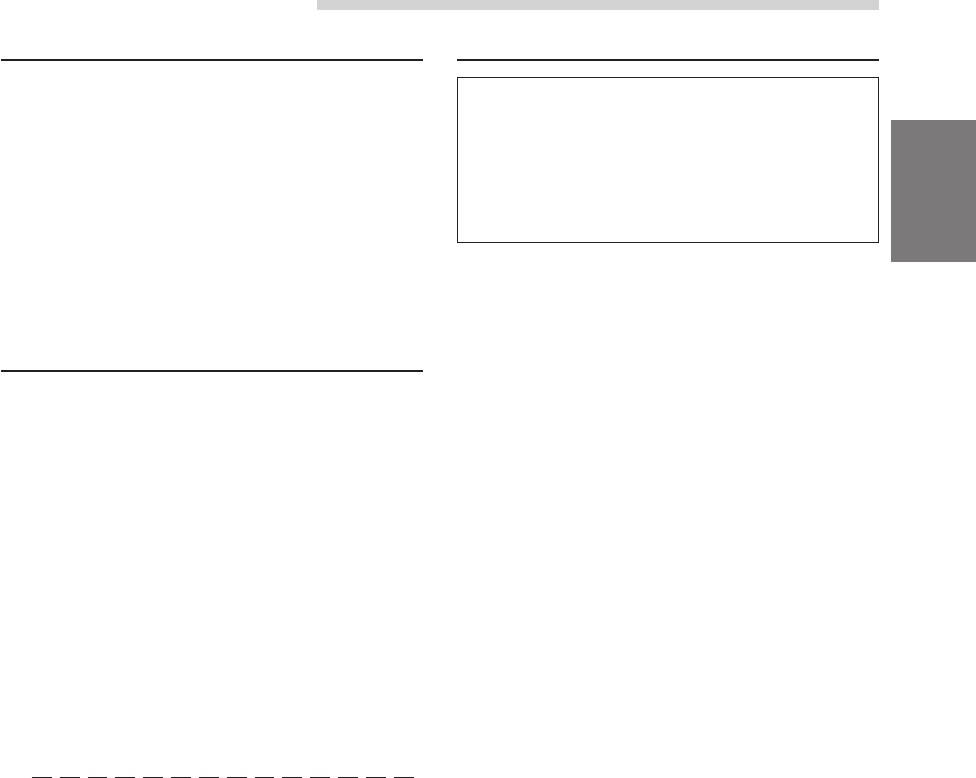
37-EN
Other Useful Features
Displaying Time
1 When the monitor display is closed, press the
CLOCK button repeatedly until the clock time is
displayed in the sub display.
NOTES
• Selecting any tuner or CD function while in the clock
priority mode will interrupt the time display
momentarily. The function selected will be displayed
for about 5 seconds before the time returns to the
display.
• The clock time is not shown on both the monitor
display and the sub display simultaneously.
Setting Time
1 When the monitor display is open, press and
hold the SETUP button for at least 2 seconds.
The SETUP screen appears.
2 Press the Preset 2 button to activate GENERAL
setting mode. Press the Preset 2 button again to
select CLOCK ADJ., then press the TUNE button
or g DN/f UP buttons to appear the clock
adjusting menu.
3 Press the Preset 2 button to select HOUR. Then
press the g DN or f UP button to adjust
the hour.
4 Press the Preset 2 button to select MINUTE.
Then press the g DN or f UP button to
adjust the minutes.
To quickly set the time to the nearest hour, press
the Preset 2 button to select MINUTE ZERO,
then press the TUNE button or
g DN / f UP
buttons.
If the minute is ":30" or under, the hour is the
current number. If the minute is more than ":30",
or if you set the minute to "00", the hour is
moved up.
To return to the
previous mode, press the Preset 2
button to select RETURN, then press the TUNE
button, or the g DN or f UP button.
5 After setting is completed, press the SETUP
button to return to normal mode.
Selecting Rear Monitor
When using the optional expansion BOX (KCE-
103V), If AUX, NAV. is to ON in "Setting the
External Input" (page 38), and if a rear-seat
monitor and navigation system are connected to
the CVA-1003R, you can switch the picture/sound
of the rear-seat monitor from the CVA-1003R.
1 When the monitor display is open, press and
hold the SETUP button for at least 2 seconds.
The SETUP screen appears.
2 Press the Preset 3 button to activate the
AUXILIARY setting mode. Press the Preset 3
button again to select AUX OUT.
3 Press the g DN or f UP button to activate
the AUX OUT setting mode.
AUX-1 IN : The picture/sound of the device
connected to Terminal AUX 1 will be
played on the rear-seat monitor.
AUX-2 IN : The picture/sound of the device
connected to Terminal AUX 2 will be
played on the rear-seat monitor.
NAV. IN : The navigation screen will be
displayed and the voice guidance will
be produced on the rear-seat monitor
if the navigation system is
connected.
OFF : mode cancels AUX OUT.
To set another setting, press the Preset 3 button
or another Preset button.
4 After setting is completed, press the SETUP
button to return to normal mode.
NOTE
If a DVD player or DVD changer is connected to the
AUX 1 or AUX 2 terminal, the DVD picture appears by
performing steps 1 and 2 of "Simultaneous Operation"
on page 42. Then, perform steps 1 to 4 on this page so
the DVD picture and sound are output.