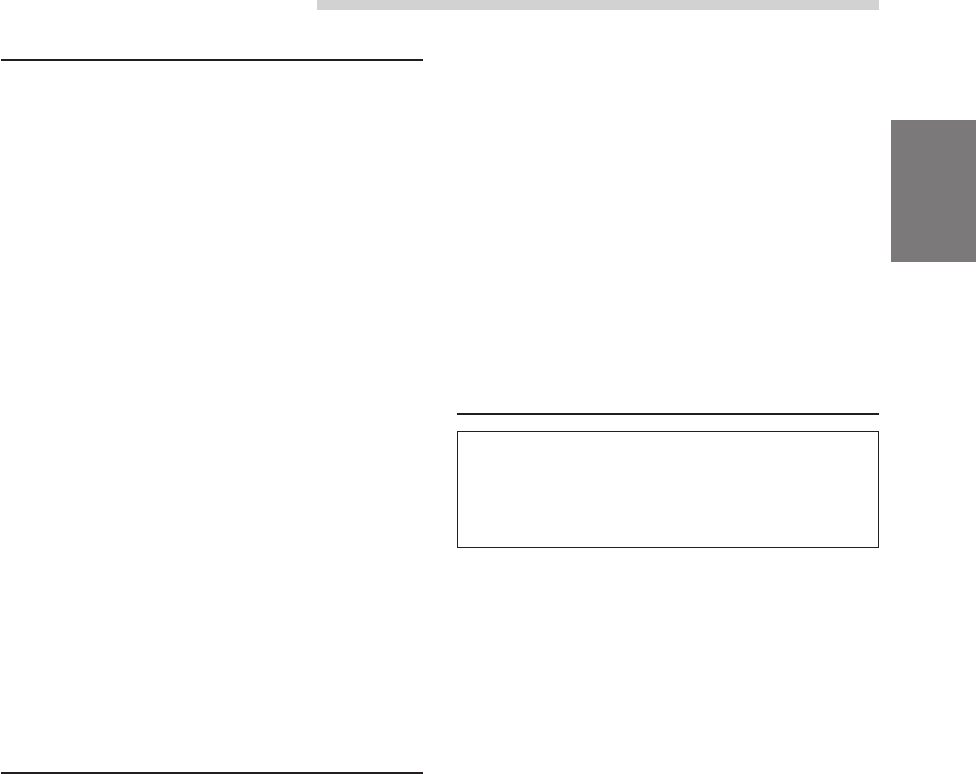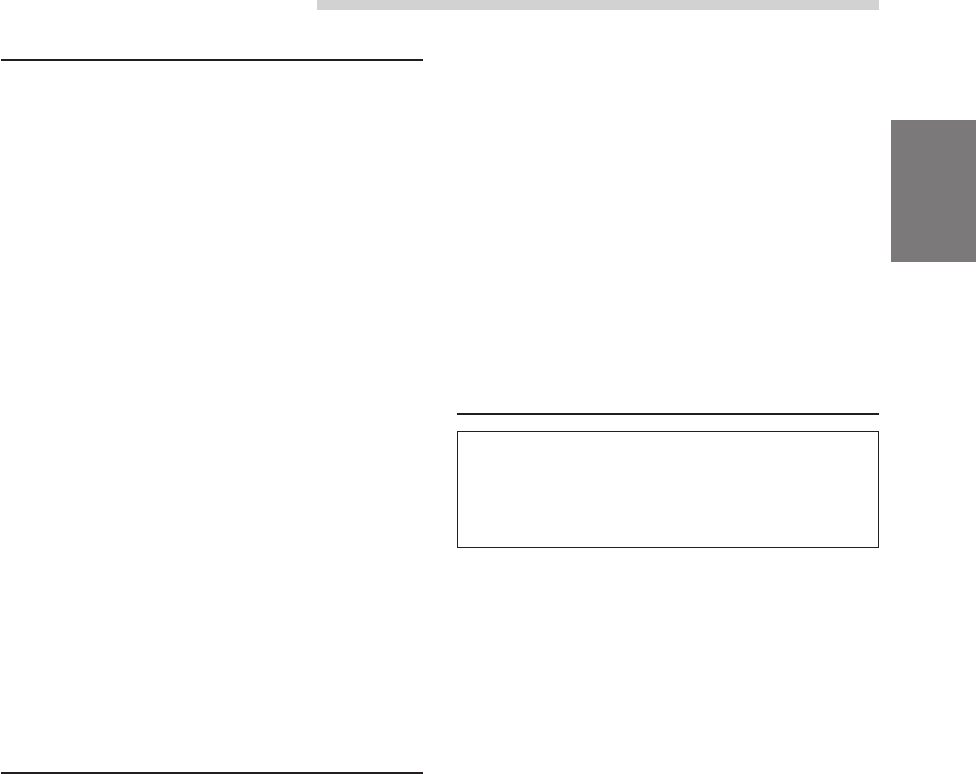
33-EN
Other Useful Features
Illumination Control
1 When the monitor display is open, press and
hold the SETUP button for at least 2 seconds.
The SETUP screen appears.
2 Press the Preset 1 button to activate the
DISPLAY setting mode. Press the Preset 1
button again to select DIMMER.
3 Press the g DN or f UP button to set the
Illumination control.
DIMMER AUTO:
In the Auto Dimmer mode, the background
illumination of the monitor is sychronized
with the instrument illumination of the vehicle
(the dimmer input lead should be
connected).
DIMMER ON:
Deactivate the Auto Dimmer mode to keep
the background illumination bright.
DIMMER OFF:
Keep the background illumination of the
monitor dark.
To set another setting, press the Preset 1 button
or another Preset button.
4 After setting is completed, press the SETUP
button to return to normal mode.
Adjusting Brightness of Picture
1 When the monitor display is open, press and
hold the SETUP button for at least 2 seconds.
The SETUP screen appears.
2 Press the Preset 1 button to activate the
DISPLAY setting mode. Press the Preset 1
button again to select BRIGHT.
3 Press the g DN or f UP button to make
the picture darker or brighter. You can adjust the
brightness between MIN (–16) and MAX (+16).
When it reaches the minimum or maximum point,
the display shows "MIN" or "MAX" respectively.
To set another setting, press the Preset 1 button
or another Preset button.
4 After setting is completed, press the SETUP
button to return to normal mode.
NOTE
The brightness setting for the Blue screen background
and the brightness of the Picture source (AUX/DVD/
NAV.) will be individually memorized.
Adjusting Colour of Picture
Colour adjustment can be made only in the
navigation, DVD, AUX1 and AUX2 modes.
Colour adjustment cannot be made if a Navigation
system with the RGB feature is connected.
1 When the monitor display is open, press and
hold the SETUP button for at least 2 seconds.
The SETUP screen appears.
2 Press the Preset 1 button to activate the
DISPLAY setting mode. Press the Preset 1
button again to select COLOR.
3 Press the g DN or f UP button to make
the colour of the picture brighter or darker
respectively to get your desired colour. You can
adjust the colour between MIN (–16) and MAX
(+16). When it reaches the minimum or
maximum point, the display shows "MIN" or
"MAX" respectively.
To set another setting, press the Preset 1 button
or another Preset button.
4 After setting is completed, press the SETUP
button to return to normal mode.
NOTE
The Colour setting for the Blue screen background and
the Colour of the Picture source (AUX/DVD/NAV.) will
be individually memorized.