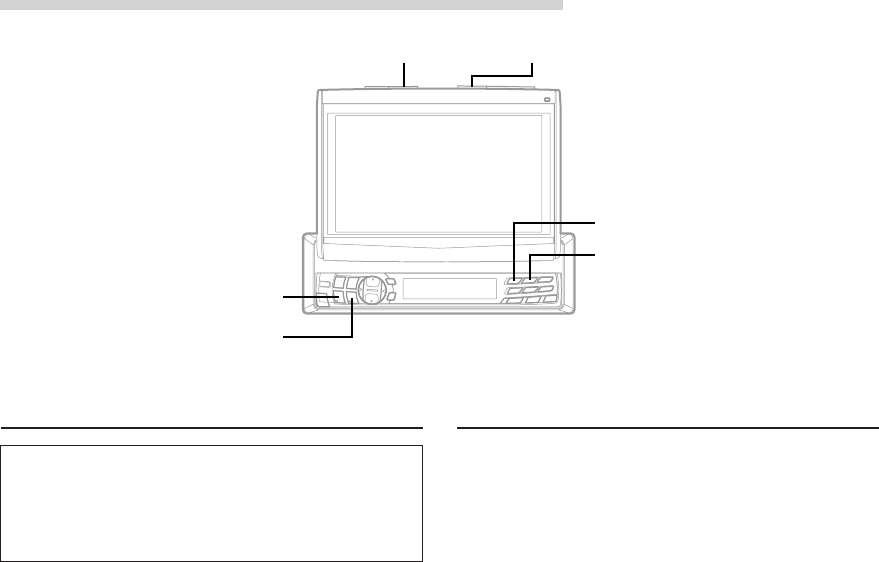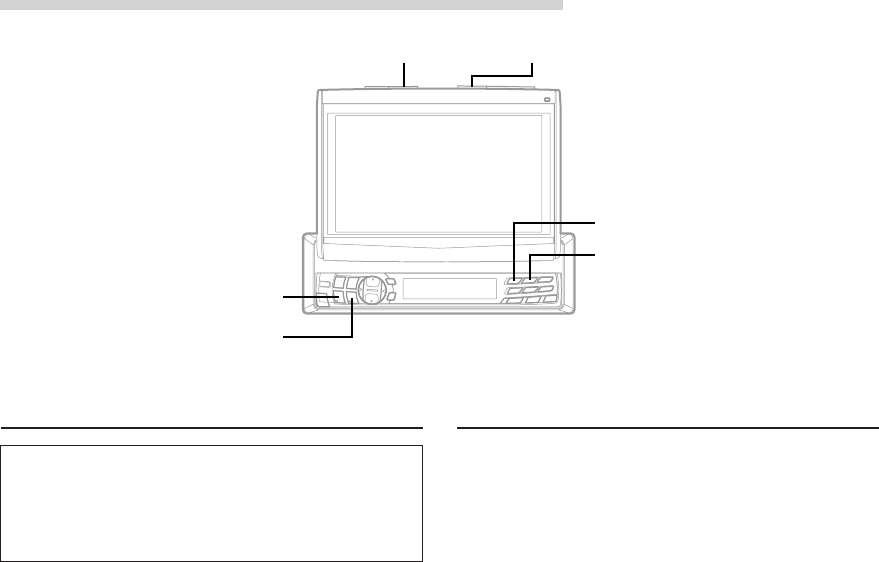
34-EN
Other Useful Features
Adjusting Tint of Picture
Tint adjustment can be made only in the
navigation, DVD, AUX1 and AUX2 modes.
Tint adjustment cannot be made if a Navigation
system with the RGB feature is connected.
1 When the monitor display is open, press and
hold the SETUP button for at least 2 seconds.
The SETUP screen appears.
2 Press the Preset 1 button to activate the
DISPLAY setting mode. Press the Preset 1
button again to select TINT.
3 Press the g DN or f UP button to adjust
the Tint (between –16 and +16). When it reaches
the minimum or maximum point, display shows
"R MAX" or "G MAX" respectively.
To set another setting, press the Preset 1 button
or another Preset button.
4 After setting is completed, press the SETUP
button to return to normal mode.
NOTE
The TINT setting for the Blue screen background and the
TINT of the Picture source (AUX/DVD/NAV.) will be
individually memorized.
Switching the Background Screen
1 When the monitor display is open, press and
hold the SETUP button for at least 2 seconds.
The SETUP screen appears.
2 Press the Preset 1 button to activate the
DISPLAY setting mode. Press the Preset 1
button again to select BACK GROUND.
3 Press g DN or f UP button to select the
desired settings.
AUTO : synchronizes the Dimmer mode setting.
When you turn on/off your interior car
light, the DAY/NIGHT switches
automatically when the Dimmer mode is
set to Auto.
When set to ON, the background
screen is set to NIGHT (dark blue).
When set to OFF, the background
screen is set to DAY (light blue).
NIGHT : sets the background screen colour to
dark blue.
DAY : sets the background screen colour to
light blue.
To set another setting, press the Preset 1 button
or another Preset button.
4 After setting is completed, press the SETUP
button to return to normal mode.
gg
gg
g DN
ff
ff
f UP
Preset 1
Preset 2
SETUP OPEN/CLOSE