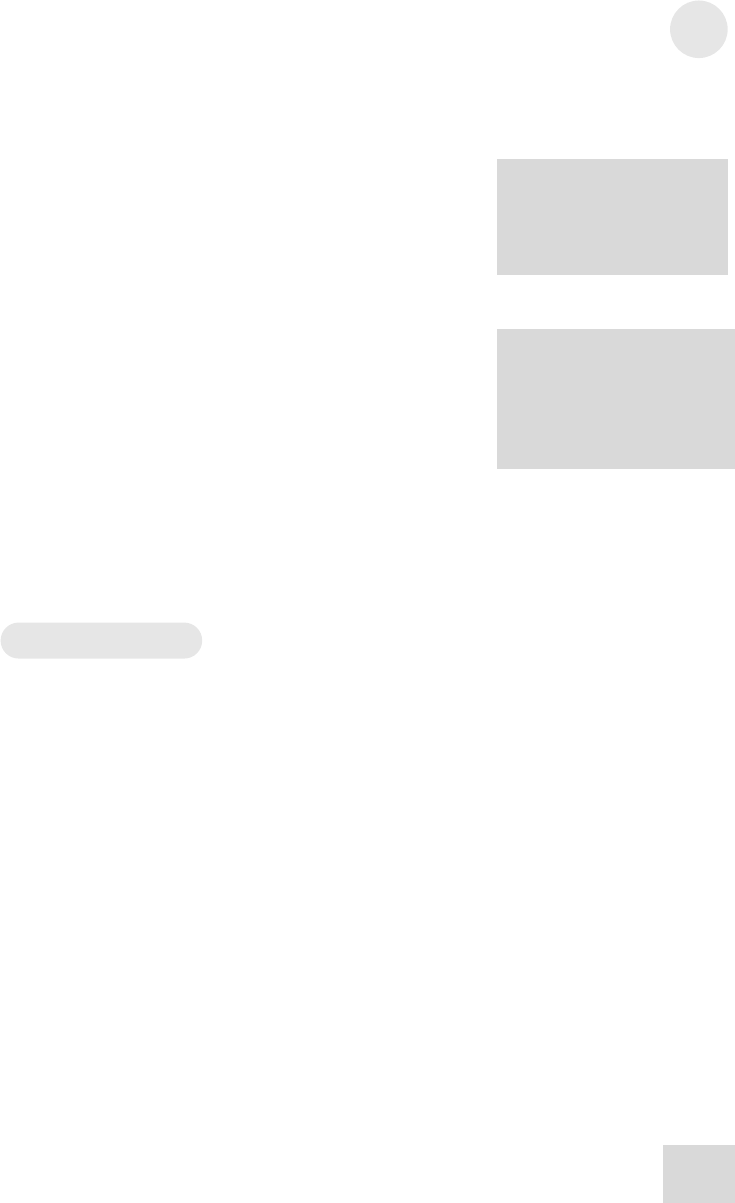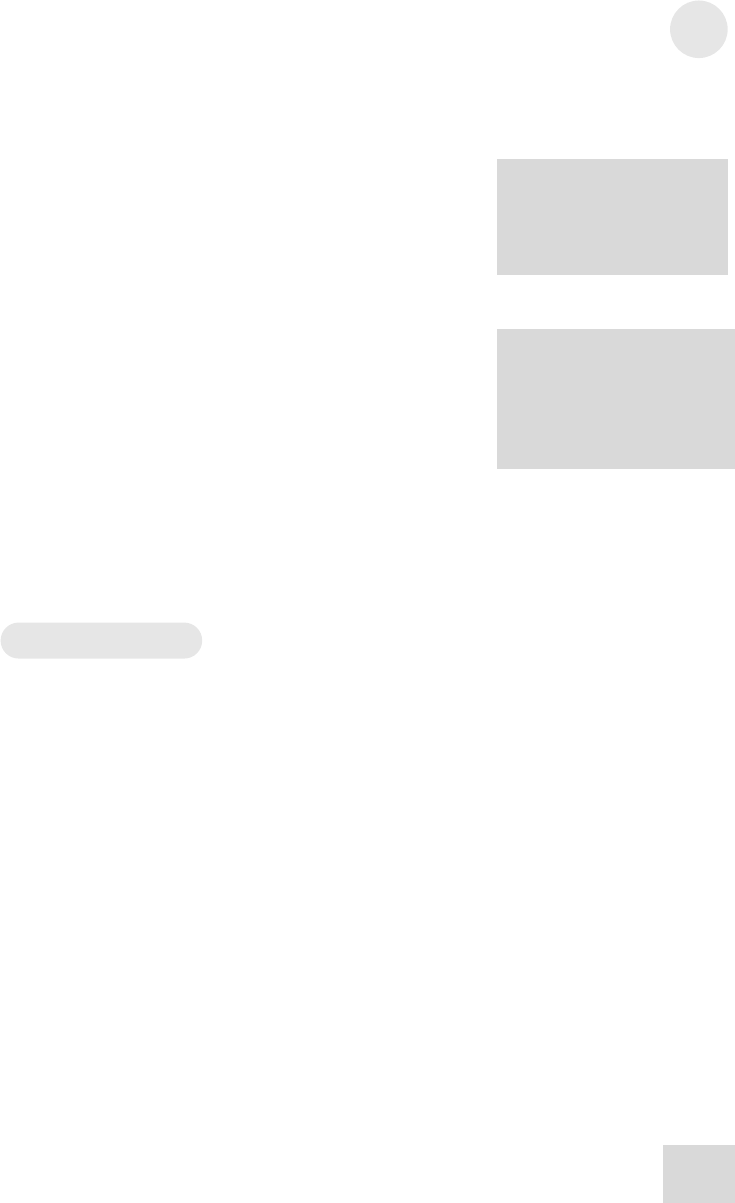
Applications 4
Comb filtering
You'll understand how this effect process got its name once you
see the way it looks when recreated on the DEQ830. This one
works especially well with two channels that carry the left and right
signals from a stereo audio source:
ote: depending on the
incoming audio, it may be
necessary to reduce the gain
on some bands to prevent
clipping.
1. Starting from the far left of the band spectrum, press every
other [BAND SELECT] button and take those bands all the
way down to -12 dB. Then select the unedited bands and boost
them +6 dB. When you’re done, look at the LEDs on the
DEQ830 and remember the “comb” analogy. The bands set to
+6 dB are the “teeth” of the comb, and those set to –12 dB
are the spaces between the teeth.
There are preset curves similar
to the ones used in these
examples. You may find it
interesting to compare the way
various audio sources are
affected by somewhat similar
curves.
2. For an even more interesting effect, unlink the first channel
from the channel carrying the other side of the stereo
spectrum and create the exact opposite settings. In other
words, take the “odd” bands on the second channel to +6 dB
this time and the “even” bands to –12 dB. Be sure to toggle
the [BYPASS] and [LINK] status of each channel to get an
idea of what is being done to the signal as it passes through
the DEQ830.
3. Experiment with different sized "teeth" and "spaces." Put two
adjacent frequencies down and the next one up, repeating the
pattern. Try "broken" teeth (i.e., boosting some frequencies
more than others)! Adjust which frequencies to emphasize/de-
emphasize to suit the incoming audio.
Settings chart
We've provided the chart on the next page because we know some
of you prefer to have a hard copy of your favorite settings. And
thanks to the digital heart of the DEQ830, you'll always be able to
reconstruct the curve exactly as it was using the numbers you write
down.
A few notes about filling out the chart:
1. When a value is exact, like +8 or –4, place a dot in the
appropriate square above the band.
2. When the band’s value is zero, or flat, draw a dash through that
square instead of a dot. This will help you keep track of
numbers above and below zero by giving you a visual
reference point (just as the green LED does on the front
panel). You’ll naturally begin to draw an extended line through
consecutive bands when they’re all set to zero.
3. For intermediate values like +3.5, we suggest writing that
number in the square above that band which most closely
approximates the actual value.
4. Don’t forget to record the Channel Level setting!
59