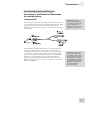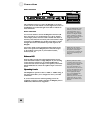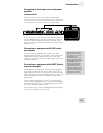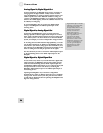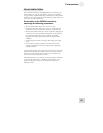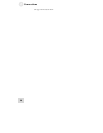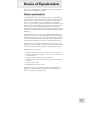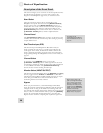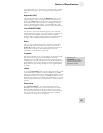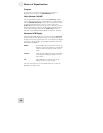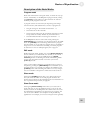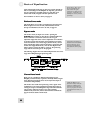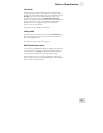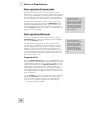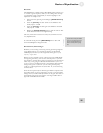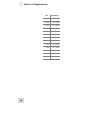Basics of Equalization 3
the original signal so you can decide if you like the edit you made.
Press the button again to get out of Bypass mode and hear the
effect.
Bypass All (ALL)
This button is located just above the [BYPASS] button. It will
toggle the Bypass status of all eight channels at once. The first
press of the [ALL] button will cause any unbypassed channels to
enter Bypass mode. Subsequent presses will toggle the Bypass
status of all eight chanels together. The red LEDs below each
channel meter will light to indicate that the channels are bypassed.
Link (PUSH TO LINK)
This button is used to link channels together so that their EQ
settings are locked together. Any edits you make to a band on one
channel will also be applied to that same band on all linked
channels. This is useful for quickly setting up a program without
having to make independent adjustments for each channel.
Store
Once you have created a program you would like to keep, press
this button to enter Store mode. From there you can use the
[VALUE] encoder to select one of the 100 memory locations to
become the new home for the edited program. For more
information on this function, see page 41.
Compare
This button will help you if you are editing a program and would
like to hear how the program sounded before you edited it.
Pressing this button will temporarily recall the original program,
and pressing it a second time will restore the edited program. The
green LED above this button will light to indicate that the Band
Gain LEDs are now showing the EQ curve as it appeared before
your edits.
When you press
[
COMPARE], the stored
settings for all eight channels
of the current program are
temporarily recalled.
Utility
If you press [UTILITY] while you are in Program mode, you will
enter Utility mode, which lets you edit the Master Level, MIDI
Settings, the internal clock rate and other global parameters. If you
hold down this button at startup as the DEQ830’s splash screen is
displayed, you will enter Lock mode. This mode allows you to lock
the front panel buttons. For more information on Utility mode, see
page 50.
Save Curve
Press [SAVE CURVE] to save a channel’s EQ curve to the
DEQ830’s curve bank so that it can be retrieved at a later time.
We’ve provided 100 locations (00-99) in which to save curves.
Curves 00-49 contain factory presets, and curves 50-99 are blank.
Any of the 100 curves may be modified and saved. For more
information on saving curves, see page 40.
29