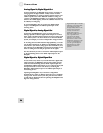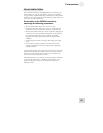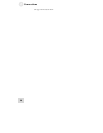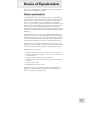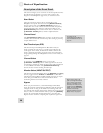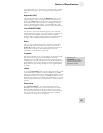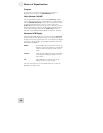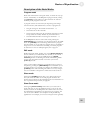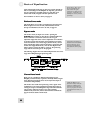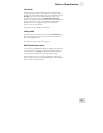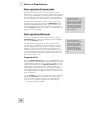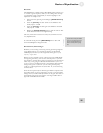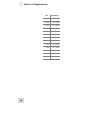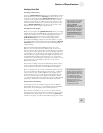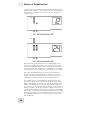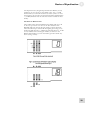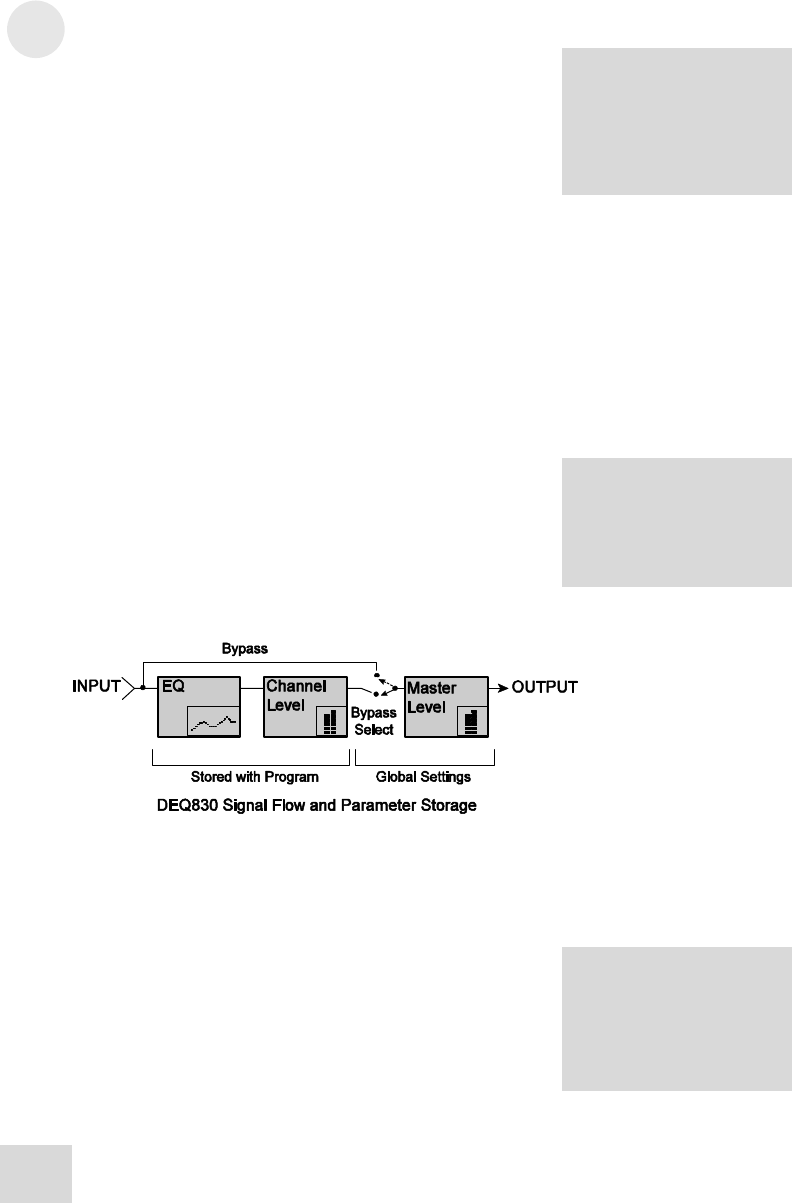
3 Basics of Equalization
Curve 00 is a “
f
la
t
” curve.
We recommend that you
leave Curve 00’s gain
settings at 0 so that you may
use it as a “clean slate” for
building new curves from the
ground up.
works well for male vocals. Say you have two or three channels of
male vocals feeding into the DEQ830. To EQ these, just retrieve
the curve from the Curve Bank, apply it to each male-vocal
channel and modify it slightly to fit each particular vocal.
works well for male vocals. Say you have two or three channels of
male vocals feeding into the DEQ830. To EQ these, just retrieve
the curve from the Curve Bank, apply it to each male-vocal
channel and modify it slightly to fit each particular vocal.
For information on how to do this, see page 41. For information on how to do this, see page 41.
Retrieve Curve mode Retrieve Curve mode
This mode allows you to take a stored EQ curve from the Curve
Bank and place it into the currently selected channel or Link
Group. For information on how to do this, see page 41.
This mode allows you to take a stored EQ curve from the Curve
Bank and place it into the currently selected channel or Link
Group. For information on how to do this, see page 41.
Bypass mode Bypass mode
This mode is nearly as simple as it sounds—pushing the
[BYPASS] button will let you hear the non-equalized audio. But
there’s a bit more to it than that. There are also two gain
adjustment stages that can be used to compensate for a reduction
or increase in signal level caused by the equalization curve being
used. The value for one of these stages, Channel Level, is saved
along with the EQ settings when the program is stored; the value
for the other stage, Master Level, is not. So what Bypass mode
really is doing is causing the audio to “pass by” the processing
stages that are stored as a part of the program.
This mode is nearly as simple as it sounds—pushing the
[BYPASS] button will let you hear the non-equalized audio. But
there’s a bit more to it than that. There are also two gain
adjustment stages that can be used to compensate for a reduction
or increase in signal level caused by the equalization curve being
used. The value for one of these stages, Channel Level, is saved
along with the EQ settings when the program is stored; the value
for the other stage, Master Level, is not. So what Bypass mode
really is doing is causing the audio to “pass by” the processing
stages that are stored as a part of the program.
You’ll find a description of
Channel Level mode further
down on this page. For a
description of the Master
L
evel function, turn to page
44.
The following diagram shows the relationship between each of the
stages in the DEQ830’s signal processing chain.
The following diagram shows the relationship between each of the
stages in the DEQ830’s signal processing chain.
Channel Level mode Channel Level mode
When you run a number of different instruments into the
DEQ830, each channel may experience drastically different signal
levels. Channel Level mode can be used to adjust the output of
each channel independently.
When you run a number of different instruments into the
DEQ830, each channel may experience drastically different signal
levels. Channel Level mode can be used to adjust the output of
each channel independently.
Unlike the Master Level
f
unction in Utility mode, the
settings for Channel Level
mode are stored with each
curve or program. For more
on Channel Level mode, see
p
age 41.
This mode is also useful when processing a stereo signal. If the
combination of the source material and extreme EQ settings is
causing the output of the DEQ830 to clip, Channel Level mode
can be used to adjust the output of two stereo channels
simultaneously. To do this, the two channels must be linked. See
page 42 for more details on Link mode.
This mode is also useful when processing a stereo signal. If the
combination of the source material and extreme EQ settings is
causing the output of the DEQ830 to clip, Channel Level mode
can be used to adjust the output of two stereo channels
simultaneously. To do this, the two channels must be linked. See
page 42 for more details on Link mode.
32 32