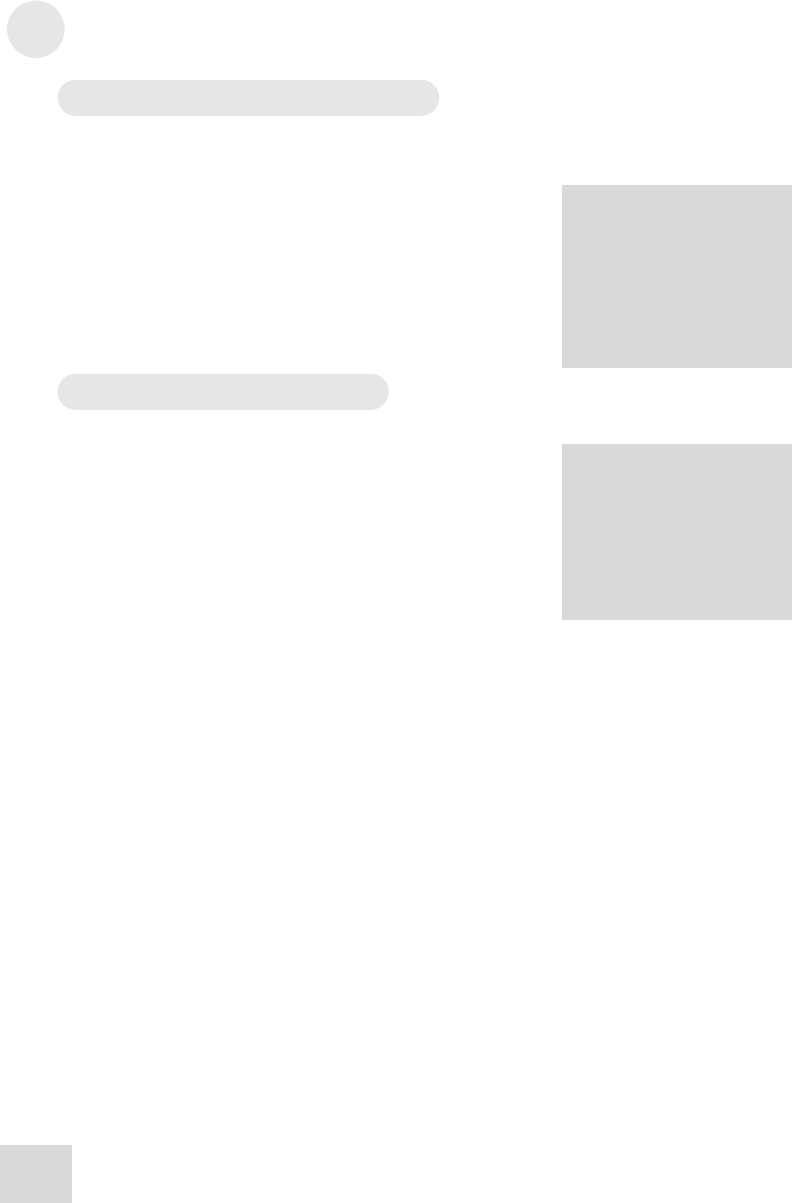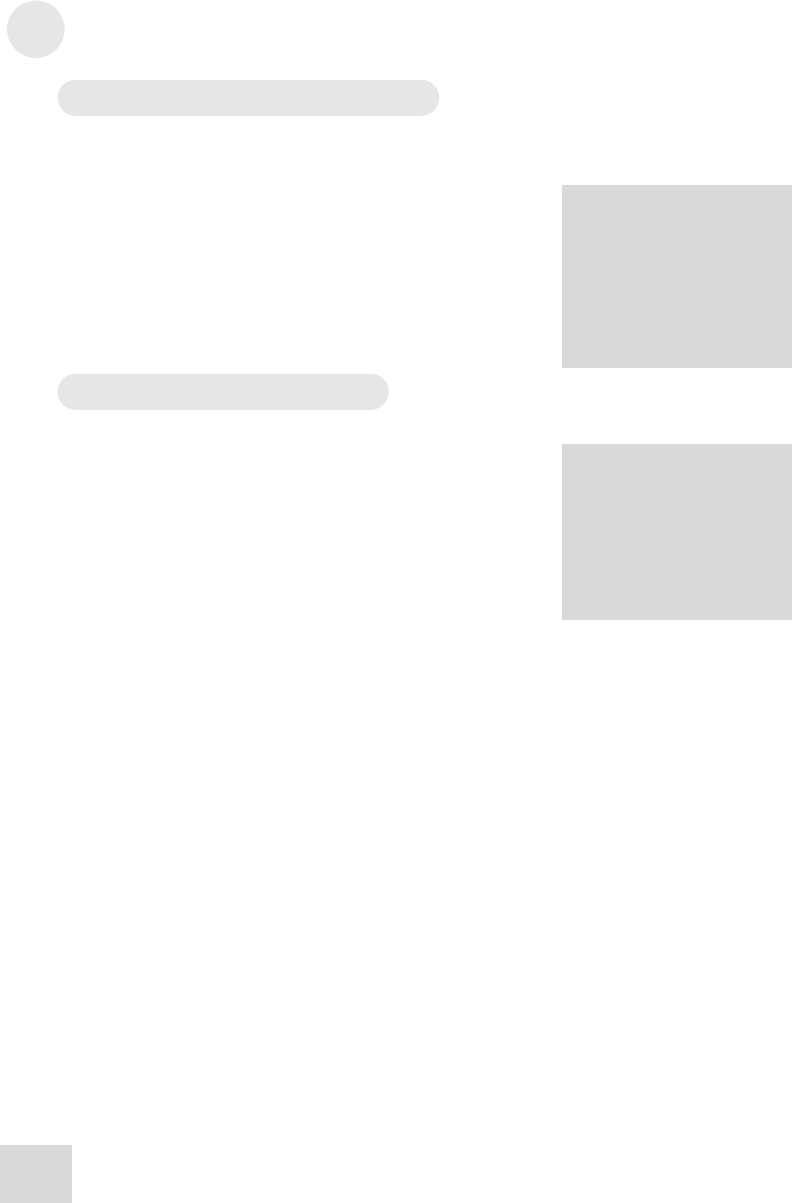
3 Basics of Equalization
Basic operation: Program mode
Program mode is where to be if you want to call up another
program, or if you just want to know the number of the program
you are using. The DEQ830 has 100 programs in all. Programs 00-
24 contain factory presets that you can use as starting points for
your own programs. You can overwrite any of the 100 programs.
f the program number
lashes when you try to select
another program, this means
that the Fast Program Select
eature is off, and you will
need to press the encoder to
enfirm the program change.
For more information, see
ages 44 and 47.
Navigation in Program mode is a breeze. First, if you’re not in
Program mode, get there by pressing the [PROGRAM] button.
The Numerical LED Display will show you the number of the
current program. All you have to do to call up a new program is
turn the [VALUE] encoder. This enables you to quickly reach any
program in the unit's memory.
Basic operation: Edit mode
If you're not already there, exit to Program mode by using the
[PROGRAM] button. Then select Program 00 on the DEQ830
by using the [VALUE] encoder.
ust as Program 00 is a
“flat” program, Curve 00 is a
“flat” curve. We strongly
recommend that you leave
Curve 00’s gain settings at 0
so that you may use it as a
“clean slate” for building
new curves from the ground
up.
The original factory Program 00 is a “flat” program, and it’s
easy to see why it’s called that—the gain setting for every band
is 0 dB. Calling up this program is almost the same as pressing
the Bypass button, in that the audio passing through the unit
will not be equalized in any way. Of course, the difference is that
you can edit the program and hear the changes that you make. If
you don’t already know what kind of EQ you're looking for, this
may be a good place to start.
Single Band Edit
Pressing a [BAND SELECT] button puts the DEQ830 into Edit
mode. The Numerical LED Display will now display the gain value
in decibels (dB) of the band you just selected. In addition, one of
the Band Gain LEDs above that [BAND SELECT] button will
start blinking. If the gain value of that band is 0 dB, the green
LED will blink. This means there is no gain change occurring in
this frequency range. If it is higher or lower than that, one of the
yellow LEDs will blink. This indicates that some amount of cut or
boost is happening.
Use the [VALUE] encoder to change the gain value of that band.
Turning the [VALUE] encoder left will lower the gain value, or
“cut” the chosen frequency; turning it right will raise the gain
value, or “boost” the frequency. There is an overall range of
+/- 12 dB of gain change available.
34