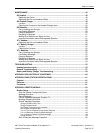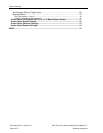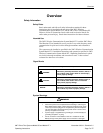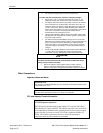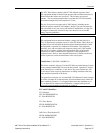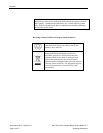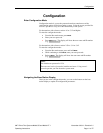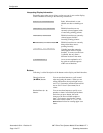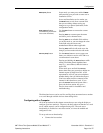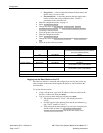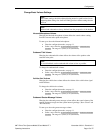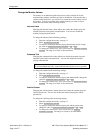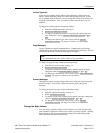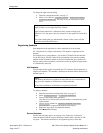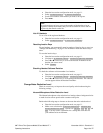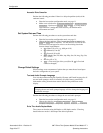Configuration
3M™ Drive-Thru Systems Model G5 and Model XT-1
Operating Instructions
November 6 2014 – Revision 2.1
Page 13 of 77
Mode
(Exit)
button In run mode, you must press and hold
Mode
while entering your passcode to enter user or
installation service.
In user and installation service modes, use
the
Mode
button to exit from a current field
that you are editing without saving any
changes or to go upward (backward) in the
configuration menus.
Enter (Select)
buttons
(both buttons perform the
exact same functions)
Use the
Enter
button to execute the current
selection:
Pressing
Enter
on a menu opens the menu
and shows you its submenu items.
Pressing
Enter
on an editable field switches
you to edit mode so you can change the value
in the field using the arrows and
number/letter buttons where applicable.
Pressing
Enter
while in edit mode saves the
changes you have made and exits edit mode.
Service (Shift)
button Use the
Service
button to access upper-case
letters or to initiate a service call to 3M or as
a confirmation in some items.
Pressing and holding the
Service
button while
editing a field that permits alphabet letter
entry (e.g., store address) shifts the letter to
upper case.
In run mode, press and hold the
Service
button, then enter your passcode to initiate an
internet request for help from 3M. A 3M
representative will call your store telephone
number shortly after you initiate the request.
Your base station must be connected to the
internet for this function to work. If you
press the
Service
button and do not enter a
passcode, the base station will go to a
Service screen used for installation and
troubleshooting.
The directional arrows can be used for scrolling from one menu item to another
or to scroll through available choices when editing fields.
Configuring with a Computer
All of the procedures in this chapter assume that you are using the display to
configure your base station(s). However, the base station can function as a web
server, which means it can be configured using a PC. The web-server
functionality is disabled on a new base station, so it must be enabled and
configured on site.
To set up web-server functionality:
• Connect the base station: