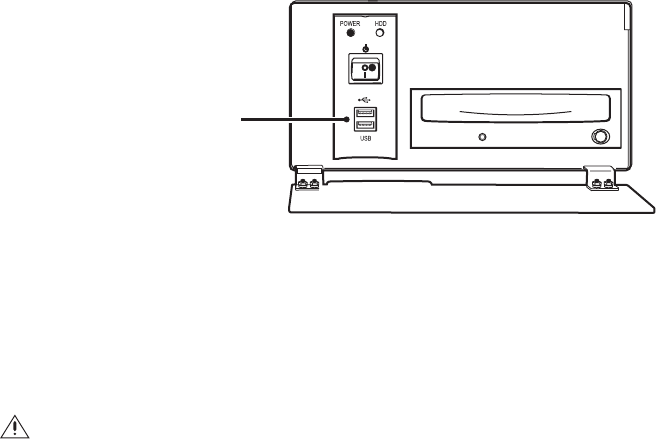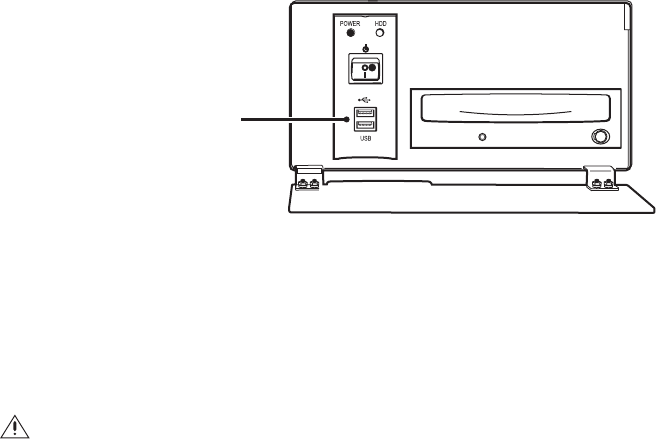
96 C2630M-B (4/08)
INSTALLING A USB FLASH DRIVE
This section describes how to install a USB flash drive. To install a USB flash drive into the DX8100:
1. Insert the USB drive into the USB 2.0 port on the DVR’s front panel.
Figure 68. Installing a USB flash drive
2. Wait five seconds while the DX8100 recognizes and automatically installs the device.
REMOVING A USB FLASH DRIVE
You can remove a USB device within the DX8100 environment. In this case, you do not have to exit to the Windows environment.
To remove the USB flash drive from the DX8100:
1. Click > File Unplug/Eject Hardware. The Unplug or Eject Hardware dialog box opens.
2. Select the USB flash drive in the Hardware devices list.
3. Click Stop. The Stop a Hardware device dialog box opens.
4. Select the USB device.
5. Click OK.
6. Wait for the DX8100 to respond with a message stating that it is safe to remove the USB device from the DX8100. Removing a USB flash
drive before the DX8100 acknowledges that it is safe to do so, might result in lost or corrupted data.
7. Remove the USB flash drive.
WARNING: Improperly removing a USB drive can cause data to be lost or corrupted.
ᕡ