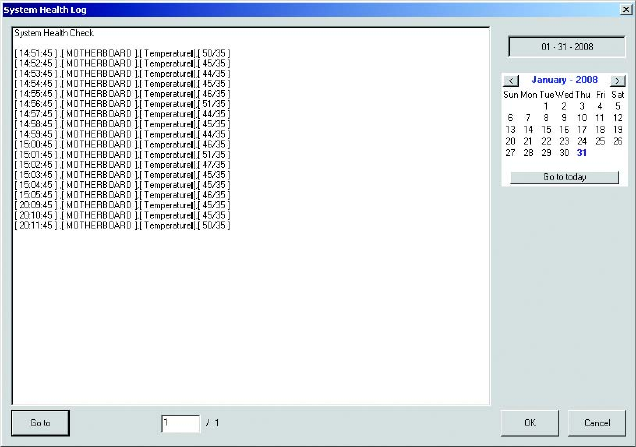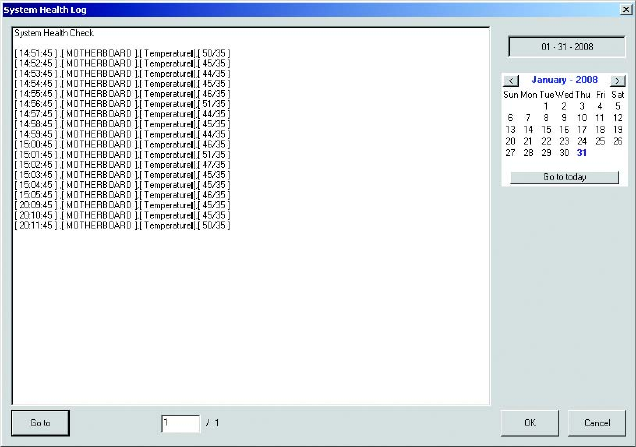
108 C2630M-B (4/08)
WORKING WITH SYSTEM HEALTH LOG VIEW
The System Health Log allows you to view a history of the events that have occurred. A calendar function allows you to use a date range to
display health status events.
To access the System Health Log:
1. From the DX8100 menu bar, click View > System Health View.
2. On the submenu, select Log View. The System Health Log opens.
Figure 84. System Health Log
3. To display logged events, do the following:
a. In the calendar, click the left and right arrow buttons to select a month.
a. Click the date.
4. To navigation to the data you want to view, do the following:
• Click “Go to today” to display information about the current date.
• Click “Go to” to advance to subsequent pages.
5. Click OK to exit the System Health Log.