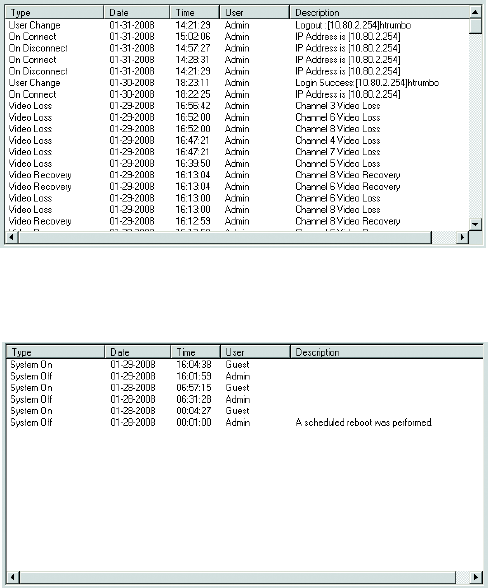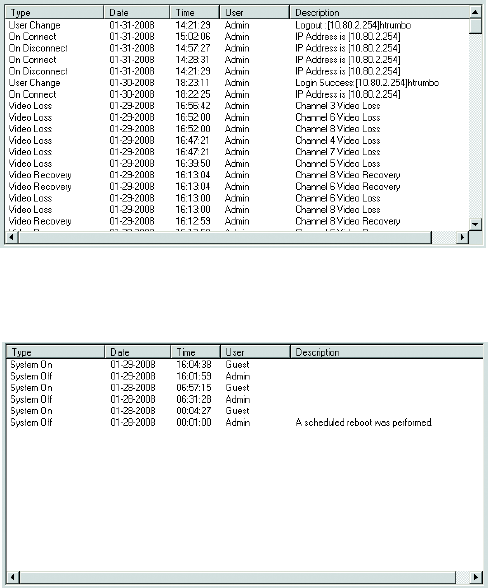
106 C2630M-B (4/08)
6. Click Start Update. If the system logged events for search criteria, those events are displayed in the Log View window.
The following figure shows all the events that occurred for user ID Admin.
Figure 80. User ID Log Events_C2630MB
The next figure shows the log events that occurred for System On/Off.
Figure 81. System On/Off Log Events
7. To save the log search results to a file, do the following:
a. Click Save As. The DX8100 Save As Log Info dialog box opens.
b. Select a destination folder, and then type the name of the file.
c. Click Save. The file is saved.
8. Do one of the following:
• To remain in the Log View dialog box and run another report, click Clear.
• To exit the Log View dialog box, click OK.
VIEWING SYSTEM HEALTH STATUS
The system health feature allows you to view the health status and configure low and high operating thresholds for various system devices. If a
threshold is exceeded, the system displays an alert notification. You can elect to open a subsequent event log, which provides a more detailed
description about the event. The system devices are as follows:
• CPU temperature
• Fan speed
• Power supply status
• Self-Monitoring Analysis and Reporting Technology (SMART) for hard disk drive status
• Network information
• Uninterruptible power source (UPS) status when connected
NOTE: The UPS area is reserved for future use.
An alert notification also appears on remote client computer. For this to occur, the remote client must be connected to the server to receive the
notification.