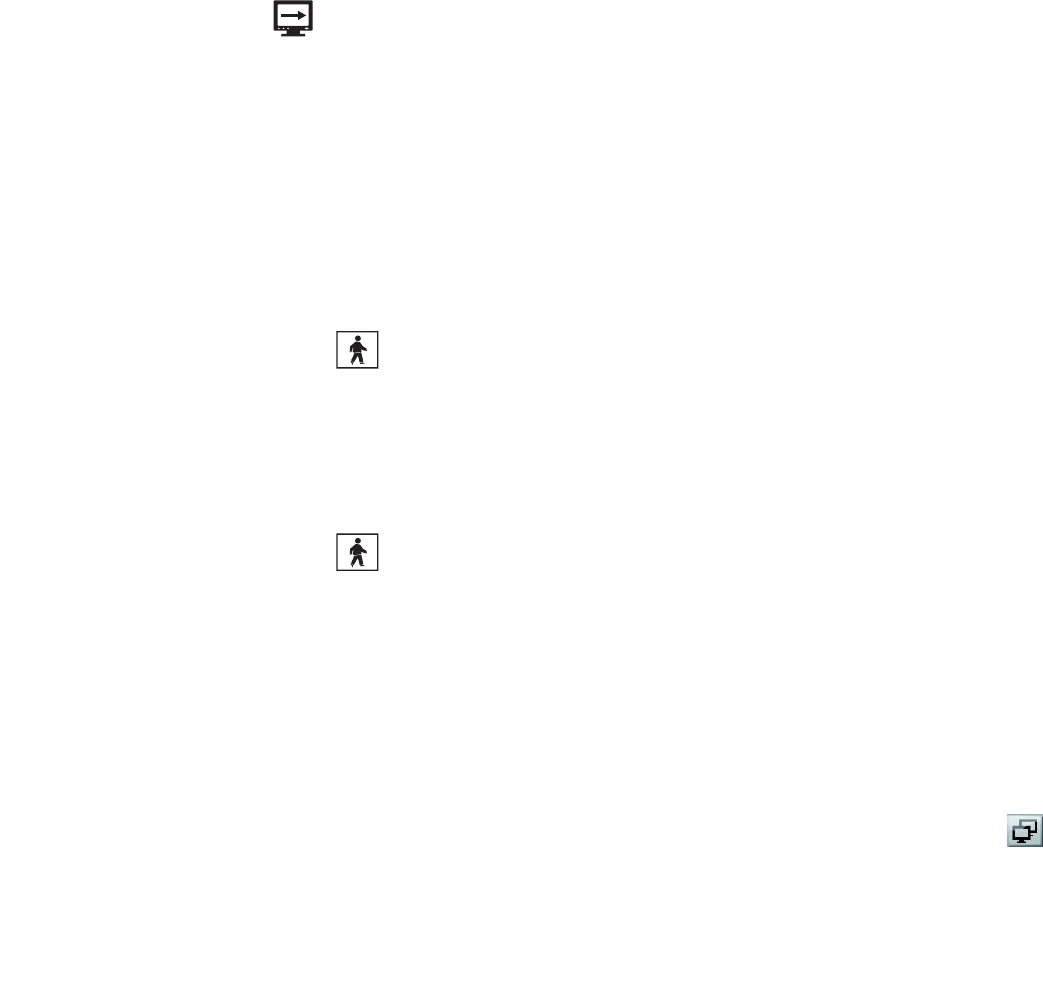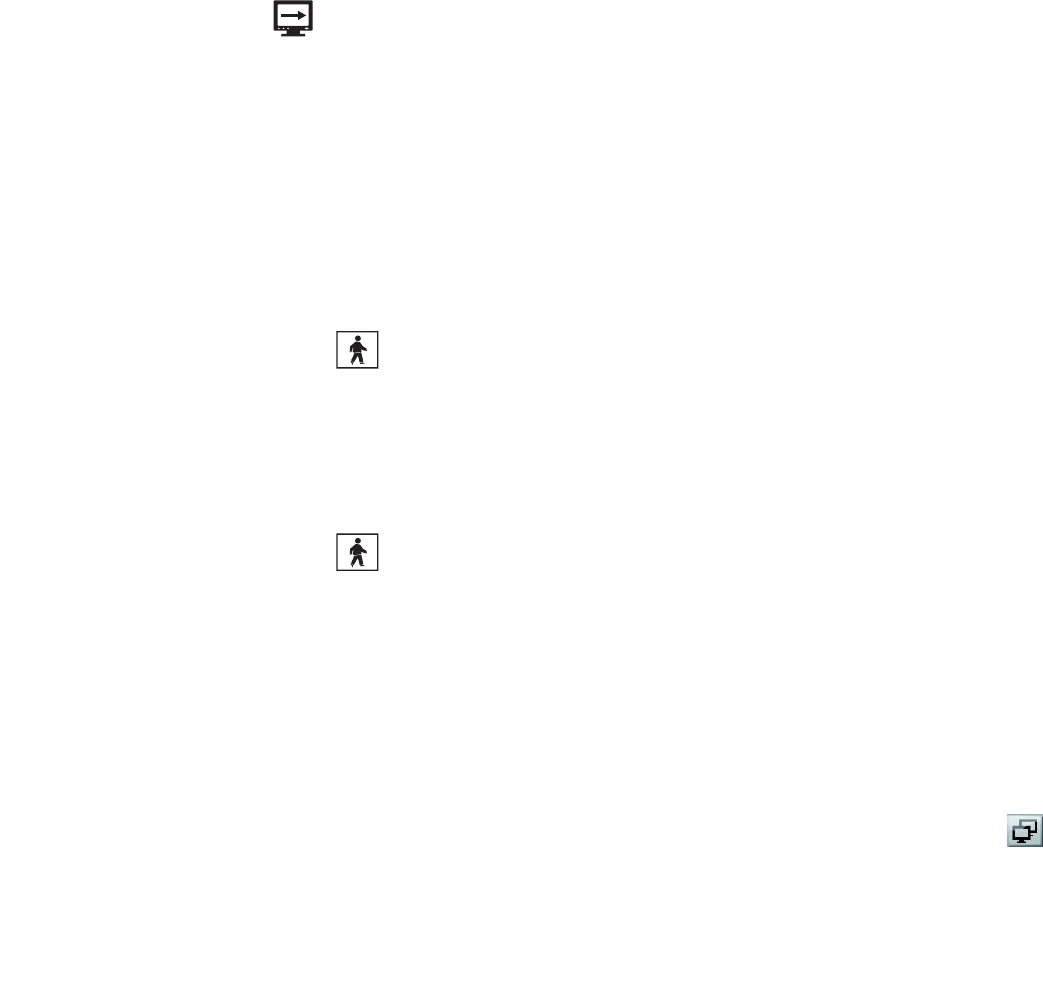
32 C2630M-B (4/08)
• On the DX8100 toolbar, click Cycle Views.
The Cycle Views icon turns blue, indicating that the DX8100 is in the automatic cycle view mode. The system will cycle through each panel,
displaying each panel for the configured cycle view dwell time.
For example, if you click , the automatic cycle view process starts.
Stopping an Automatic Cycle View Sequence
To stop the automatic cycle view mode:
• On the DX8100 toolbar, click Cycle Views.
The DX8100 stops the automatic cycle view mode.
Selecting User Groups to Set the Cycle View Dwell Time
The DX8100 allows the Administrator to control which user group can change the cycle view dwell time. In this case, anyone that belongs to a
selected user group can change the cycle view dwell time.
To select a user group to have permission to change the cycle view dwell time:
1. On the DX8100 toolbar, click .
2. From the DX8100 menu bar, choose View > Cycle Views Setup > Dwell time change.
3. From the Dwell time change submenu, choose a user group.
Selecting the Cycle View Dwell Time
To configure the cycle period:
1. On the DX8100 toolbar, click .
2. From the DX8100 menu bar, choose View > Cycle Views Setup > Dwell time.
3. From the Dwell time submenu, choose a time period.
MAPPING CHANNELS ON THE EXTENDED MONITOR
The DX8100 DVR version 1.2 and later comes standard with a Dual Display Card installed. By default, the DX8100 is set up to display video on the
extended monitor connected to the Dual Display Card VGA connector. You can also reconfigure the Dual Display Card to display video on a
composite monitor connected to the Dual Display Card BNC connector. For information about how to reconfigure the Dual Display Card, refer to
the Dual Display Card Installation manual (C2637M).
The Dual Display Card must be installed in the DX8100 and you must be logged on to the DX8100 application for the Channel Mapping icon
to be available.
The DX8100 division buttons allow you to configure multiple extended monitor views. The following figure shows the 9-Division view. The
DX8100 supports up to nine different channel mapping views. Selected cameras from the site tree can be displayed on the extended monitor, and
can be assigned to multiple views. Each view is set up independently; removing a camera from one view does not remove it from another.
To set up channel mapping for the extended monitor (VGA or composite):