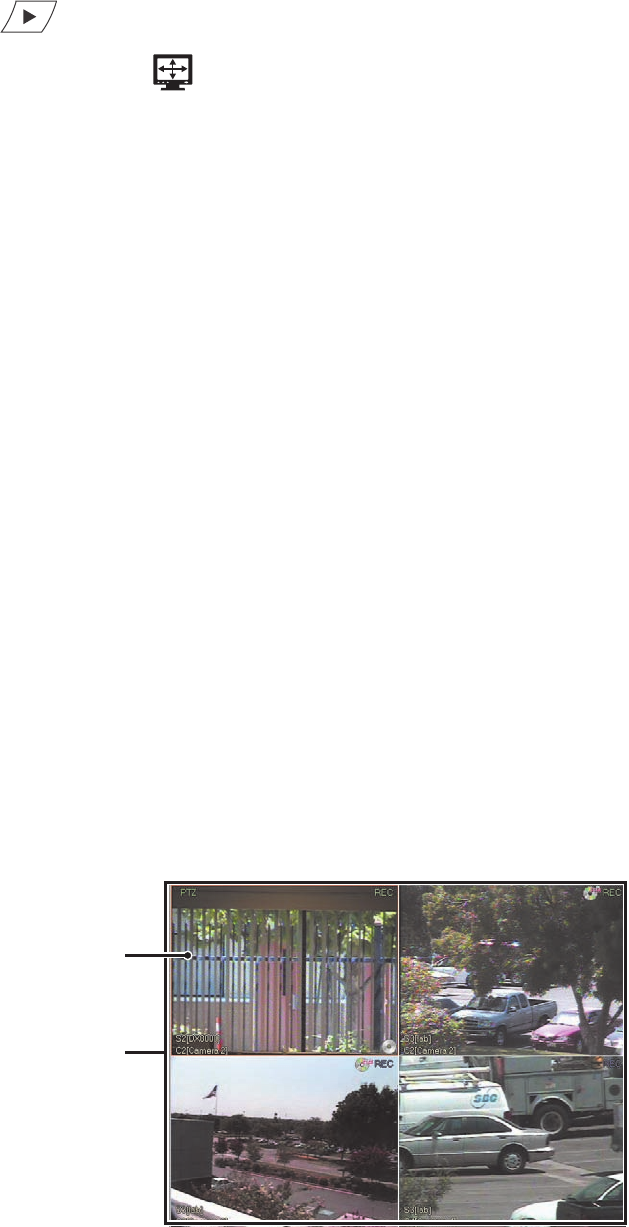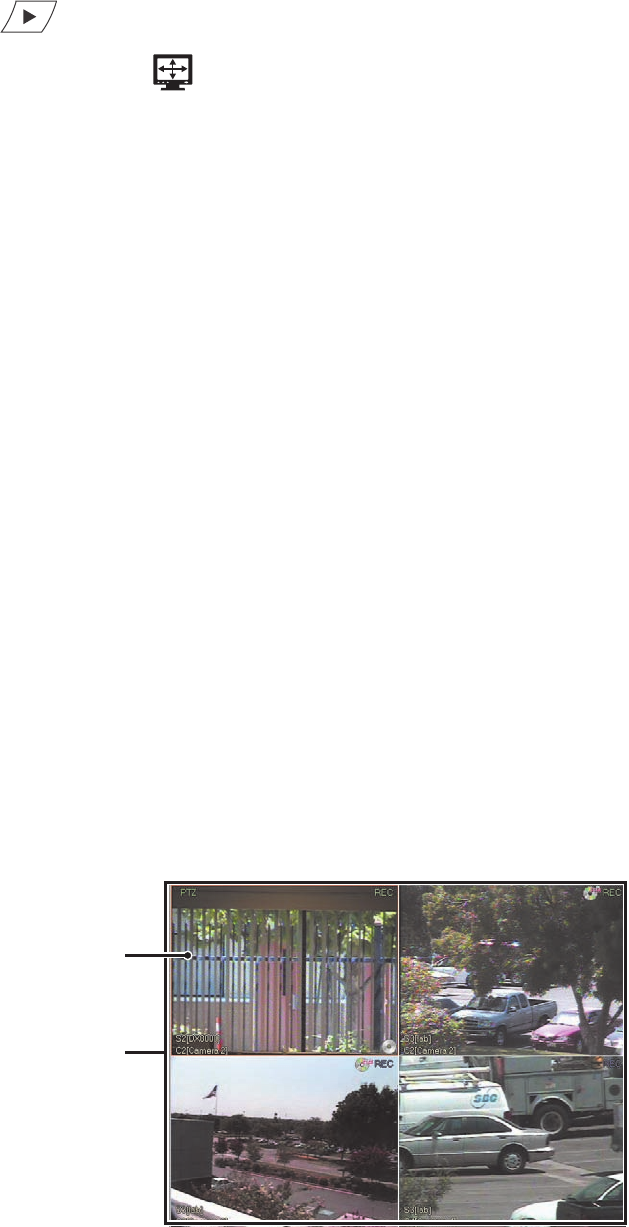
28 C2630M-B (4/08)
1. Select the index search mode. For information about working in the index search mode, refer to Working in Playback Mode on page 65.
2. Click to begin viewing video.
3. On the DX8100 toolbar, click . Index search video is displayed in full screen view.
To display the DX8100 main window from the full screen view:
• Right click in the DX8100 window.
SWITCHING BETWEEN STANDARD AND EXTENDED PANEL VIEWS
The DX8100 features a viewing area that can be expanded to fill a larger portion of the main window. Extended view expands the viewable panel
containing camera panes but hides the timeline, PTZ, digital zoom, and playback controls. To use the timeline, PTZ, digital zoom, and playback
controls, you must take the DX8100 out of extended view.
To switch back and forth between standard and extended view:
• From the DX8100 menu bar, choose View > Extended View.
UNDERSTANDING VIEW PANES AND PANELS
This section describes the DX8100 viewing area. The viewing area is organized into panes and panels, much like a window contains panes.
Video from each camera is displayed in its own viewing pane.
This section includes the following topics:
• Working with View Panes and Panels
• Configuring View Panels on page 29
• Navigating View Panels on page 29
WORKING WITH VIEW PANES AND PANELS
The DX8100 displays video from each camera in its own viewing pane.
• View pane: A view pane is a division of a view panel. Each view pane contains only a single camera channel. Up to 36 view panes can fit
in a single view panel.
• View panel: A view panel is made up of the entire DX8100 viewing area. View panels are divided into multiple panes. Each panel can
display from one to 36 individual cameras.
The following figure illustrates how the DX8100 viewing area is structured.
Figure 3. View Panes and Panel for 4-Division Display
ᕡ
ᕢ