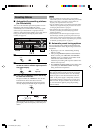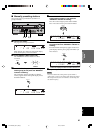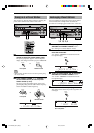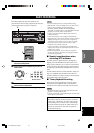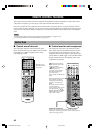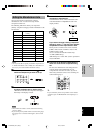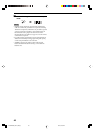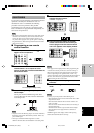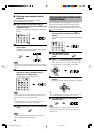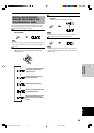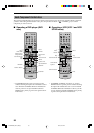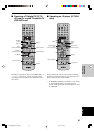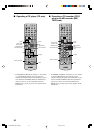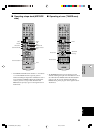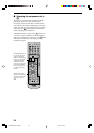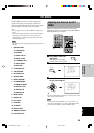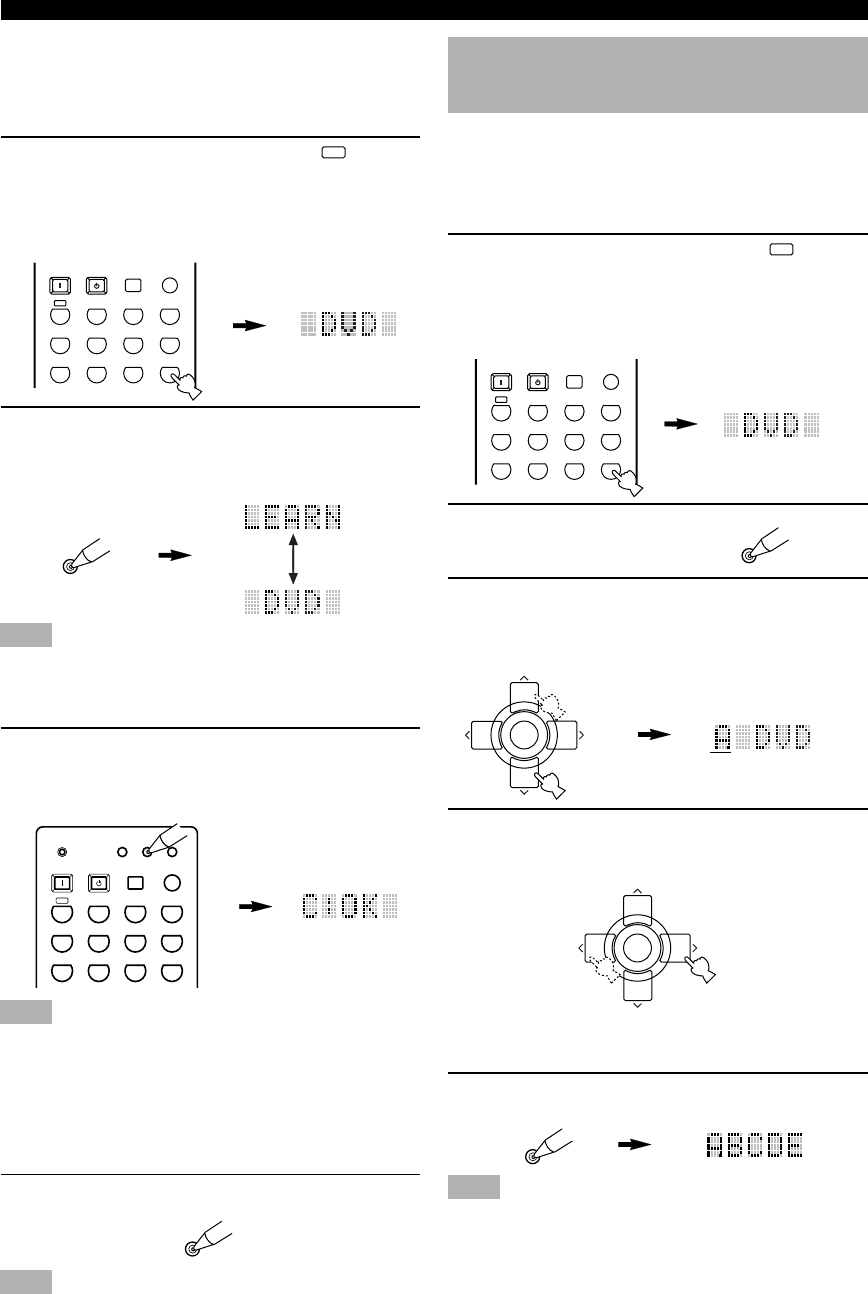
48
REMOTE CONTROL FEATURES
■ Clearing a new remote control
function
You can clear the function learned in a certain
programmable button in each area.
1 Press an input selector button or
A
to
select the source component you want to do
“One Button Clear”.
The selected component name appears in the display
window.
2 Press LEARN by using a ballpoint pen or
similar object.
“LEARN” and the selected component name appear
alternately in the display window.
Note
• Complete each of the following steps in 30 seconds. Otherwise
the clearing mode will be canceled. In this case press LEARN
again.
3 Press the button that you want to clear for 3
seconds as pressing CLEAR by using a
ballpoint pen or similar object.
“C:OK” appears in the display window.
Note
• If “NG” appears on the display window, clearing has not been
done correctly. Press and hold CLEAR again, then press the
button to be cleared its programmed function.
y
• If you continuousuly want to clear another button, press and
hold CLEAR, then press the button to be cleared.
4 Press LEARN again to exit from the learning
mode.
Note
•“ERROR” appears in the display window when pressing
buttons other than indicated in each step.
A
PHONO
POWER SLEEP
STANDBY
6CH INPUT
SYSTEM
V
-
AUX
D
-
TV/LD VCR2/DVRVCR 1 DVD
CBL/SAT MD/TAPE CD-R
TUNER CD
RE-NAME
LEARN
LEARN
TRANSMIT
RE
-
NAME
CLEAR LEARN
SYSTEM
POWER
STANDBY
6CH INPUT
SLEEP
PHONO TUNER CD
V
-
AUX
D
-
TV/LD VCR 1 VCR2/DVR DVD
CBL/SAT
MD
/
TAPE
CD
-
R
A
A
PHONO
POWER SLEEP
STANDBY
6CH INPUT
SYSTEM
V
-
AUX
D
-
TV/LD VCR2/DVRVCR 1 DVD
CBL/SAT MD/TAPE CD-R
TUNER CD
TV VOL
PRESET PRESET
TV MUTE
TV VOL
SELECT
CHCH
+
+
–
–
TV VOL
PRESET PRESET
TV MUTE
TV VOL
SELECT
CHCH
+
+
–
–
RE-NAME
Changing the Source Name in the
Display Window
You can change the name that appears in the display
window on the remote control if you want to use the
different name from the original input selector button
names. This is useful when different component is set in
the input selector button.
1 Press an input selector button or
A
to
select the source component you want to
rename.
The selected component name appears in the display
window.
2 Press RE-NAME by using
a ballpoint pen or similar
object.
3 Press u / d to select and enter a character.
Pressing d changes the character in the following
order: A to Z, a to z, 0 to 9, space, - (hyphen) and /
(slash). (Pressing u goes in the reverse order.)
4 Press j / i to move the cursor to the next
position.
Repeat step 3 and 4 until the new name is completed.
y
• If you continuously want to rename another source component,
press TV MUTE/SELECT and repeat steps 1, 3 and 4.
5 Press RE-NAME again to exit from the
renaming mode.
Note
•“ERROR” appears in the display window when pressing
buttons other than indicated in each step, or more than one
button at once.
0108HTR5590_44-54_EN(U) 02.8.5, 4:31 PM48