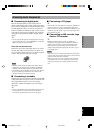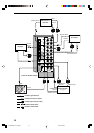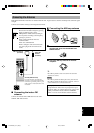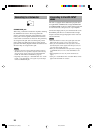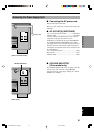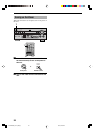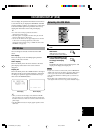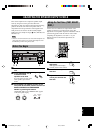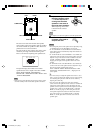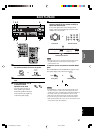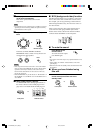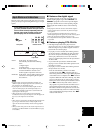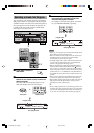23
English
INTRODUCTION
PREPARATION
BASIC
OPERAIONT
ADVANCED
OPERATION
ADDITIONAL
INFORMATION
APPENDIX
Selecting the OSD Mode
1 Turn on the video monitor connected to this
unit.
2 Press AMP to select the
AMP mode.
AMP appears in the display
window on the remote control.
3 Press ON SCREEN on the
remote control repeatedly
to change the display
mode.
The OSD mode changes in the following order: full
display, short display, and display off.
Notes
• If your video monitor is connected only to the COMPONENT
VIDEO jacks of this unit, the OSD is not shown. Make sure to
connect your video monitor to the COMPONENT VIDEO
jacks and either VIDEO or S VIDEO jacks if you want to see
the OSD.
• Playing back video software that has an anti-copy signal or
video signals with a lot of noise may produce unstable images.
P01 CONCERT HALL
INIT.DLY…………45ms
ROOM SIZE…………1.O
LIVENESS…………………5
≥ DSP LEVEL…………0dB
P01 CONCERT HALL
ON-SCREEN DISPLAY (OSD)
You can display the operation information for this unit on
a video monitor. If you display the SET MENU and DSP
program parameter settings on a monitor, it is much easier
to see the available options and parameters than it is by
reading this information on the front panel display.
y
• If a video source is being reproduced, the OSD is
superimposed over the image.
• The OSD signal is not output to the REC OUT jack, and will
not be recorded with any video signal.
• You can set the OSD to turn on (gray background) or off when
a video source is not being reproduced (or the source
component is turned off) by using “13 DISPLAY SET” on the
SET MENU (see page 65).
OSD Modes
You can change the amount of information the OSD
shows.
Full display
This mode always shows the DSP program parameter
settings on the video monitor.
Short display
This mode briefly shows the same contents as the front
panel display at the bottom of the screen and then
disappears.
Display off
This mode briefly shows the “DISPLAY OFF” message at
the bottom of the screen and then disappears. Afterwards,
no changes to operations appear on the monitor except
those of the ON SCREEN button.
Full display Short display
y
• When you choose the full display mode, INPUT, VOLUME
and some other types of operation information are displayed at
the bottom of the screen in the same format as that for the front
panel display.
• The SET MENU and test tone display appear regardless of the
OSD mode.
AMP
ON SCREEN
DISPLAY
POWER
REC
DISC SKIP
SET MENU
TV INPUT
A/B/C/D/E
AUDIO
VOL
LEVEL
MENU
STEREO
TEST
ON SCREEN
EFFECT
TV VOL
RETURN
DISPLAY
PRESET PRESET
TV MUTE
TV VOL
SELECT
CHCH
TITLE
MUTE
POWER
AMP
AVTV
SELECT
+
+
+
–
–
–
2
3
0104HTR5590_21-26_EN(U) 02.8.5, 4:29 PM23