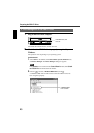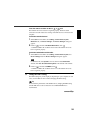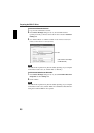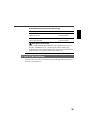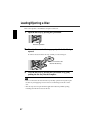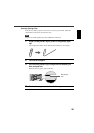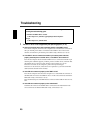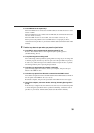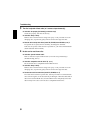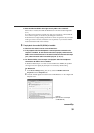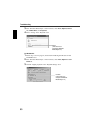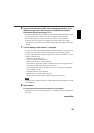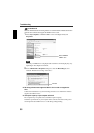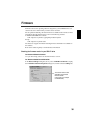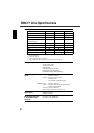30
●
Is each IDE device set respectively?
When one IDE device is connected to one IDE cable, be sure that the device is set to
master or CSEL.
When two IDE devices are connected to one IDE cable, be sure that both devices are
not set to master (or slave).
When the CRW-F1 drive is set to CSEL, reset it to master or slave. (P. 15)
When you have the problem even if each IDE device is set properly as above,
contact the store of purchase or your nearest Yamaha dealer (listed at the back of this
manual).
2 The disc tray does not open when you press the eject button.
●
Is the CRW-F1 drive recognized by the operating system? (P. 23)
Refer to “The CRW-F1 drive is not recognized by the operating system.”
(Troubleshooting, Item 1)
●
Is any CD writing software being used?
Some CD writing software prohibits ejecting while accessing. (If you are using such
a software program, the disc tray does not open even if the eject button is pressed.)
In such a case, follow the steps in the software window to eject the disc, or quit the
CD writing software prior to pressing the eject button.
●
Is the disc tray opened when the computer is restarted?
Quit all running application software, restart your computer, and press the eject
button of the CRW-F1 drive.
●
Is the disc tray opened if the IDE cable is removed from the CRW-F1 drive?
Turn off the computer and remove the IDE cable from the IDE interface terminal on
the rear panel of the CRW-F1 drive. (P. 10, 18)
Restart the computer, and press the eject button of the CRW-F1 drive once again.
●
Turn off the computer, and remove the disc following “Manually Ejecting a Disc.”
(P. 28)
If the disc tray is caught in the drive and does not come out, or if it cannot be opened
or closed using the eject button after it is pulled out manually, contact the store of
purchase or your nearest Yamaha dealer (listed at the back of this manual).