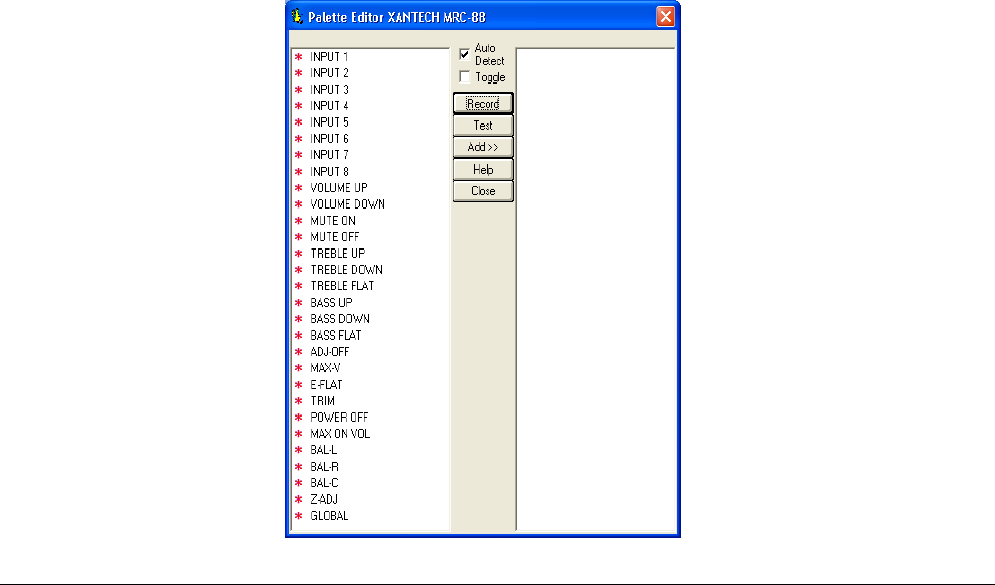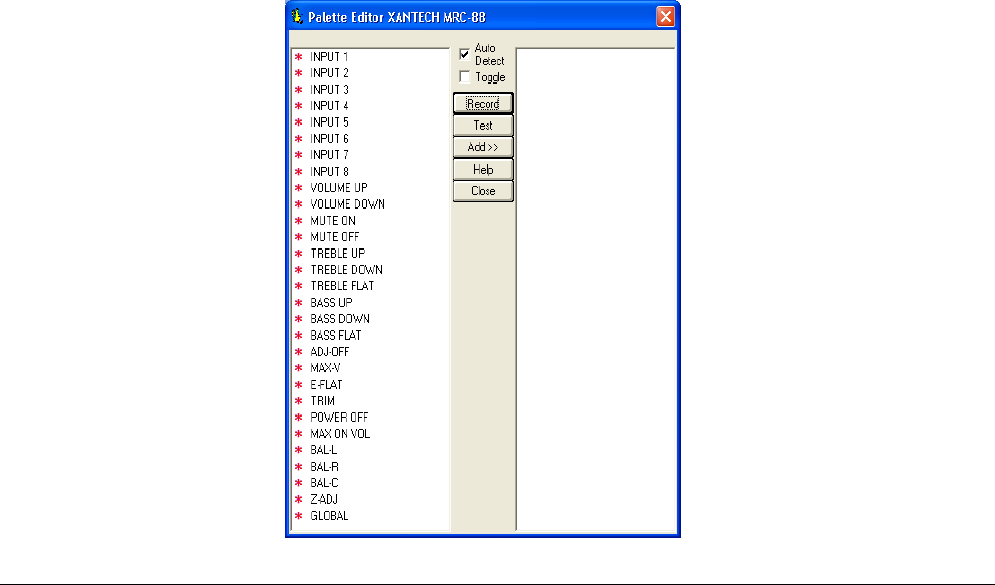
Model MRC88m / MRAUDIO8x8m Page: 81
© 2009 Xantech Corporation
8. Put the Learning remote into LEARN mode.
9. Select the function to be Taught from the left-hand side of the Palette Editor
10. Repeat for all commands to be learned
Figure 43: MRC88m Command Palette
MAKING FINE ADJUSTMENTS
Using an RC68+ Hand-Held programmer, Fine Adjustments can be made to the individual Source Inputs and to
specific Zones for Maximum Volume settings and for Maximum ON Volumes (maximum volume setting for
when a zone is first powered ON).
TRIMMING SOURCE AUDIO INPUT LEVELS
NOTE: An RC68+ set to code group A8 with overlay “A” is required to set trim levels and make zone
adjustments.
This procedure allows all sources to sound equally loud when switching from one to another.
1. Using an RC68+ with overlay “A”, select the input that has the lowest apparent volume level (from any
zone).
2. Point the RC68+ at the IR sensor on the MRC88m Keypad (IR sensor enabled) and press the TRIM
button (button F8). This activates the TRIM mode.
NOTE: Trim mode allows 10 seconds after each button press for the next command to be executed. If 10
seconds is exceeded, simply press TRIM again. To confirm TRIM mode, press the MUTE ON button. If the
sound mutes, the MRC88m Controller is NOT in the TRIM mode.
3. Select any other input that sounds louder.
4. Adjust VOLUME buttons until the apparent loudness is the same as step 1.
5. Select another input that sounds louder.
6. Adjust VOLUME buttons again until the apparent loudness is the same as step 1.
7. Repeat this procedure for each remaining input.
8. Verify settings by selecting each input again, making adjustments as necessary.
9. When the last input is adjusted, press one more input (the same or any other), to save the last setting.
10. Press the ADJ-OFF (Adjustments Off - 90) button to drop out of the TRIM mode. (TRIM mode will
automatically drop out if you wait more than 10 seconds). The TRIM settings are now saved for all
zones, completing this procedure.