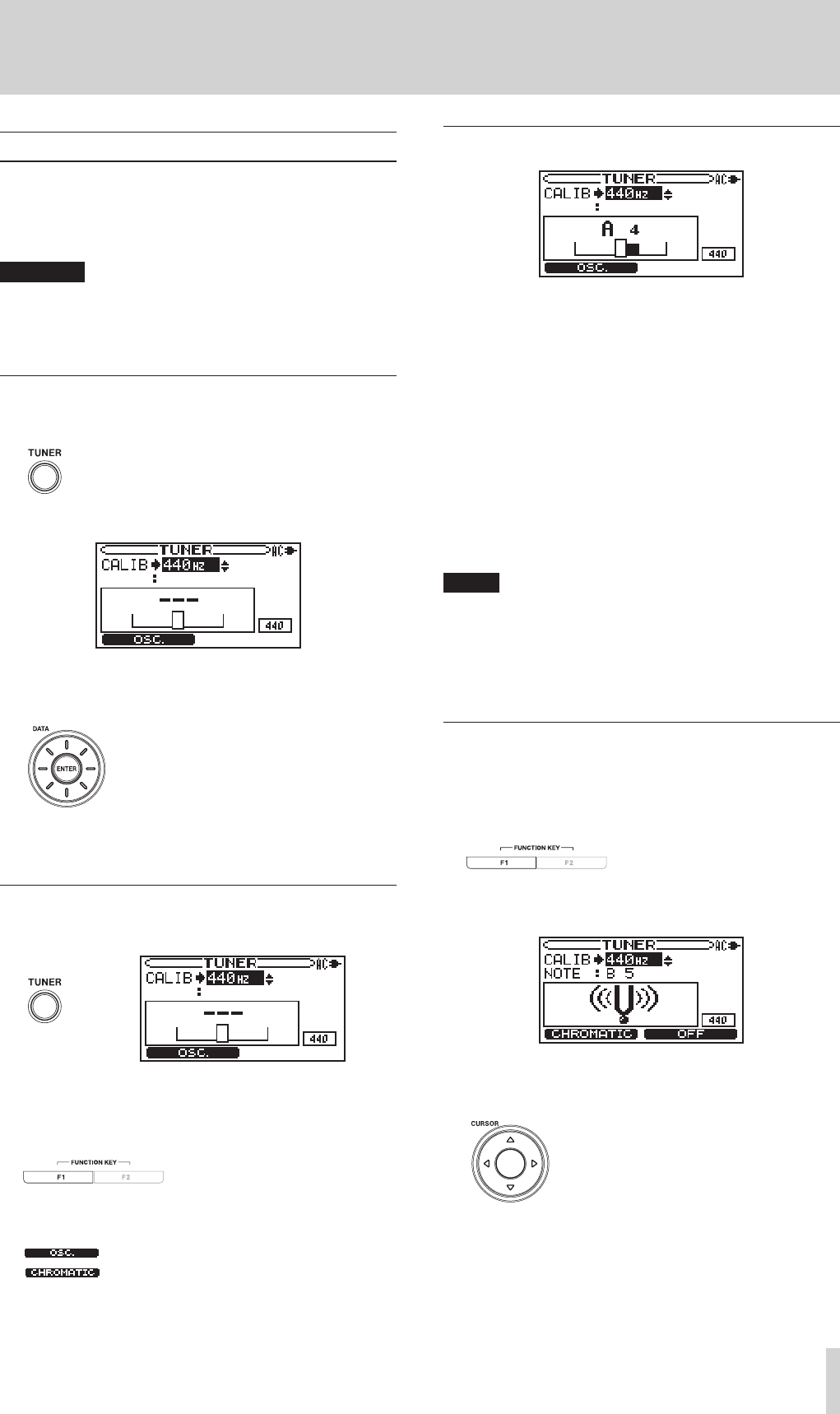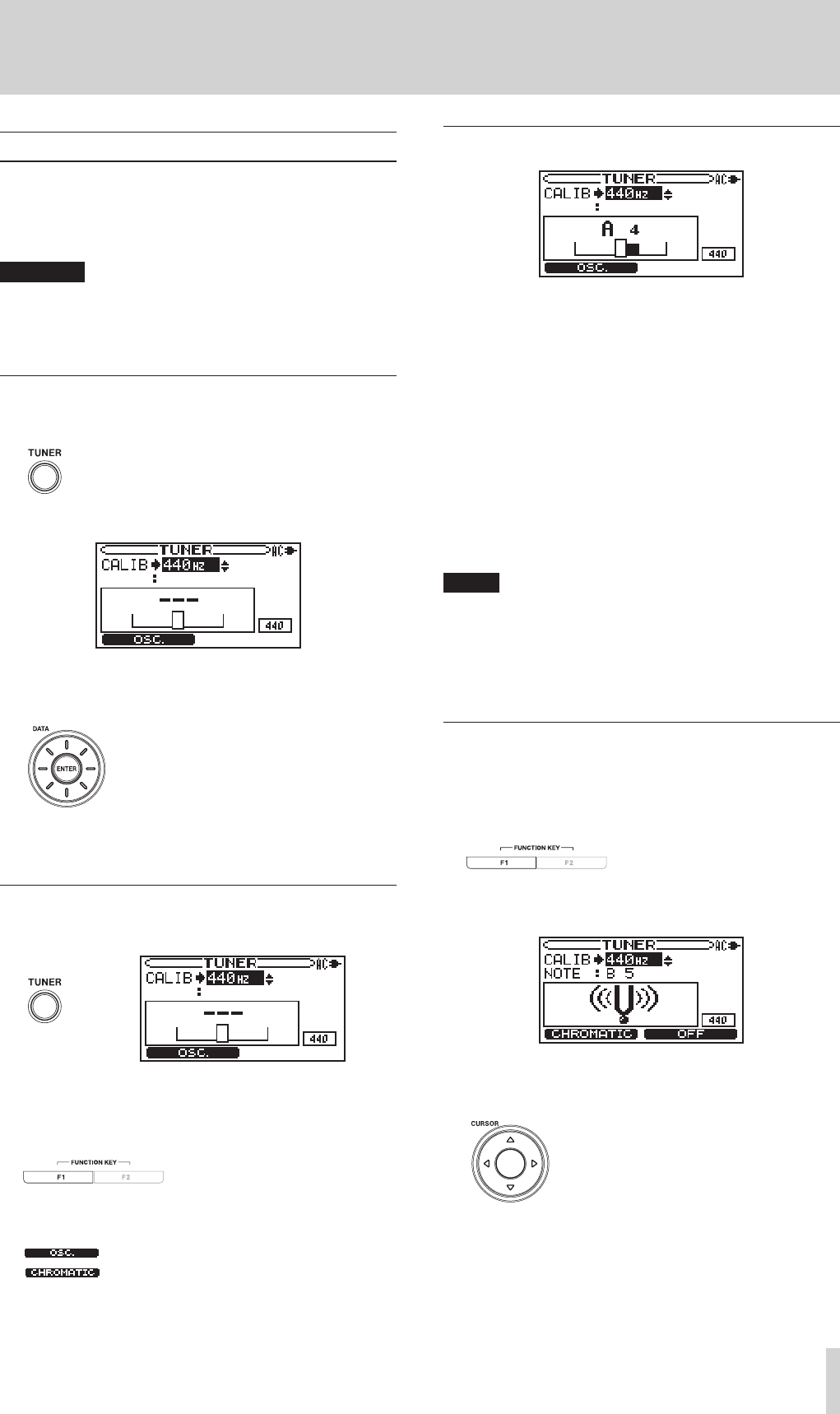
TASCAM BB-1000CD/BB-800
35
6 – Practicing with musical instruments
Tuning instruments
This unit has a built-in tuner. By using a mic to input the
sound of an instrument, you can use the tuning meter on
the display to tune that instrument accurately. You can also
output tuning pitches.
CAUTION
Playback pauses if you press the TUNER key during
playback of a CD or an SD.
Setting the standard frequency (calibration)
1 Press the TUNER key.
The chromatic tuner mode screen opens.
2 Use the DATA wheel to set the CALIB item (standard
frequency of A) between 435 and 445 Hz.
The set value also appears in the lower right part of the
screen. This setting affects both tuner modes.
Changing the tuning mode
1 Press the TUNER key.
2 Press the F1 key to select a tuner mode. Each time
you press F1, the mode changes between chromatic
and oscillator modes.
Set to oscillator mode
Set to chromatic mode
Chromatic tuner mode
Use the tuning meter on the screen to tune an instrument.
The tuning meter and input signal pitch appear on the
screen. (When no sound is input or the input sound cannot
be measured, "– – –" appears.)
1 Play the instrument to be tuned into the left micro-
phone on the front panel. The nearest pitch name
appears on the screen
2 Tune the instrument until the desired pitch is shown
and the center of the meter lights. A bar appears to
the left if the tuning is too low and a bar appears to
the right if it is too high. The longer the bar is the
more out of tune the instrument is.
TIP
When tuning you can also check the indicators on the
front panel. The center indicator lights up in green when
in tune with the note. When out of tune, the center
indicator lights up in red and the green indicators to
one side show the degree that the pitch is out of tune.
Oscillator mode
Press the F1 key when in chromatic tuner mode to activate
the unit’s oscillator function and output a standard pitch.
The output page can be set in a three-octave range between
C3 and B5.
In addition to the CALIB item described above, you can
change the output pitch with NOTE.
1 Use the CURSOR [§/¶] keys to select the NOTE
item.